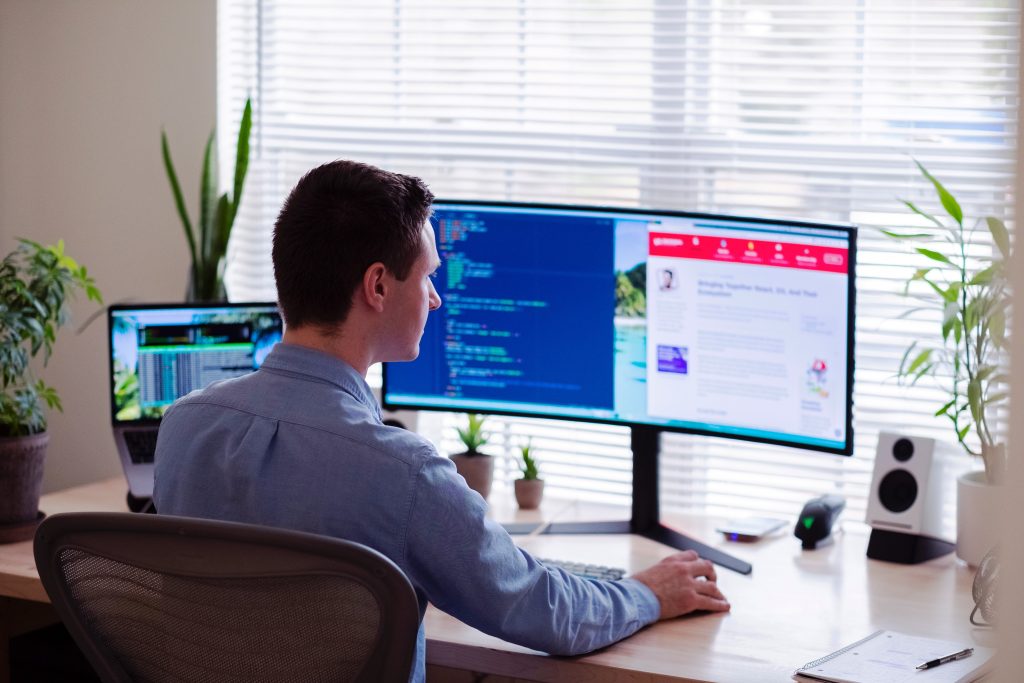Unveiling the Factors of Core Parking
Windows operating systems are designed to optimize system performance and power efficiency. One of the lesser-known features that can significantly impact system performance is core parking. Core parking refers to the process of idling or disabling processor cores to conserve power. In this blog post, we will explore the benefits of enabling and disabling core […]
Unveiling the Factors of Core Parking Read More »