Windows Sandbox is a feature added in Windows 10 version 1903 and later versions of Windows. Windows Sandbox allows users to test the software safely, browse suspicious websites, run untrusted application in an secured environment.
In order to use the Windows Sandbox, you need to first meet the requirements:
Requirements:
Windows 10 Pro, Enterprise, Education edition, or Windows 11 Pro or Enterprise edition
AMD64 architecture
Virtualization capabilities enabled in BIOS
At least 4 GB of RAM (8 GB recommended)
At least 1 GB of free disk space (SSD recommended)
How to enable Windows Sandbox
Step 1. Go to Settings > Apps > Optional Features.
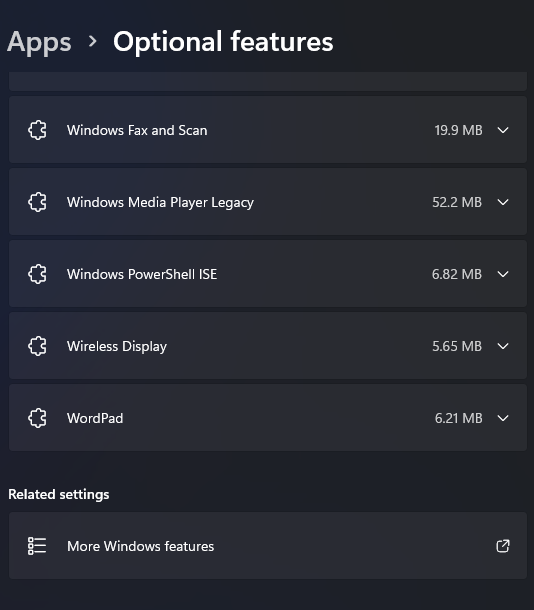
Step 2. Under Related Settings Select More Windows features and find Windows Sandbox. Select it and press OK.
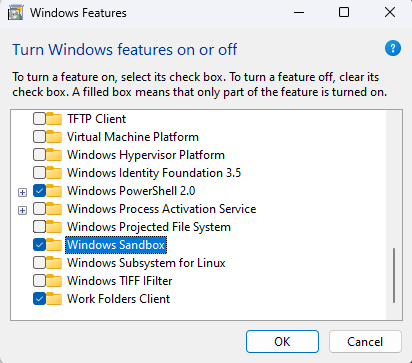
It will ask to reboot the system to finish installing the changes.
After rebooting you can now open Windows Sandbox.
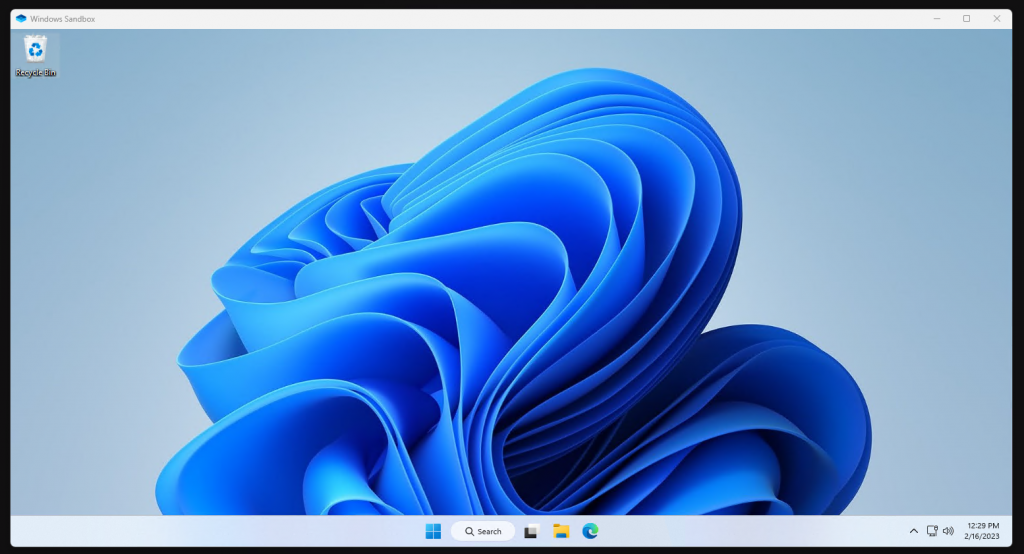
The Windows Sandbox is a powerful feature that provides a secure and isolated environment for testing software and running untrusted applications. This is a great tool to use and experiment with new software or test software for potential security risks without affecting their main operating system.
