1. Ping Command
The ping command is one of the most often used networking utilities for detecting devices on a network and for troubleshooting network problems.
When you ping a device you send that device a short message, which it then sends back (the echo).
The general format is ping hostname or ping IPaddress.
Example
ping www.google.com
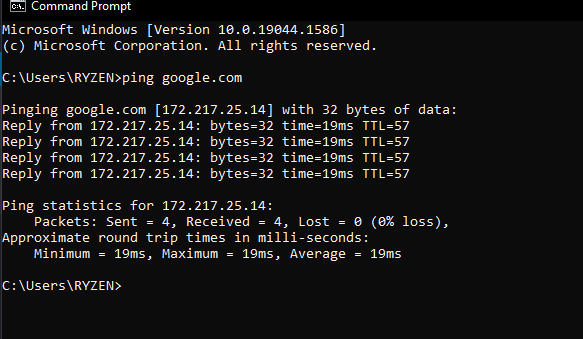
2. ipconfig Command
Another indispensable and frequently used utility that is used for finding network information about your local machine like IP addresses, DNS addresses etc
Basic Use: Finding Your IP Address and Default Gateway
Type the command ipconfig at the prompt.
The following is displayed

Ip config has a number of switches the most common are:
ipconfig /all – displays more information about the network setup on your systems including the MAC address.
ipconfig /release – release the current IP address
ipconfig /renew – renew IP address
ipconfig /? -shows help
ipconfig/flushdns – flush the dns cache
3. Hostname Command
A very simple command that displays the host name of your machine. This is much quicker than going to the control panel>system route.
4. getmac Command
Another very simple command that shows the MAC address of your network interfaces
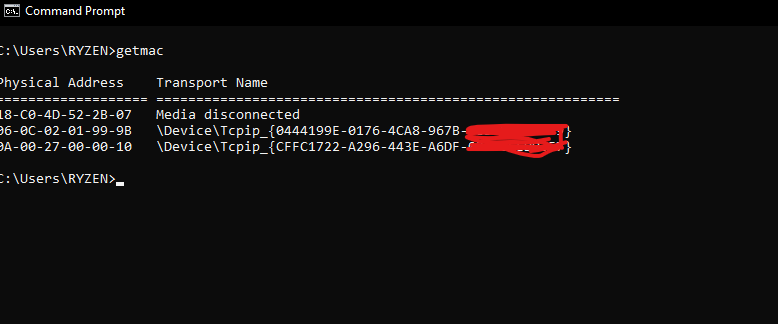
5. arp Command
This is used for showing the address resolution cache. This command must be used with a command line switch arp -a is the most common.
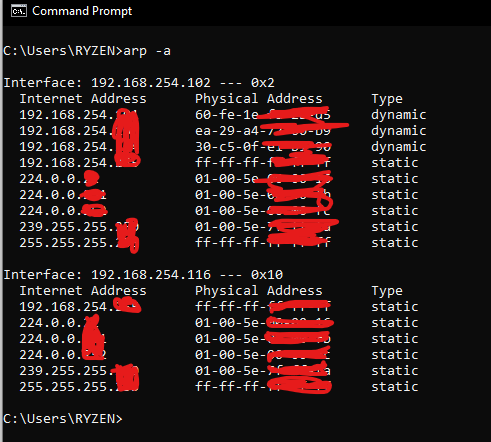
Type arp at the command line to see all available options.
6. NSlookup
The main use of nslookup is for troubleshooting DNS related problems.
Nslookup can be use in interactive and non-interactive mode.
To use in interactive mode type nslookup at the command line and hit return.
You should get an nslookup command prompt.
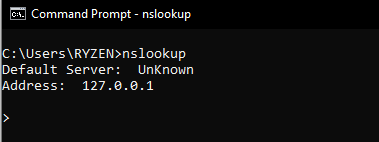
7. Nbtstat
Nbtstat is designed to help troubleshoot NetBIOS name resolution problems. When a network is functioning normally, NetBIOS over TCP/IP (NetBT) resolves NetBIOS names to IP addresses. It does this through several options for NetBIOS name resolution, including local cache lookup, WINS server query, broadcast, LMHOSTS lookup, Hosts lookup, and DNS server query.
The nbtstat command removes and corrects preloaded entries using a number of case-sensitive switches. The nbtstat – a <name>** command performs a NetBIOS adapter status command on the computer name specified by < name> . The adapter status command returns the local NetBIOS name table for that computer as well as the MAC address of the adapter card. The nbtstat -A < IP address > command performs the same function using a target IP address rather than a name.
References:
https://stevessmarthomeguide.com/windows-networking-commands/
https://stevessmarthomeguide.com/windows-networking-commands/
