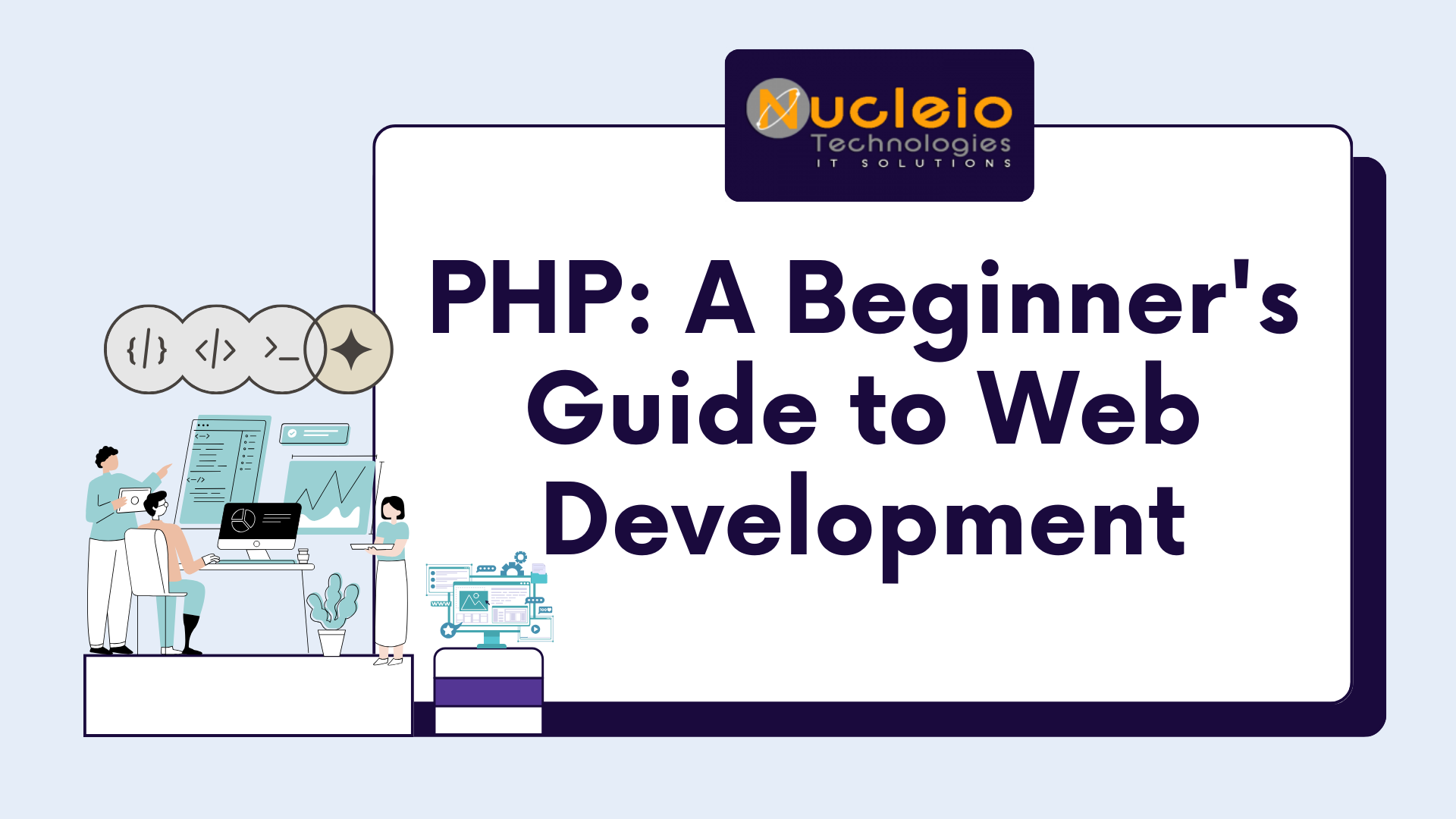Unraveling PHP: A Beginner’s Guide to Web Development
In the realm of web development, PHP holds a significant role, serving as a fundamental tool for crafting dynamic online experiences. However, for newcomers, it may initially appear daunting, with its intricate syntax and diverse functionality. In this introductory discussion, we aim to demystify it, offering clear explanations of its core concepts and practical applications. […]
Unraveling PHP: A Beginner’s Guide to Web Development Read More »