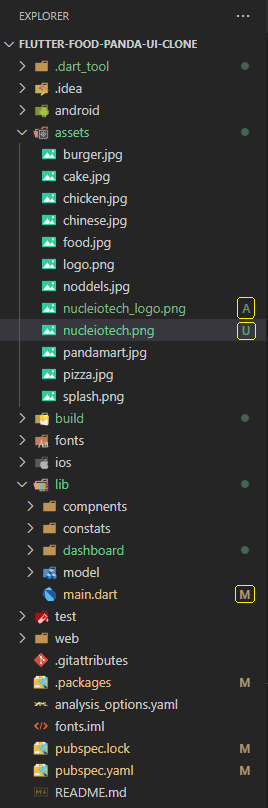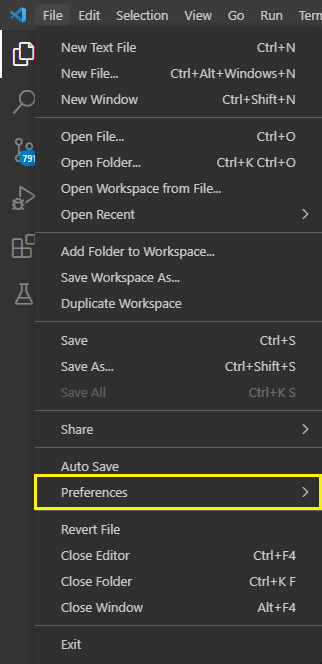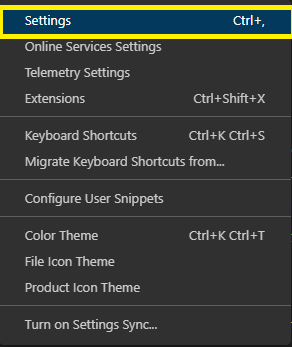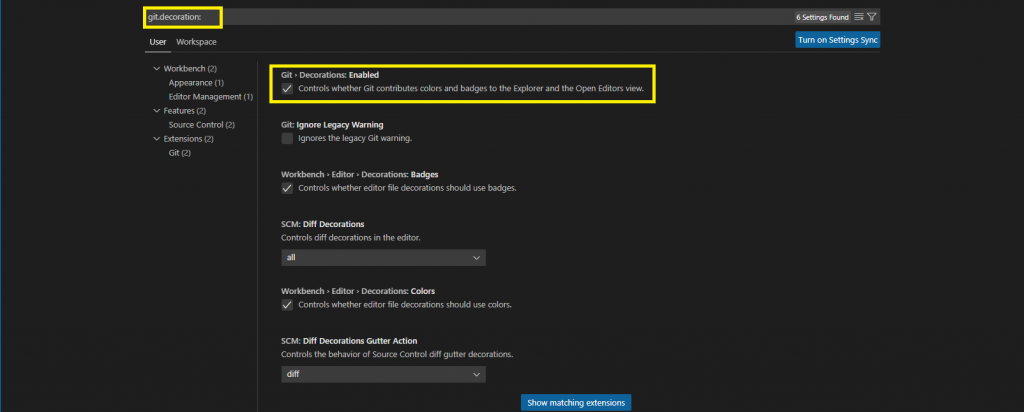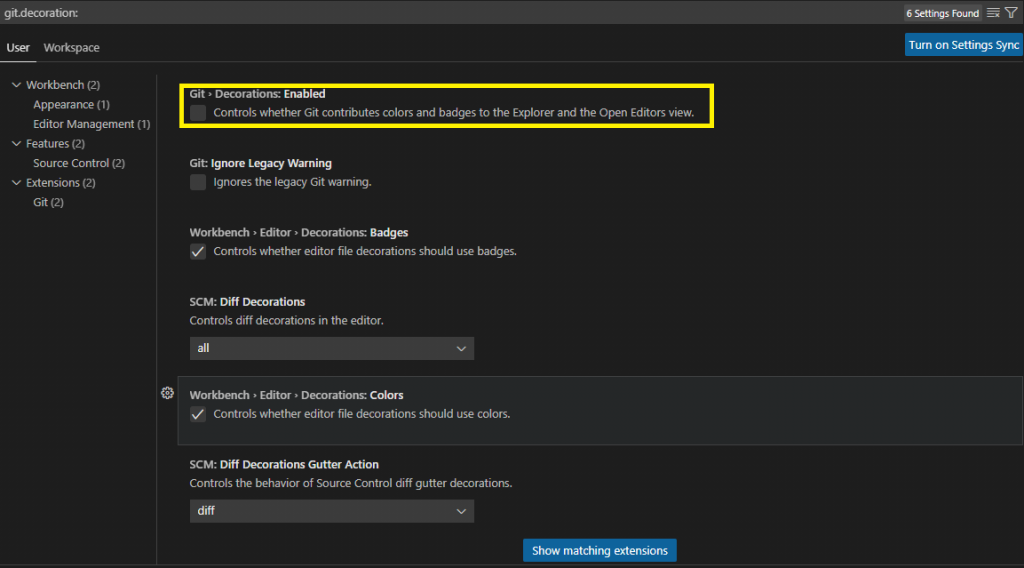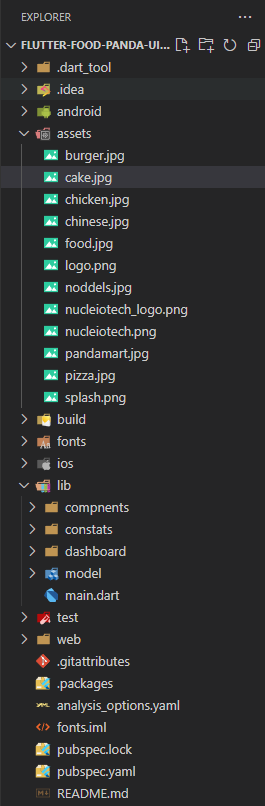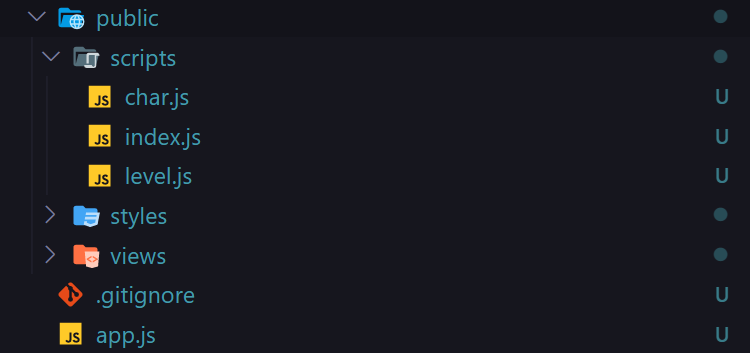
Why use git status?
The git status command is used to display the state of the repository and staging area. It allows us to see the tracked, untracked files and changes. This command will not show any commit records or information. Mostly, it is used to display the state between Git Add and Git commit commands. We can check whether the changes and files are tracked or not. Let’s understand the different states of status commands. The git status command displays the state of the working directory and the staging area. It lets you see which changes have been staged, which haven’t, and which files aren’t being tracked by Git. The status output does not show you any information regarding the committed project history.
Lists of File markers by Visual Studio Code
| A – Added | -This is a new file that has been added to the repository |
| M – Modified | – An existing file has been changed |
| D – Deleted | – a file has been deleted |
| U – Untracked | – The file is new or has been changed but has not been added to the repository yet |
| C – Conflict | – There is a conflict in the file |
| R – Renamed | – The file has been renamed |
| S – Submodule | – In repository exists another subrepository |
Ways to Fix or temporary allow and edit codes in Visual Studio Code