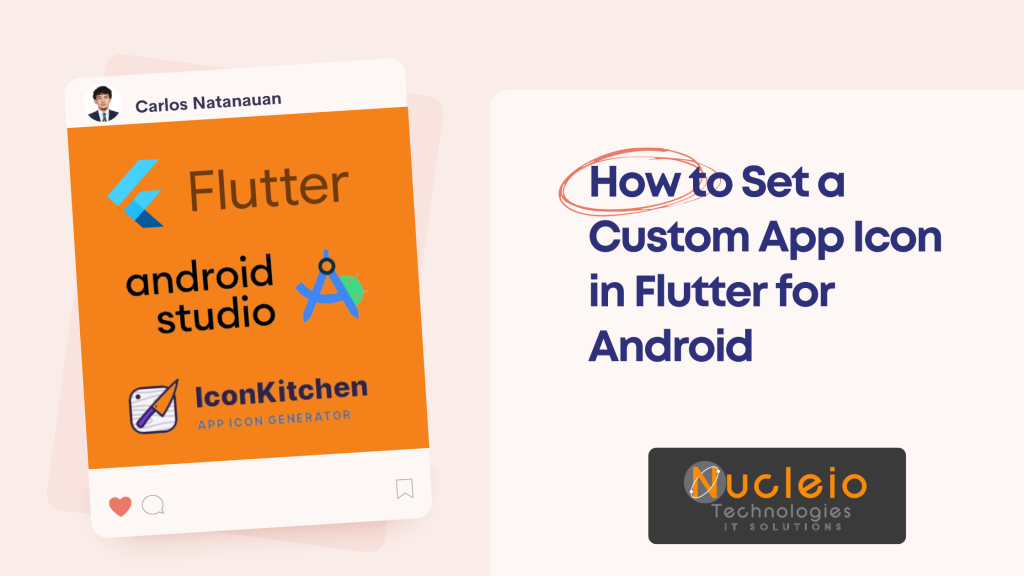Your app’s icon is a crucial part of its branding. It creates a first impression and helps users quickly identify your app on their devices. In this guide, I’ll show you how to easily set a custom app icon for your Android Flutter project.
Step-by-Step Guide
Method 1: Manual Replacement
- Generate Your Icon: Design your icon in the appropriate sizes, or use a tool like https://icon.kitchen/.

- Locate Icon Folders: Go to android/app/src/main/res.
- Replace Icons: Replace the files in the mipmap folders with your newly generated icons.
Method 2: Flutter Launcher Icons Package
- Install the Package:

- Create a Config File (flutter_launcher_icons.yaml):
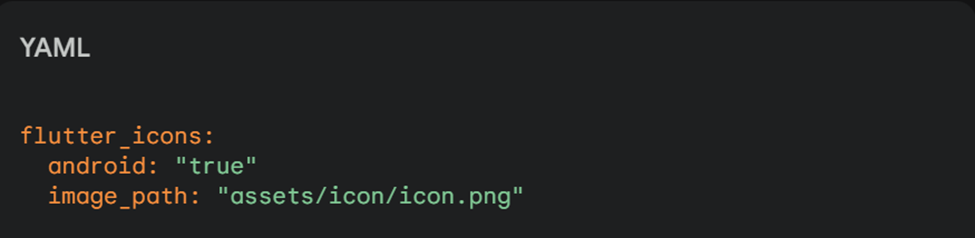
- Generate the Icons:
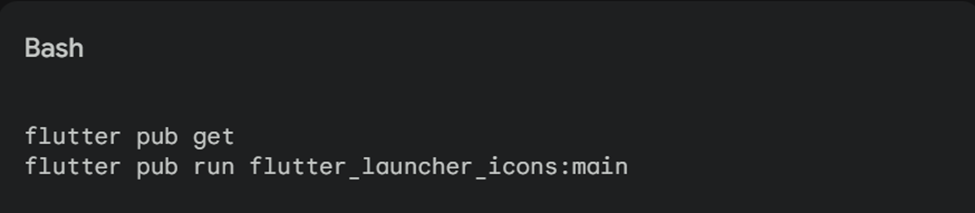
Important Considerations
- Icon Design: Strive for clarity, visual appeal, and brand consistency.
- Adaptive Icons (Android 8.0+): Create adaptive icons for modern Android compatibility.
Conclusion
By following these methods, you can give your Flutter app a polished, professional look by setting a custom app icon. A well-designed icon enhances brand recognition and improves the overall user experience.
Have you customized your Flutter app’s icon? Share your experience in the comments below!