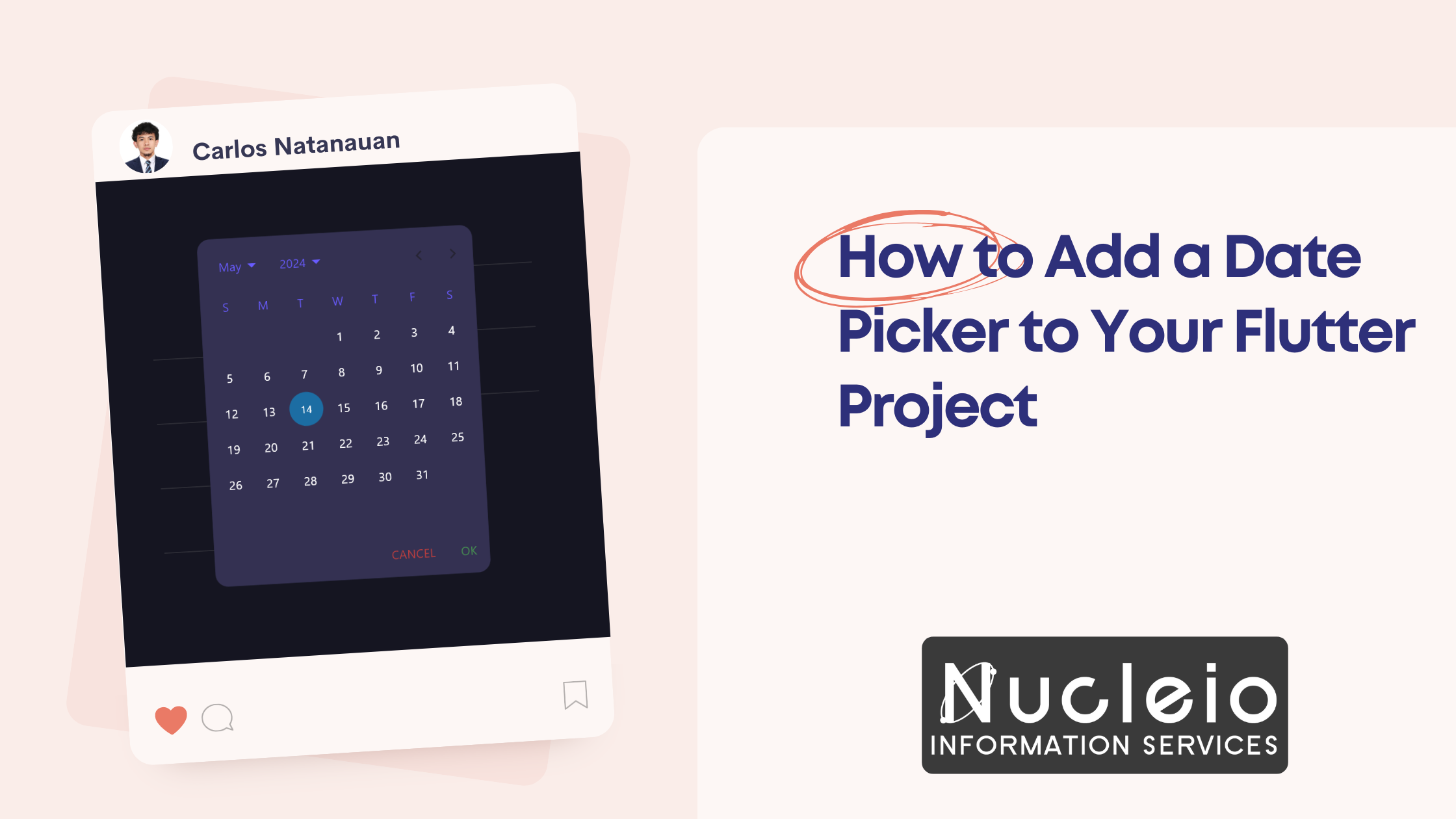How to Add a Date Picker to Your Flutter Project
How to Add a Date Picker to Your Flutter Project: Built-in vs. calendar_date_picker2
A date picker is an essential element for many Flutter applications. This blog post will guide you through adding a date picker to your project in two ways:
- Using the built-in showDatePicker function from Flutter.
- Using the calendar_date_picker2 package for more customization.
Default Flutter Date Picker:
Flutter offers a built-in showDatePicker function to display a Material Design date picker dialog.
- Import the
material.dartlibrary:

- Create a function to display the date picker:
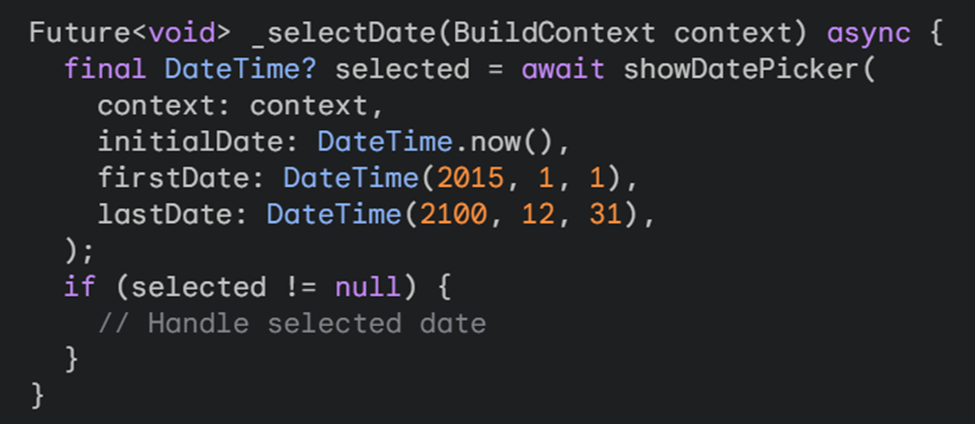
This function displays a date picker dialog with:
- initialDate: Sets the initially displayed date (default: current date).
- firstDate: Defines the earliest selectable date.
- lastDate: Defines the latest selectable date.
- Integrate the function into your UI:
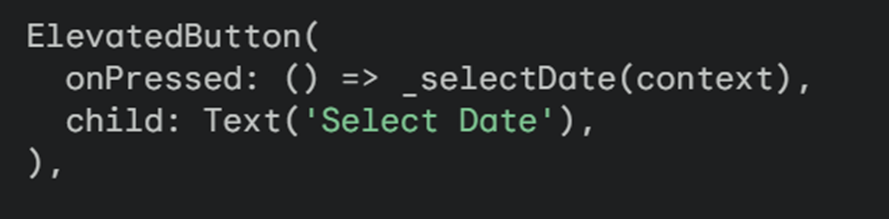
Benefits:
- Simple and straightforward for basic date selection.
Limitations:
- Limited customization options for appearance and behavior.
Using calendar_date_picker2 package:
For more control and advanced features, consider the calendar_date_picker2 package.
Steps:
- Add the package to your pubspec.yaml:

Run flutter pub get to install the package.
- Import the package:

- Follow the steps and code examples mentioned in the previous section of this blog post (Creating a Single Date Picker).
Benefits of calendar_date_picker2:
- Lightweight and customizable.
- Supports single date, range, and multi-date picking.
- Offers themes and styling options.
Choosing the Right Approach:
- If you need a basic date picker with minimal customization, the built-in showDatePicker function is sufficient.
- If you require more control over appearance, behavior, and want to support different picking modes, calendar_date_picker2 is a valuable choice.
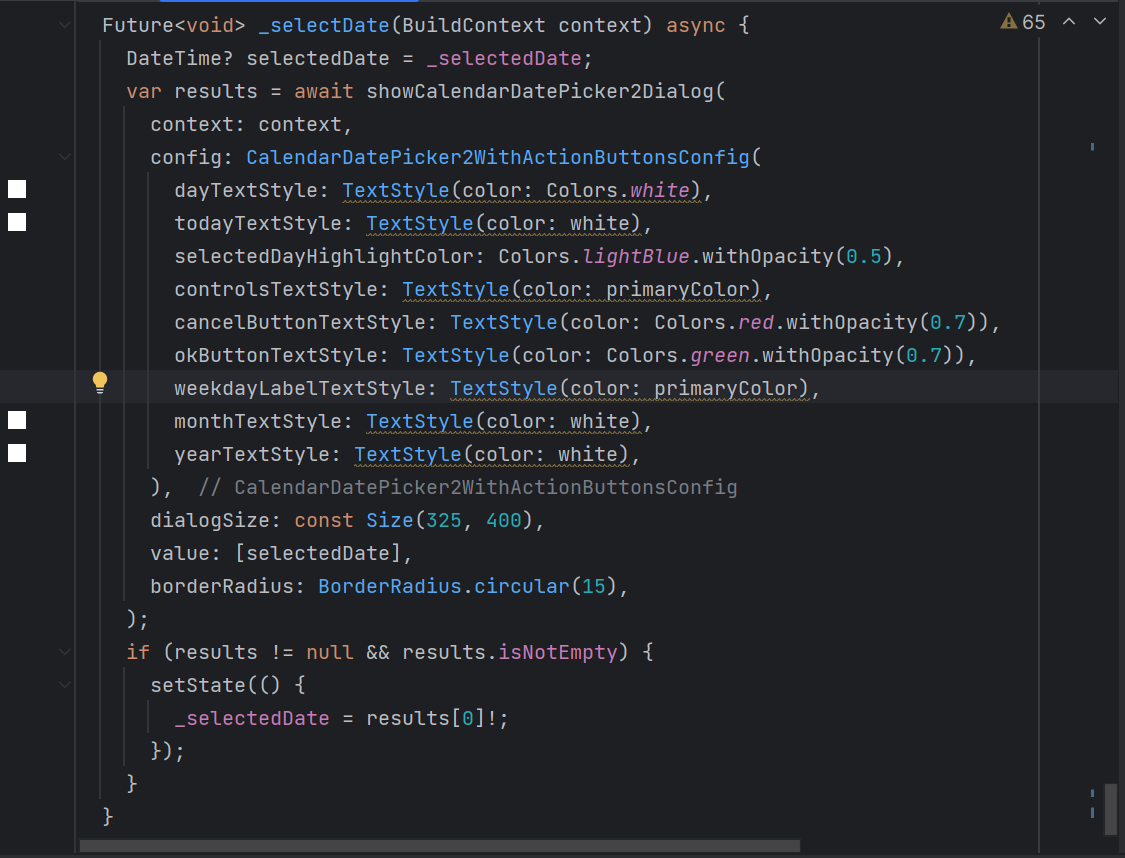
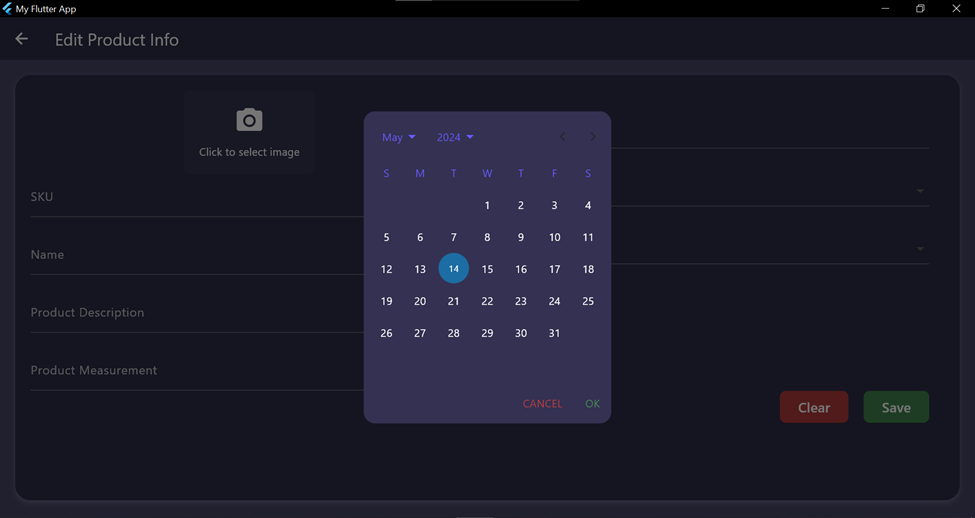
Conclusion:
This blog post has equipped you with two methods for adding a date picker to your Flutter project. By understanding the strengths and limitations of each approach, you can select the one that best suits your application’s needs. Remember to explore the full documentation of calendar_date_picker2 for in-depth information on its features and customization options.