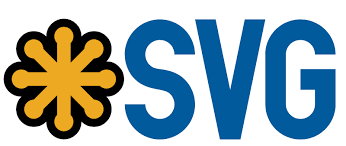
When creating a user-friendly website, you may run into some issues with images, particularly with image resolution. A distorted, poorly scaled logo, icon, or photo looks less professional on a page than a distorted, poorly scaled logo, icon, or photo.
A Scalable Vector Graphic (SVG) is a type of image format that is unlike any other. SVGs, unlike other types, do not use unique pixels to create the images you see. They instead rely on vector data.
SVGs allow you to create images that can scale up to any resolution, which is useful for web design and a variety of other applications. In this article, we’ll look at what an SVG file is and how to open one. Then we’ll show you how to use the format.
How SVG Files Work
SVG files are created using XML, a markup language that is used to store and transfer digital data. In an SVG file, the XML code specifies all of the shapes, colors, and text that make up the image.
There are two approaches you can take when it comes to SVG files. You can create them from scratch or take an existing image and convert it. Let’s start with the manual method.
1. Create an SVG File Manually
Unlike the previous example, most SVG files do not require you to type out vector data. That was just a demonstration of the concept. Instead, you make SVGs the same way you would any other graphic – by using a design program and exporting the file as an SVG. SVGs are supported by many modern graphic design tools out of the box. The following are some of the best choices:
- Adobe Illustrator, Photoshop, Animate, and InDesign
- Microsoft Visio
- Inkscape
- GIMP
The final two options on this list are both open-source. As a result, they’re a great way to try out SVG creation without having to pay for expensive software. Indeed, they may be all you require.
Creating your own logos or other elements for your website will be difficult if you have no prior experience with graphic design. In this case, converting existing images to SVGs will be your best option.
2. Convert Existing Images
You can convert images from other formats into SVGs using a variety of free tools. The majority of the software we mentioned in the previous section allows you to open and save your images as SVG files.
If you don’t want to download any software, you can use online conversion tools – and there are many to choose from. Vector Magic is an example of a program that can convert a variety of file types into SVGs.
This tool is one of our favorites because it allows you to see a preview of your SVG file before downloading it. Before downloading the file, you can also use the built-in editor to make minor changes and corrections.
Of course, this is only one possibility. Convertio and Img2Go are two other PNG and JPG to SVG converter services. To find the best solution for your needs, you’ll need to do some research.
Most SVG converters, in our experience, produce similar results. The converter you use is less important than the images you choose for the best results.
As a rule of thumb, only simple images – those with defined borders and clean lines – should be saved in SVG format. The more complex the image, the more likely you are to end up with a large SVG file that is difficult to edit or animate manually.
