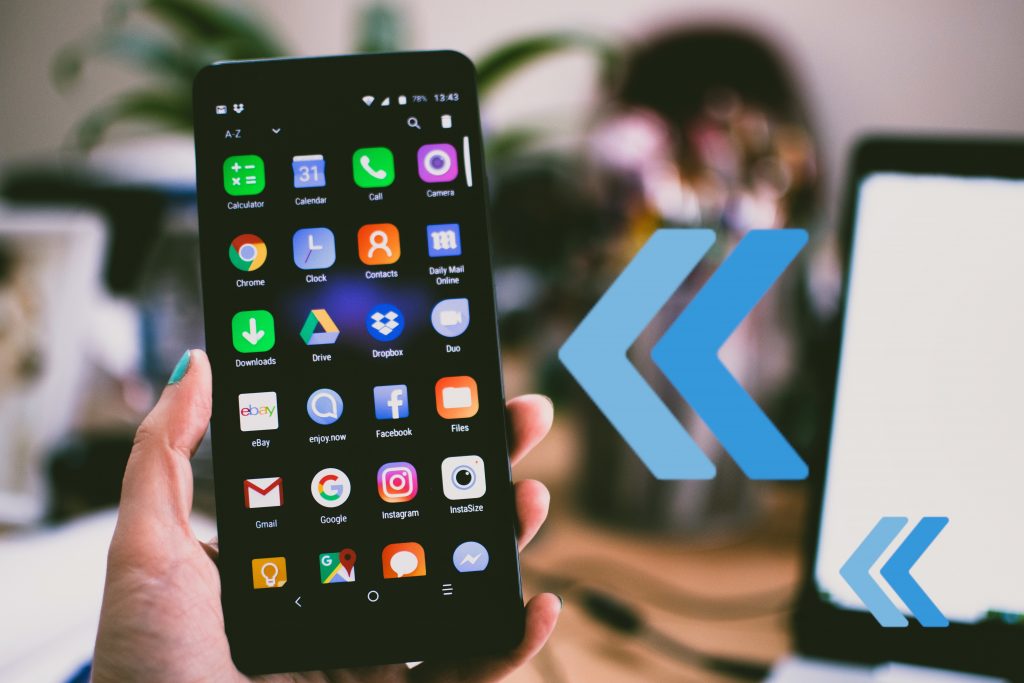
We’ve been making Flutter apps for a while now, but we never discussed making them faster, which is fine though, because by default Flutter apps run faster already, unless we are unconsciously making bad decisions when writing the code. That is why today we’re going to tackle those bad decisions, and I’ll also give tips to make your Flutter apps faster.
Although Flutter applications are often performant by default, you only need to avoid common traps to achieve outstanding performance. These tips will assist you in creating the most performant Flutter app possible.
Bear in mind that some rendering and layout tasks are notoriously slow, yet they are not always avoidable. They should be used with caution and in accordance with the tips provided below.
Minimize Operations In Your Flutter Apps
Accordingly, some operations are more expensive than others because they require more resources. Obviously, you should only use these operations when absolutely necessary. The way you design and implement your app’s user interface can have a significant impact on how well it operates.
One of these is the repetitive and costly work in build() methods, since build() can be invoked frequently when ancestor widgets are rebuilt. Additionally, you must avoid overly large single widgets with a large build() function. Split them into different widgets based on encapsulation.
Reduce Opacity & Clipping
In addition, clipping and opacity are both costly operations. Thus, only use the Opacity widget when necessary. Check out the Opacity API documentation for an example of applying opacity directly to a picture, which is faster than using the Opacity widget.
Additionally, you must consider using the FadeInImage widget to implement fading in an image, which applies a progressive opacity using the GPU’s fragment shader. Check out the Opacity documentation for more information.
Utilize DevTools In Your Flutter Apps
Lastly, If you need to modify the performance of your app, or if the UI isn’t as fluid as you’d like, the DevTools Performance view can assist and the Flutter plugin for your IDE may be become handy. Enable the Show widget rebuild information check box in the Flutter Performance panel. The plugin gives a link to a related tip whenever possible.
Conclusion
In the end, some rendering and layout processes are just notoriously time-consuming, yet they are not always avoidable. Some operations are more expensive than others due to the additional resources required. That is why I’ve given tips to make Flutter apps faster to avoid these pitfalls. The official Flutter documentation has a wider range of tips for almost all scenarios, so you should check it out. That’s all for now. Thank you for reading.
