Introduction
Having many software applications open may be extremely bothersome at times, as you must click each software in order to finish your own task. A split screen enables you to view those programs at the same time. This strategy will make it much easier for you to multitask. In this blog, I’ll teach you how to perform a split screen in the easiest method possible on multiple open software programs at the same time.
Step 1: Choose your first open software, right now I will choose the opera browser. For me to enable the split screen, Click the opera browser and press Windows + ← for Left Split Screen because I want it to view on the left side of my screen.
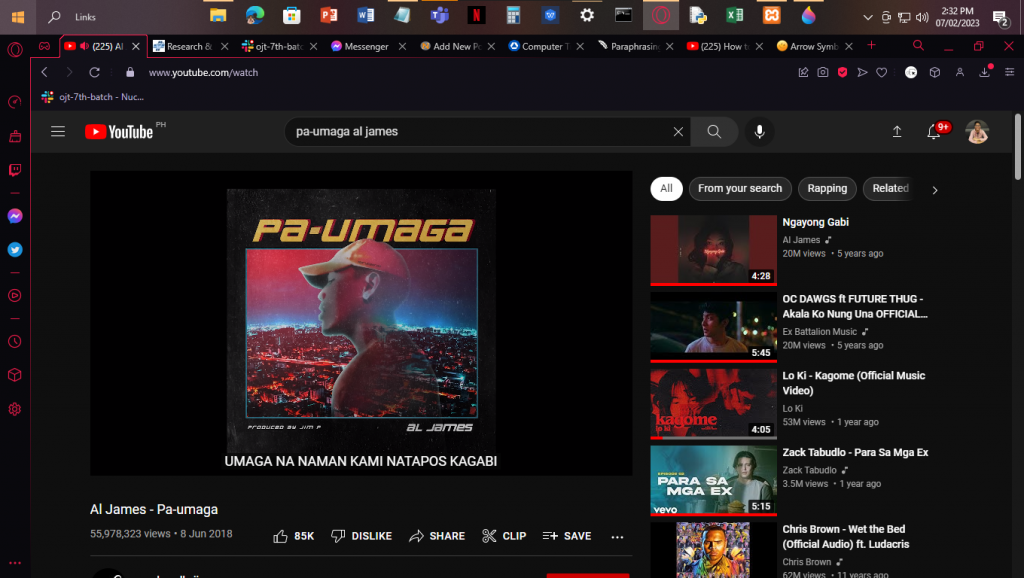
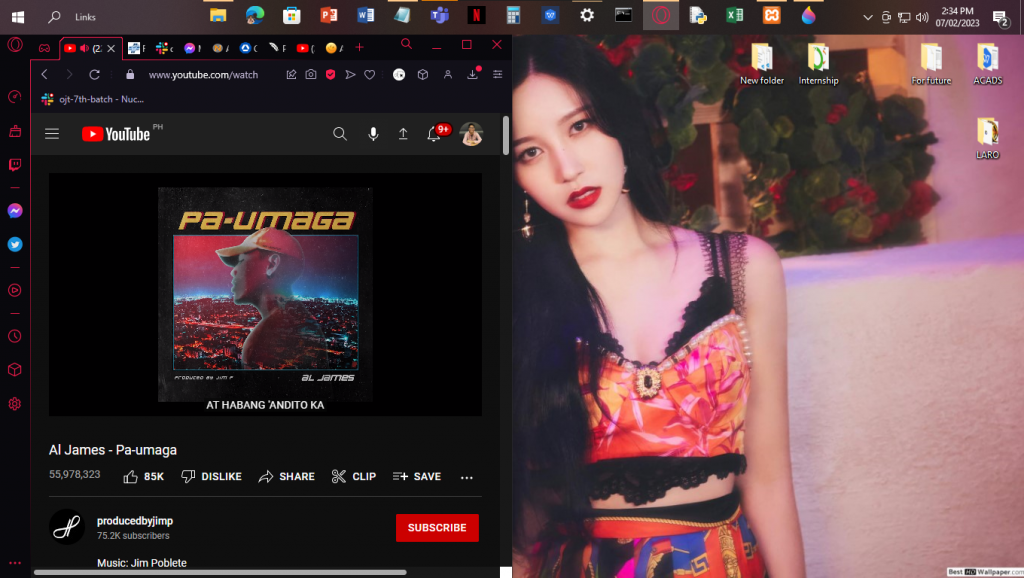
Step 2: I will choose my 2nd open software, right now I will choose the notepad. For me to enable the split screen, Click the Notepad and press Windows + → for Right Split Screen because I want it to view on the right side of my screen.
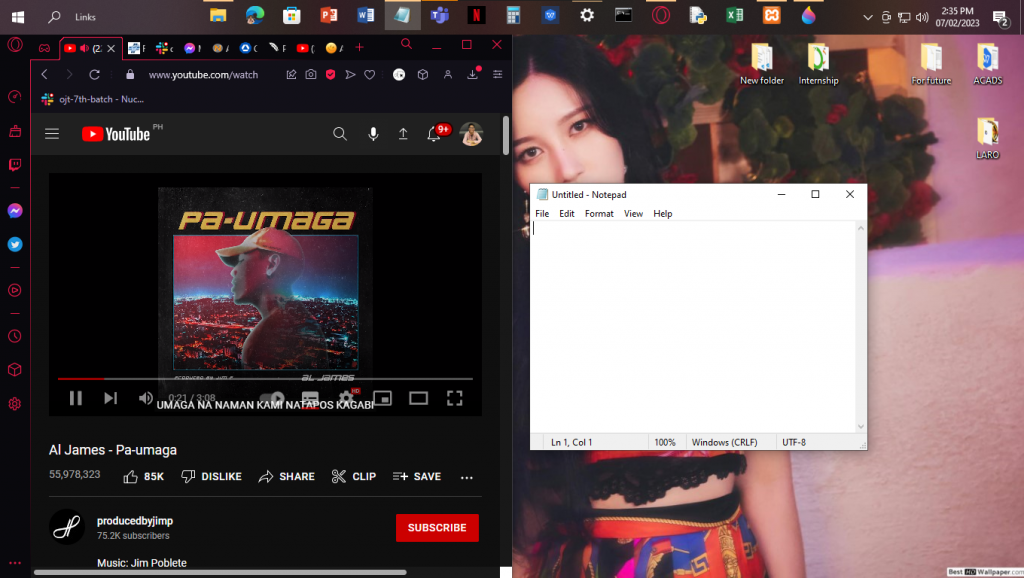
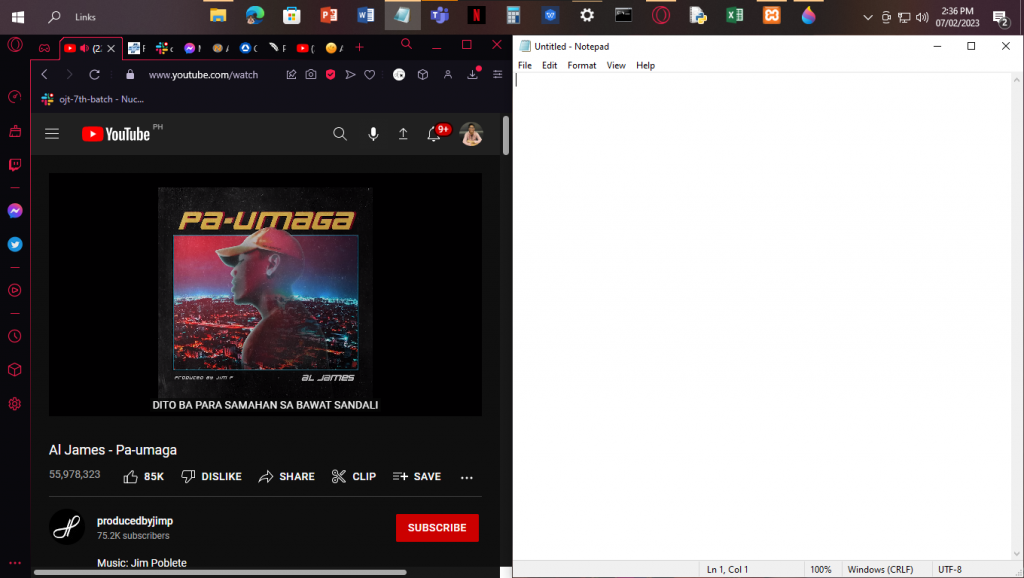
Step 3: You can make 4 split screen by resizing the current split screen into your designated size. I will choose Settings ( Windows + → for Right Split Screen ) and my File Manager ( Windows + ← for Left Split Screen ).
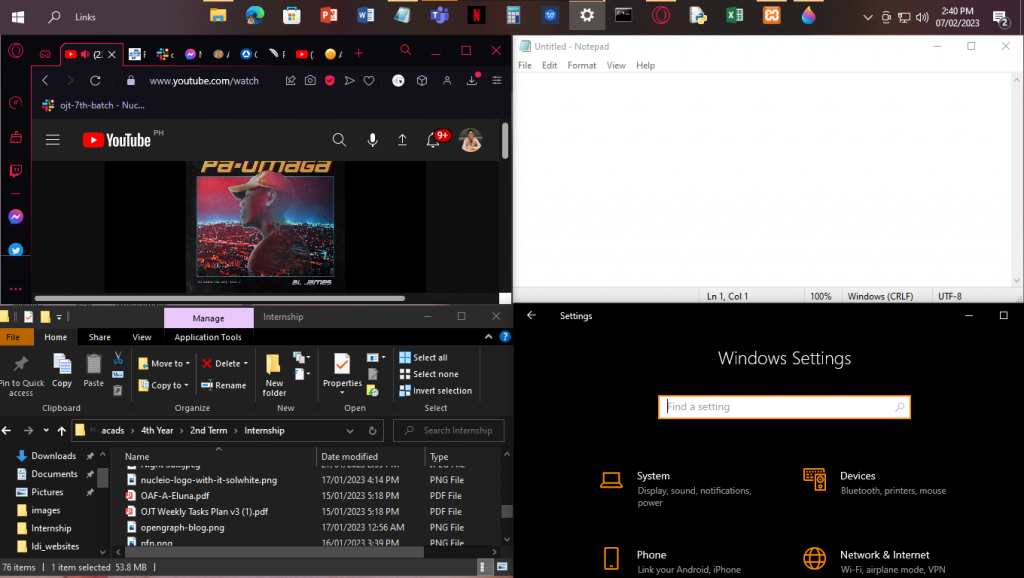
Conclusion
This technique allows you to multitask in easy way. There are times that you want to watch movie while doing your task in school or works, then this technique is recommended for you. It will help you also to relax while working on your pc. Hope this blog will help you in the future.
