This is a simple to follow steps for solving laptop has no battery detected in windows 10. This method will work on any laptop device.
Step 1. Battery Status, Click the search bar and search for Device Manager,
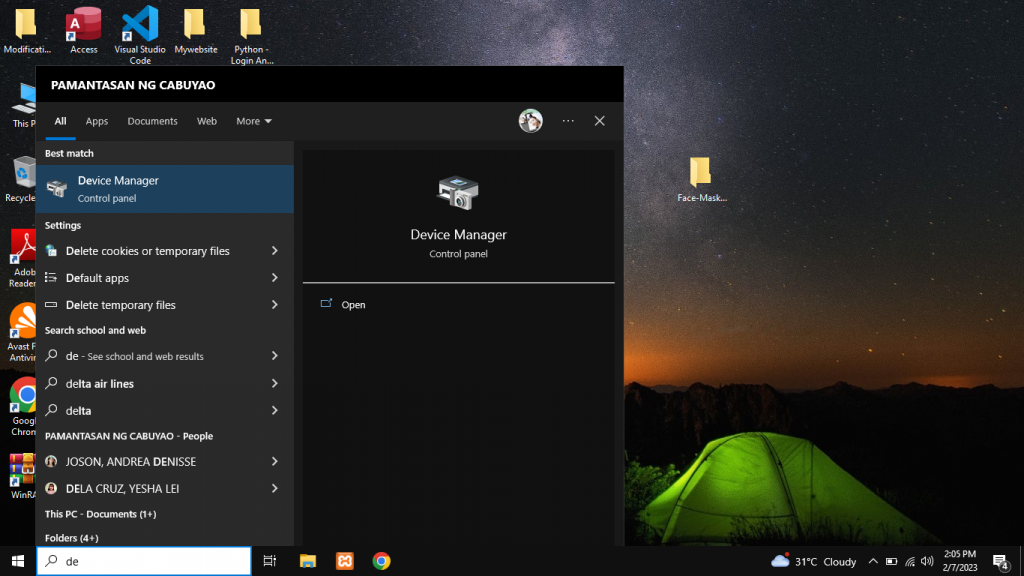
then click the battery icon,
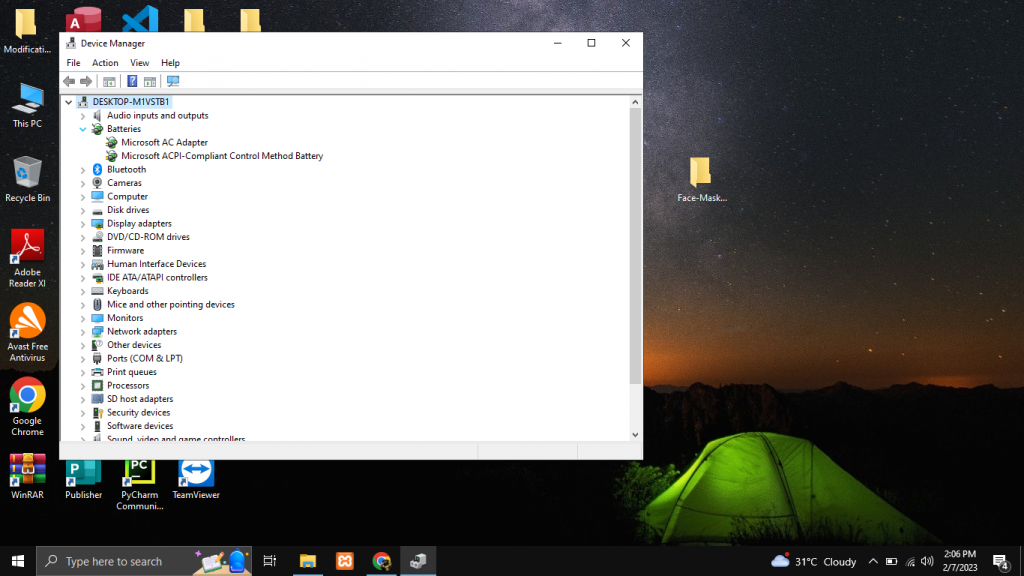
right-click the Microsoft AC Adapter, and select properties.
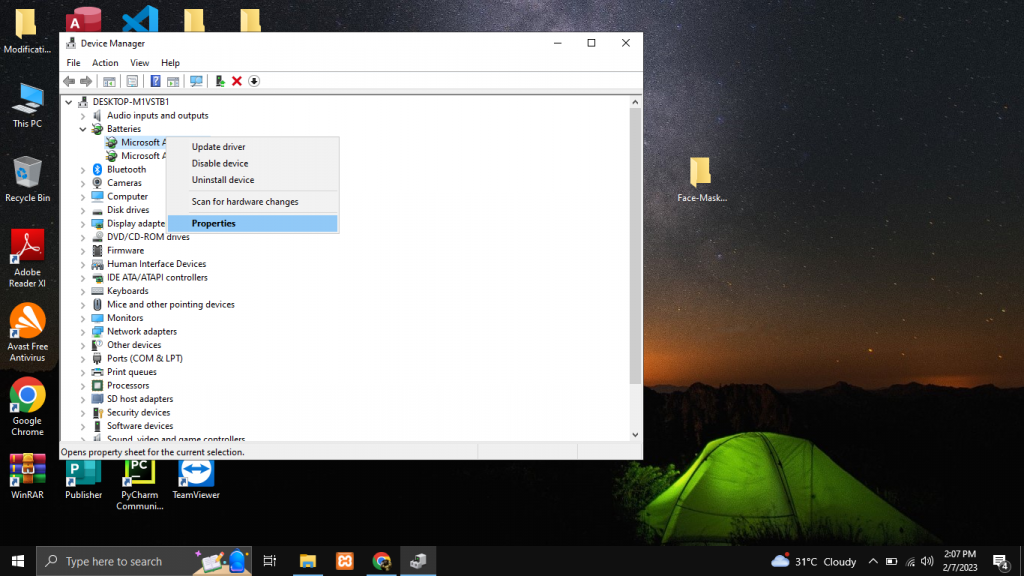
Check the device status and make sure the battery device is working properly,
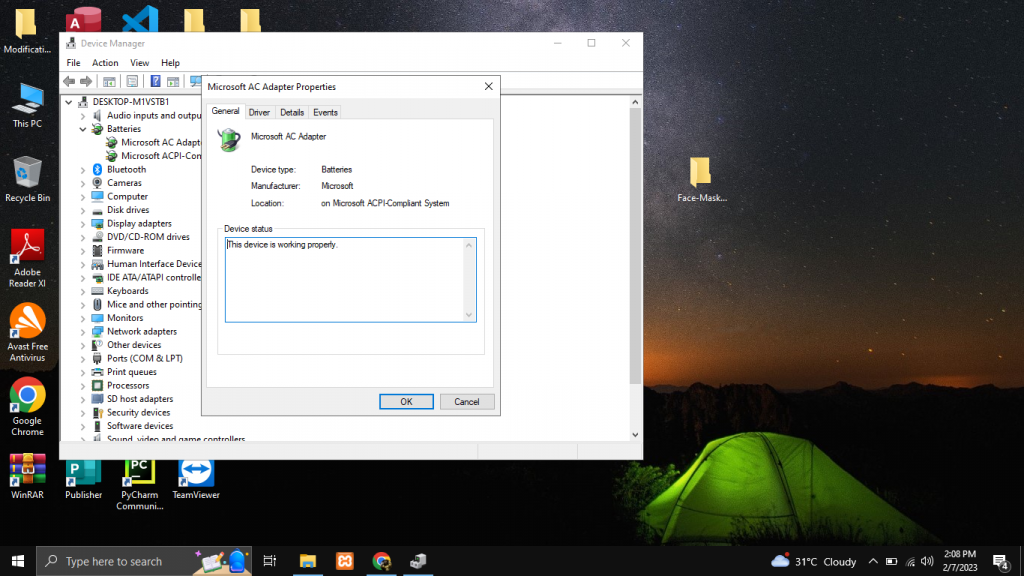
then repeat the process on the Microsoft ACPI-Compliant Control Method Battery.
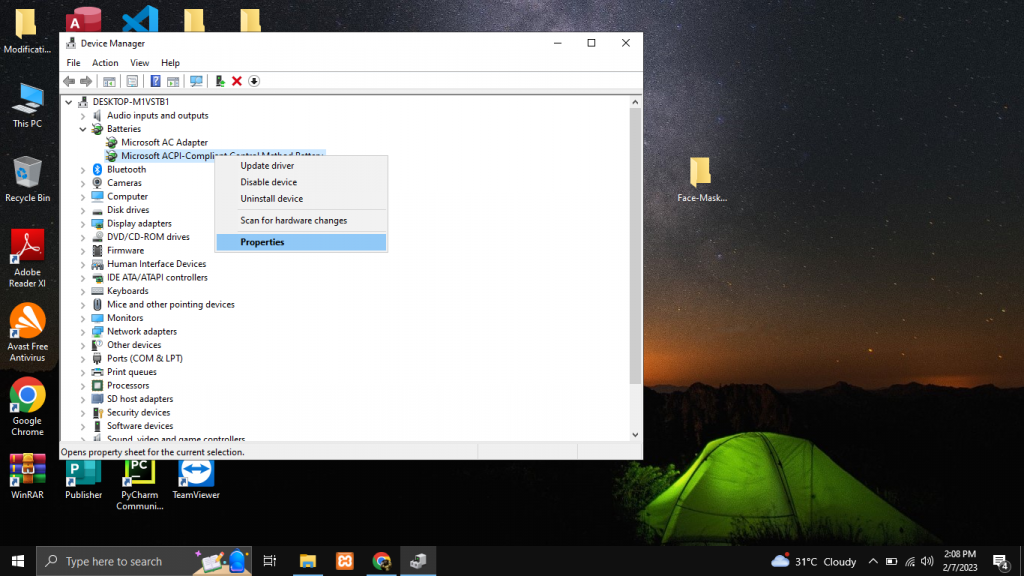
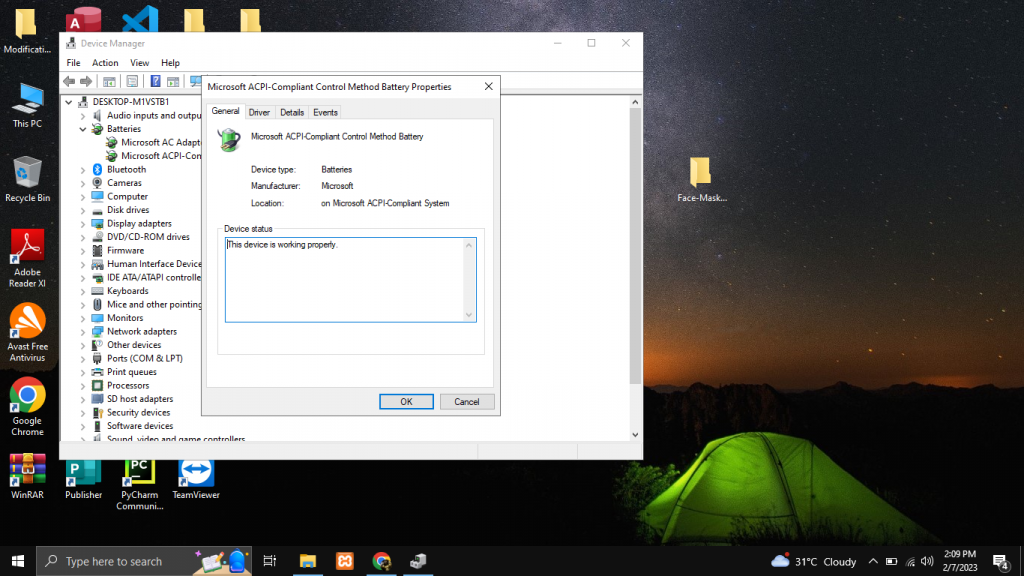
Step 2. Update the driver, by right-clicking the Microsoft AC Adapter and selecting Update Driver,

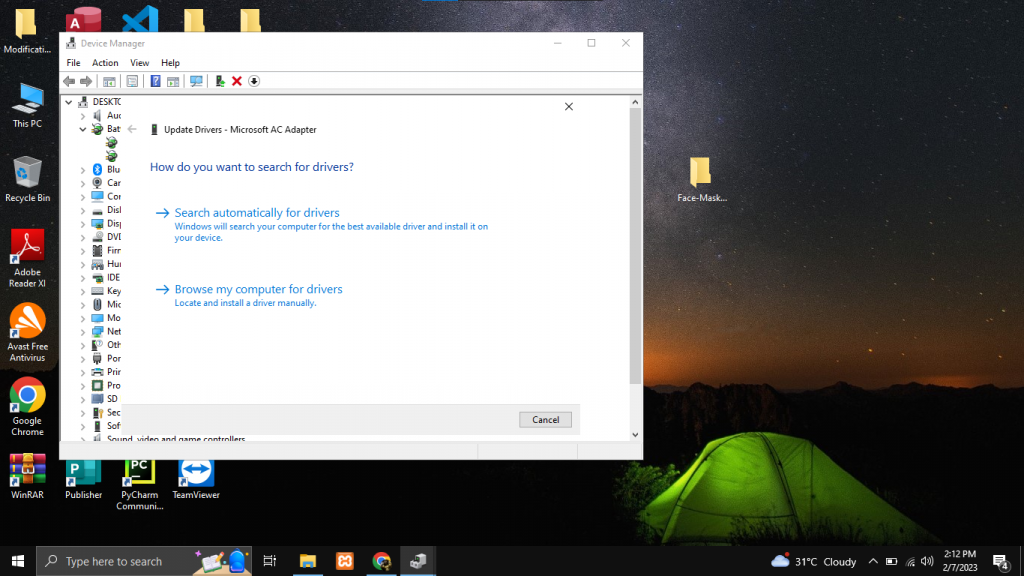
then clicking Search Automatically for Driver, and this will appear.
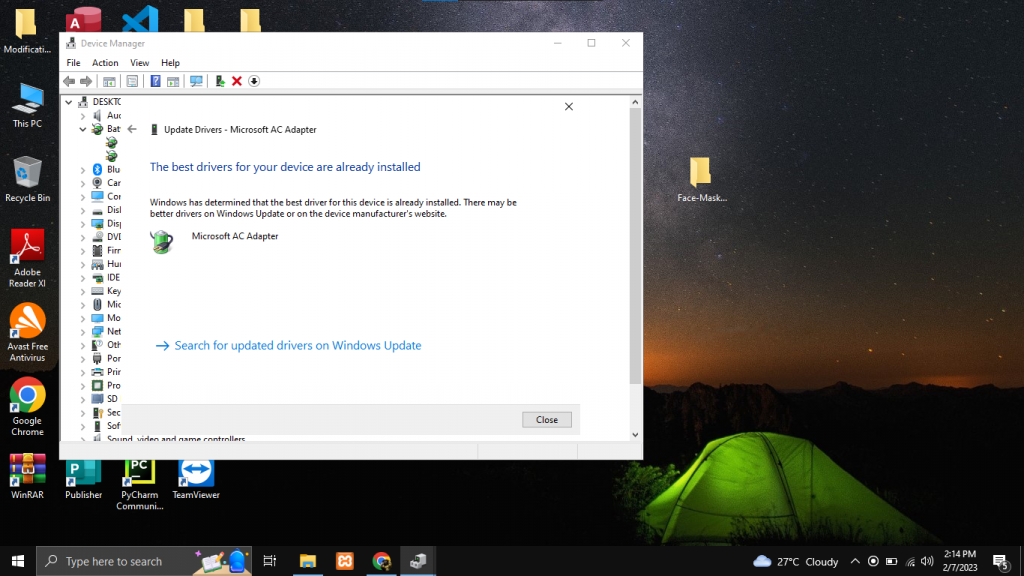
Then repeat the process on the Microsoft ACPI-Compliant Control Method Battery.
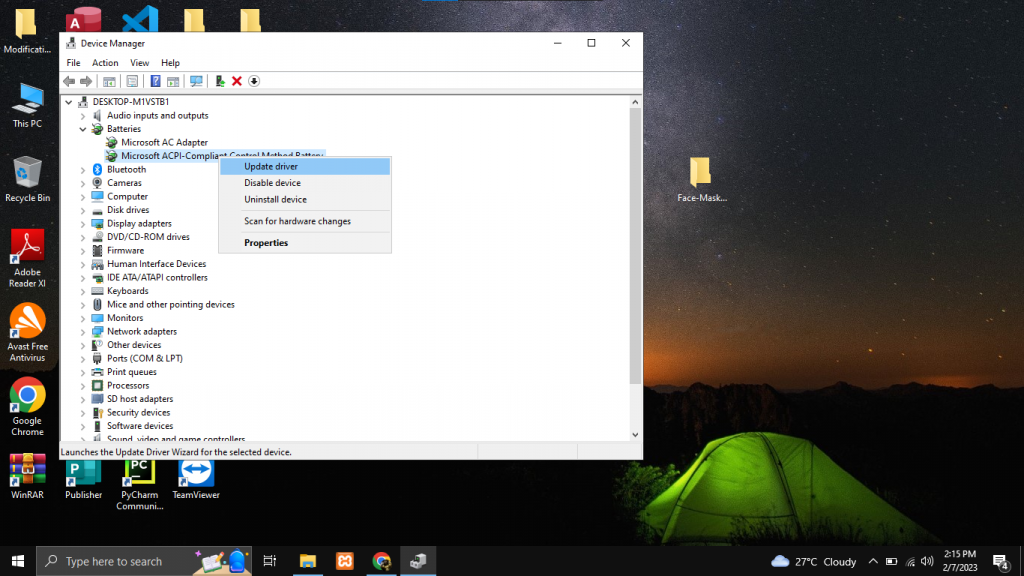
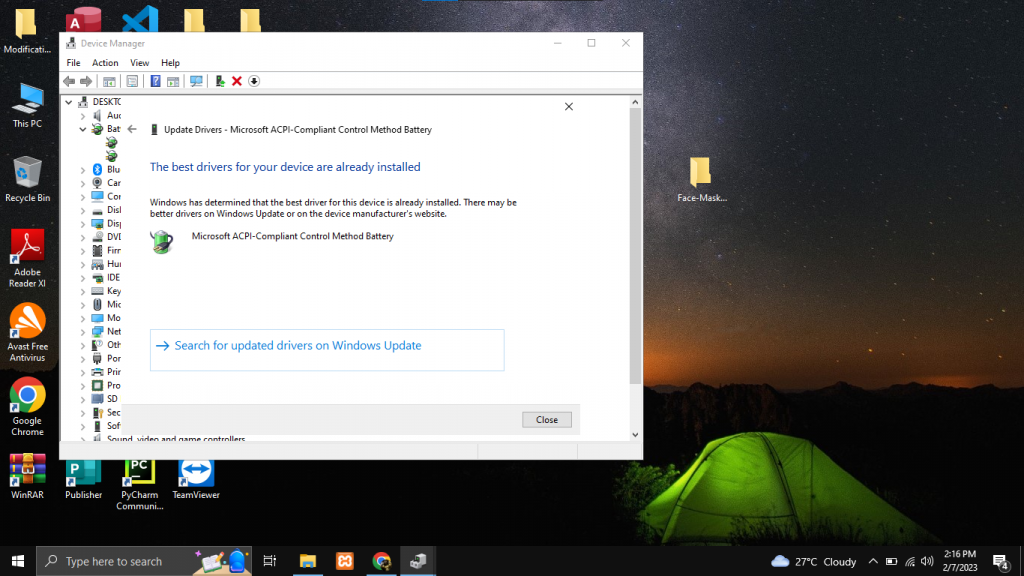
Step 3. Run battery/power troubleshooting, Click the setting app on your machine,
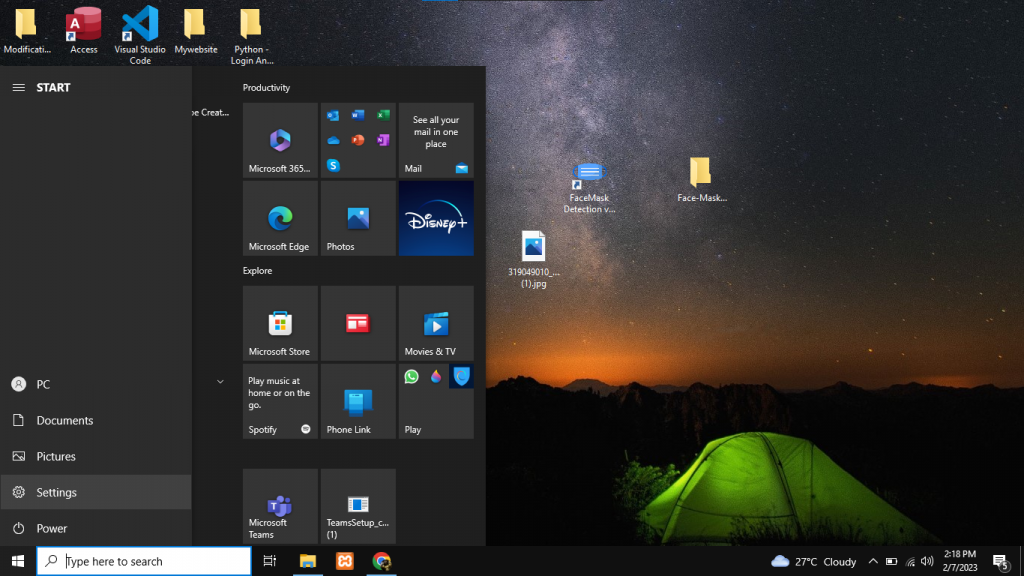
then search for troubleshooting.
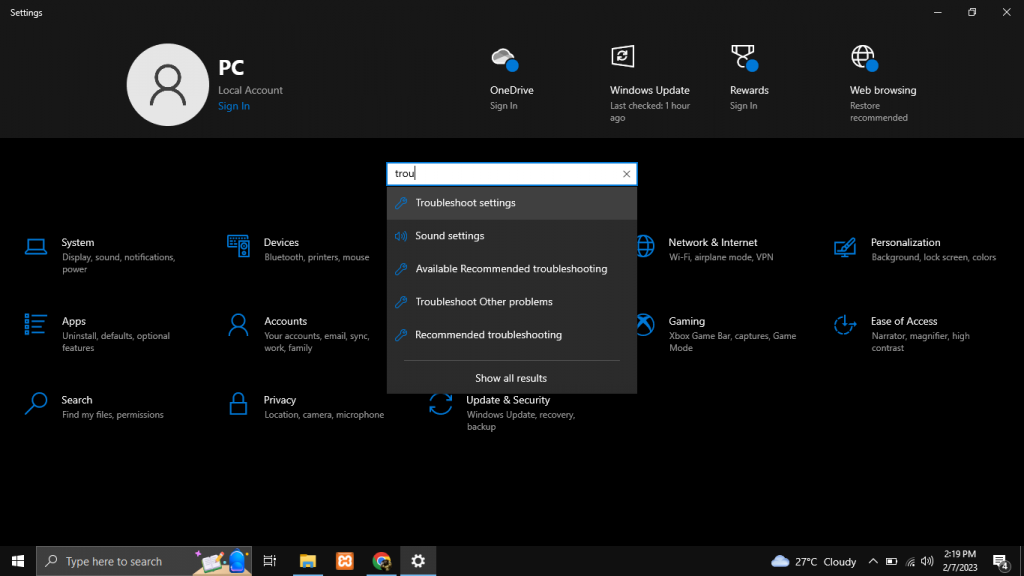
After that, click Additional Troubleshooters,
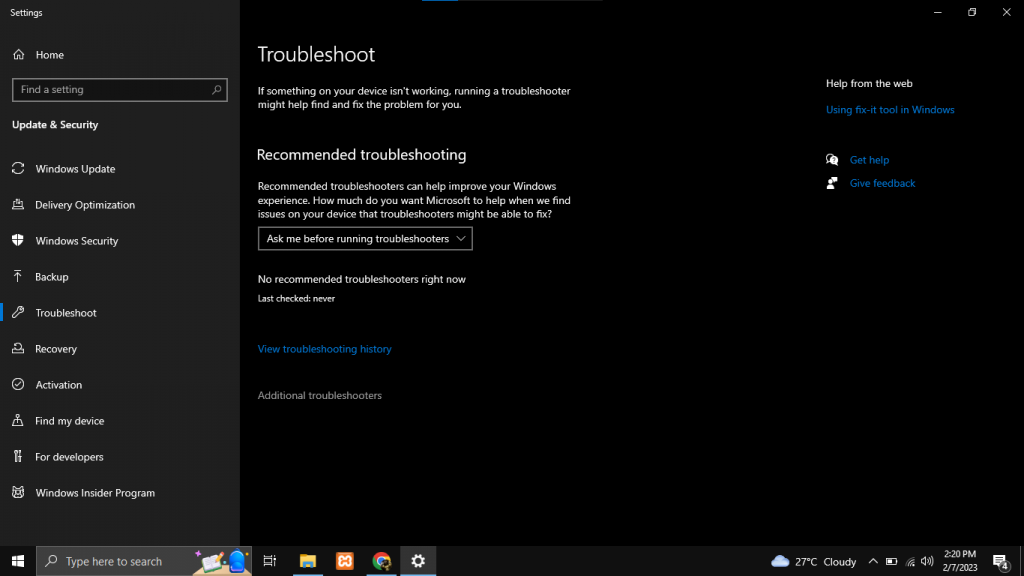
scroll down and find the battery icon,
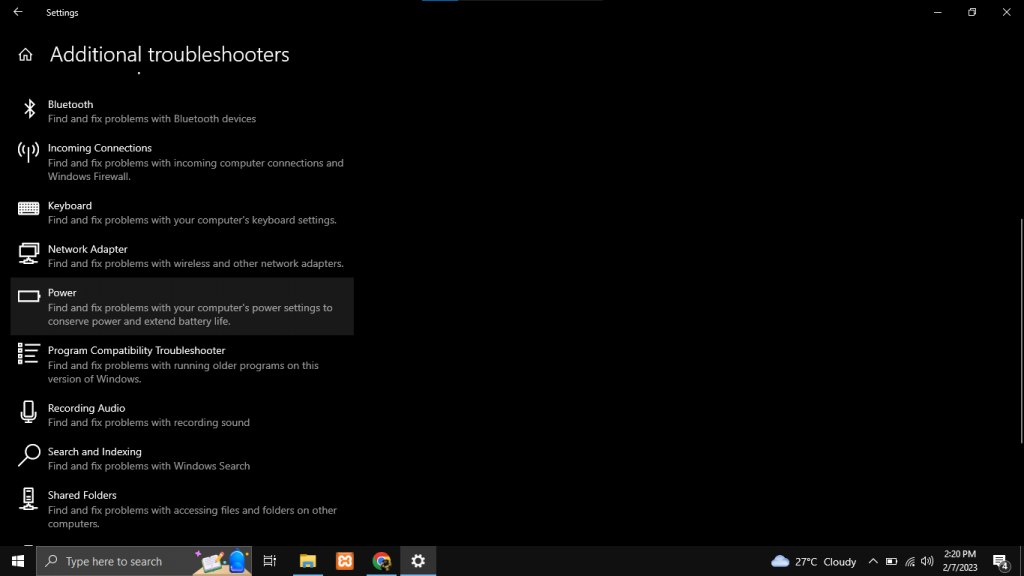
then click the Run the troubleshooter button.
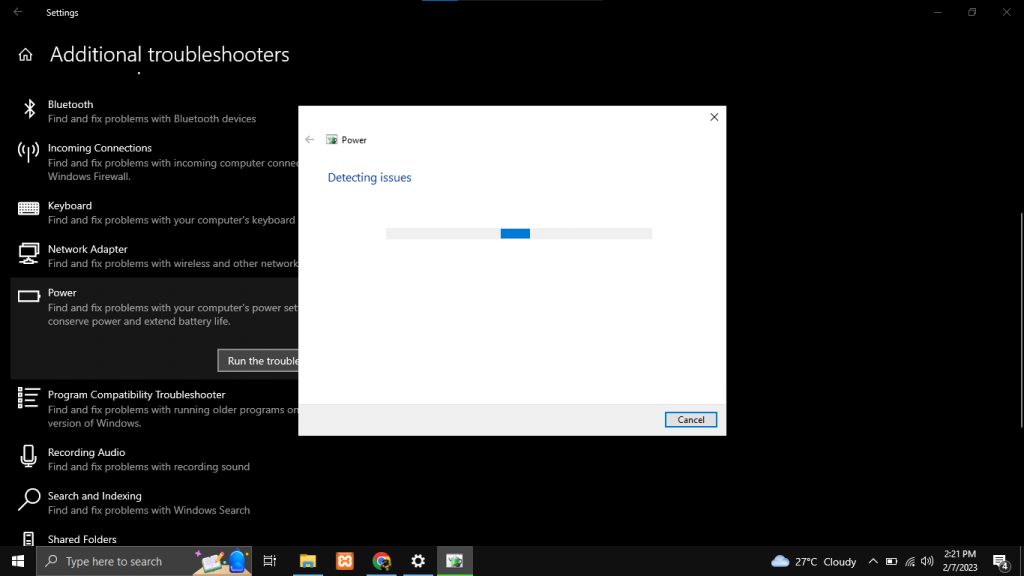
Wait because it will automatically solve the battery issues after that.
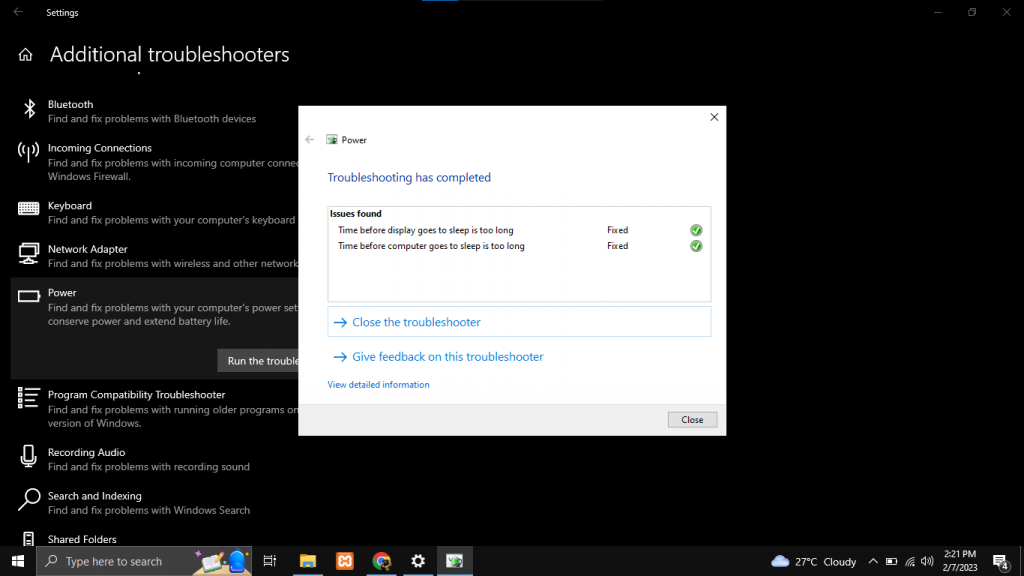
Step 4. Windows update, Again, open the setting app and search for Check for Updates,
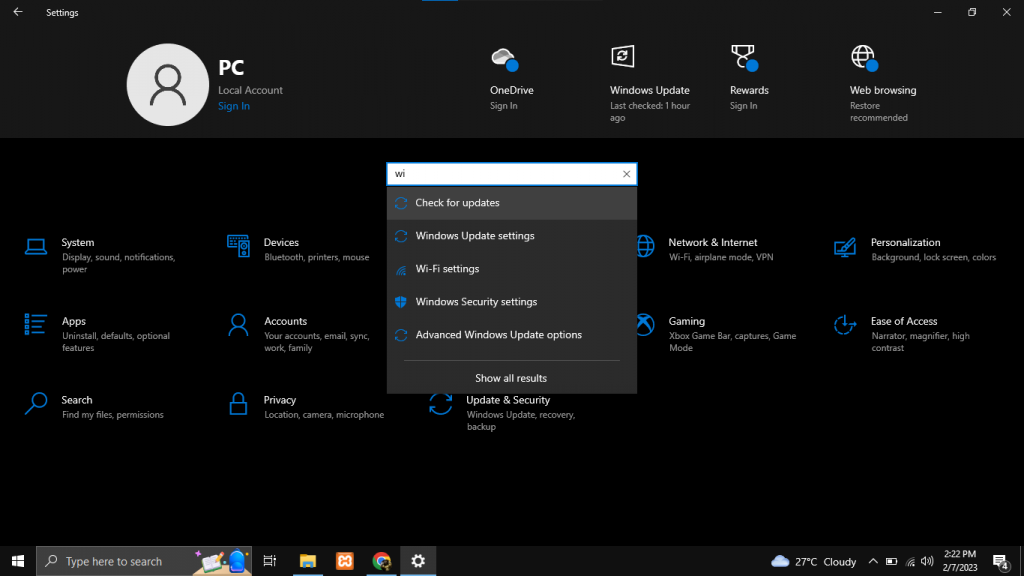
then download and install all pending updates or check for updates.
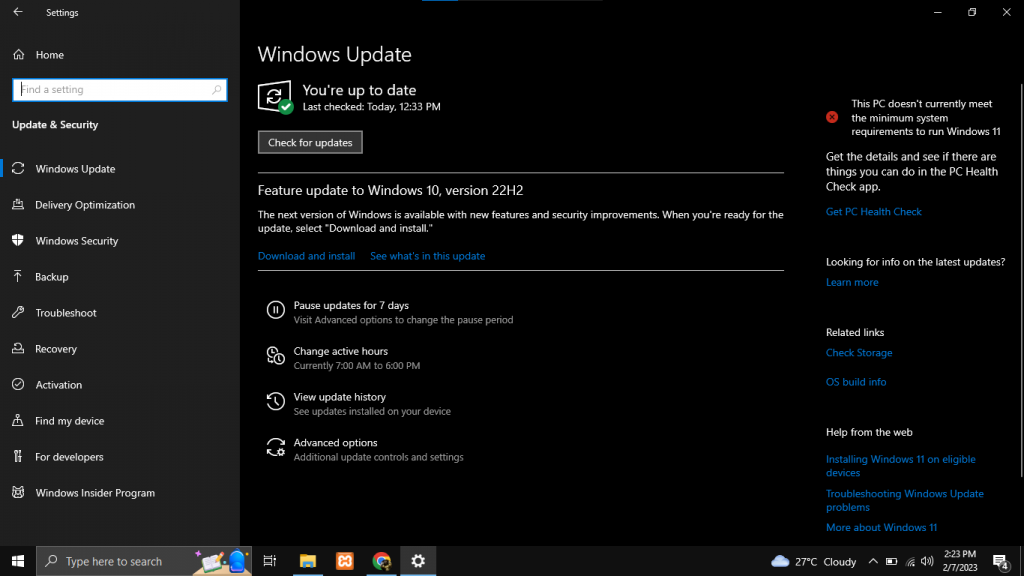
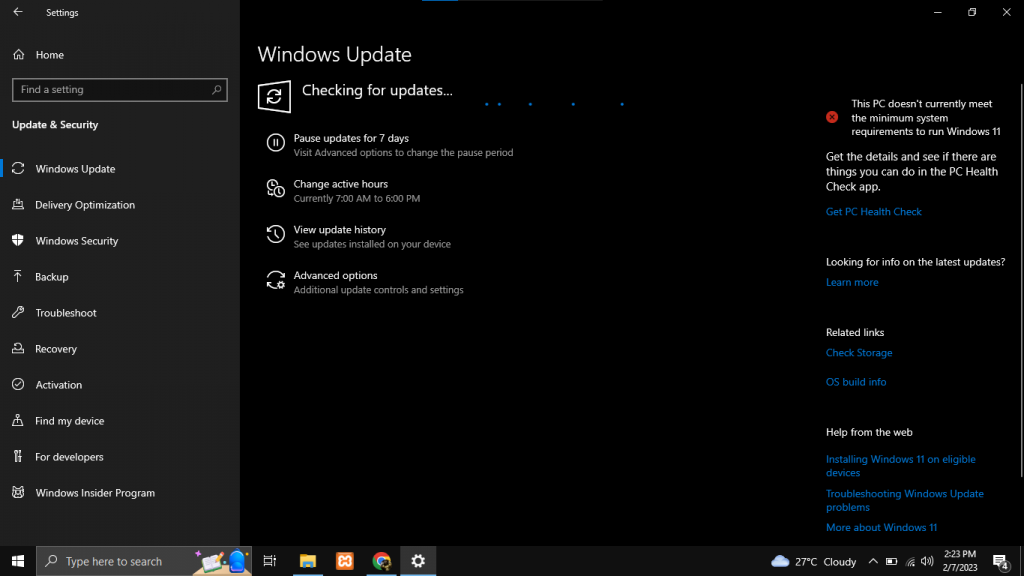
Step 5. Finally Perform a power cycle
- Unplug all external device

2. Remove the battery

3. Press the power button for 10-20 seconds
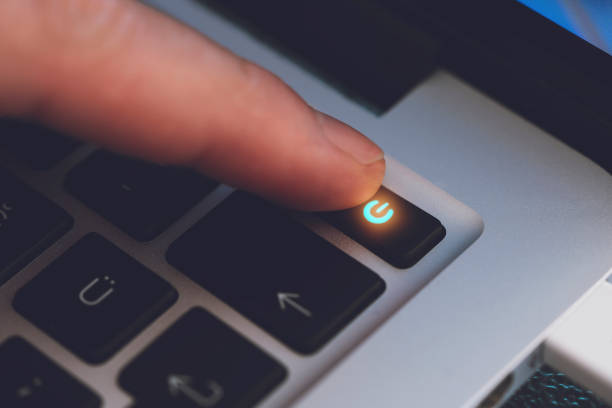
4. Then insert the battery

5. finally reboot the laptop
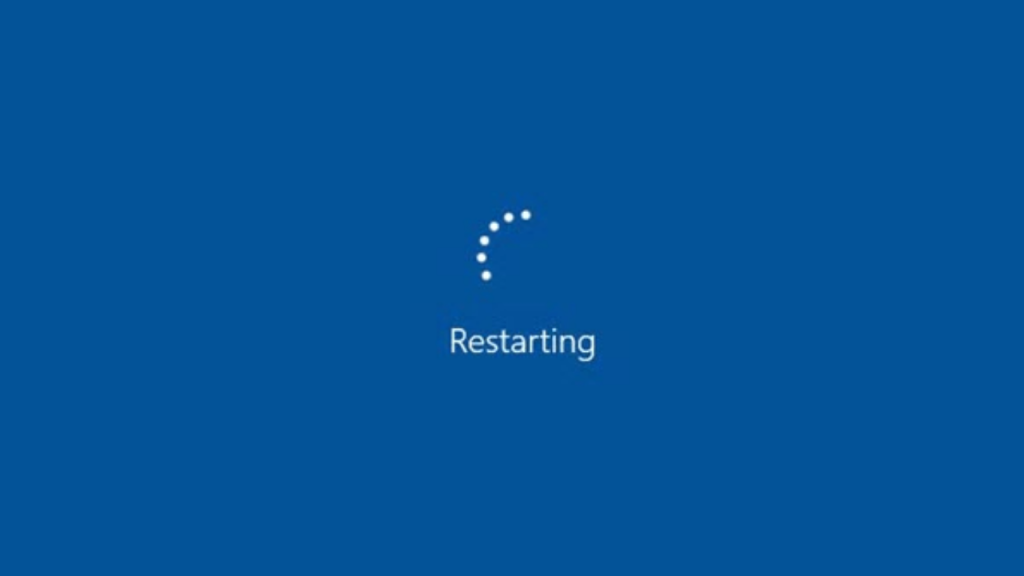
If the problem still occur go to the nearest Computer Repair Shop for inspection of the Battery or the Battery Adapter. Hope this blog will help you.
