
Stumbling to this article you probably have this question, how do I print my document or photo in photoshop? What should I do to prepare my document for printing?
For someone who is not familiar on using photoshop, you are probably somewhat confuse on how and where to start. However, if you are able to navigate in photoshop you can do a lot and beyond. So let’s take a look on how should you prepare your document or photo for printing.
Printing in Photoshop
First you have to create a canvas for your photo where you can lay them. Start by creating a new document and set your canvas size to whatever paper size you are about to use.
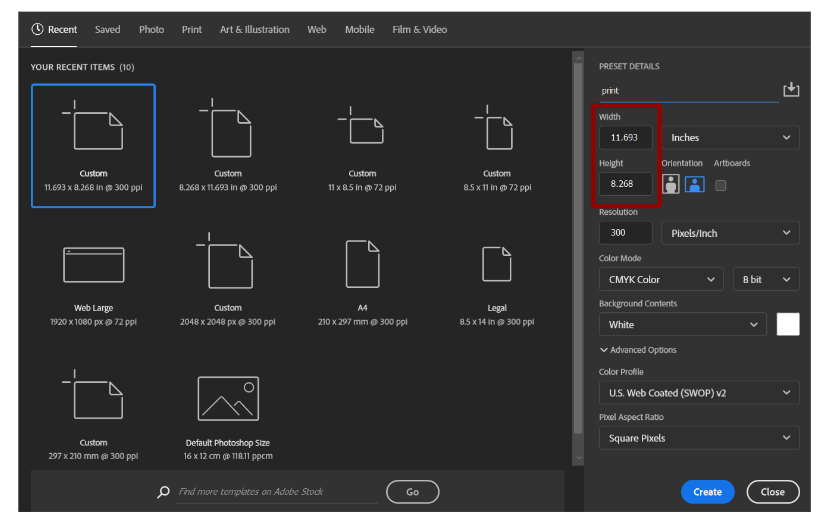
Set the resolution to 300 pixels/Inch.
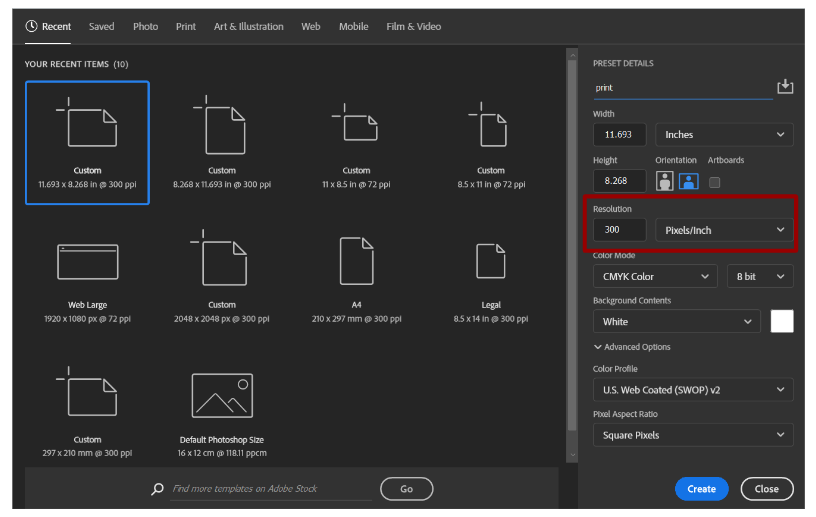
For the color mode, you have to choose CMYK color as it best fit for printing. To learn more about color mode in photoshop check this article.
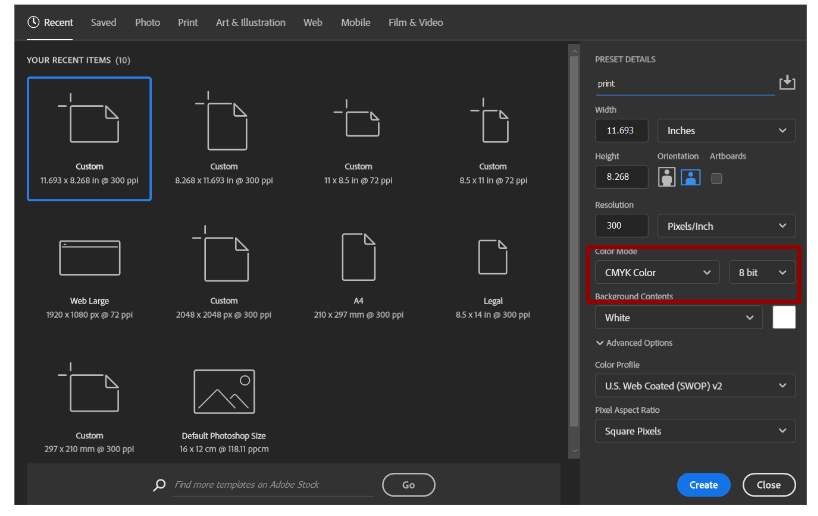
If your done creating the canvas, you will be needing to add some bleed to your canvas to avoid cutting out of the photo. To learn more about bleed read this article. Firstly, add some guidelines to the edges of the canvas to set as the reference of the actual paper size. Learn more about guidelines and ruler here.
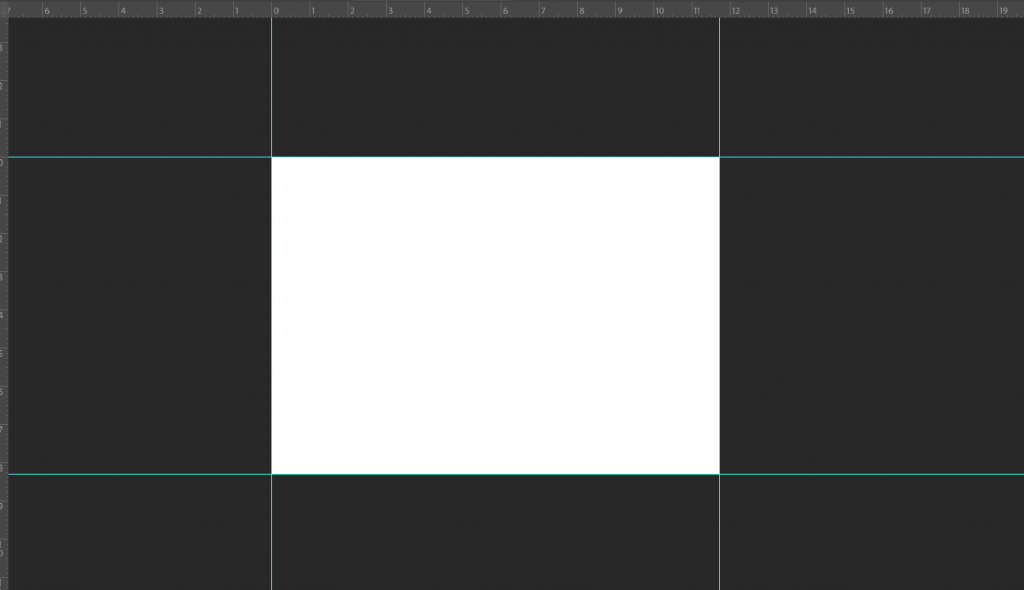
To add bleed, go to image tab and locate canvas size or use the shortcut Alt+Ctrl+C. The standard bleed to add to a document is .125 and it scales depending on the size of the document. Learn more about bleed here.
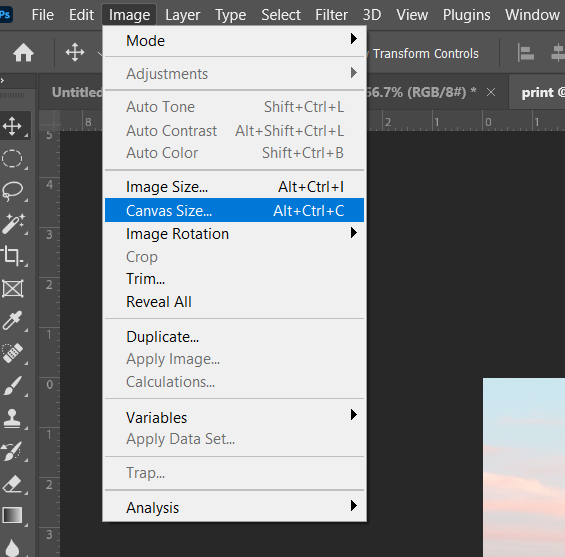
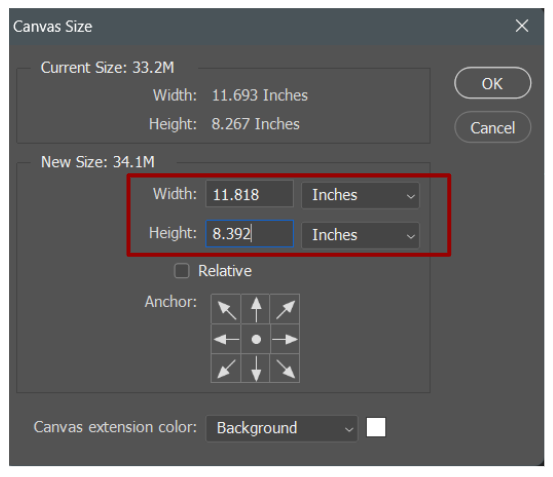
Once set, paste your photo to the canvas that you just made. Resize it based on the size on the guidelines you add and even do some editing to spice up your photo before printing. After that you should have something like this:
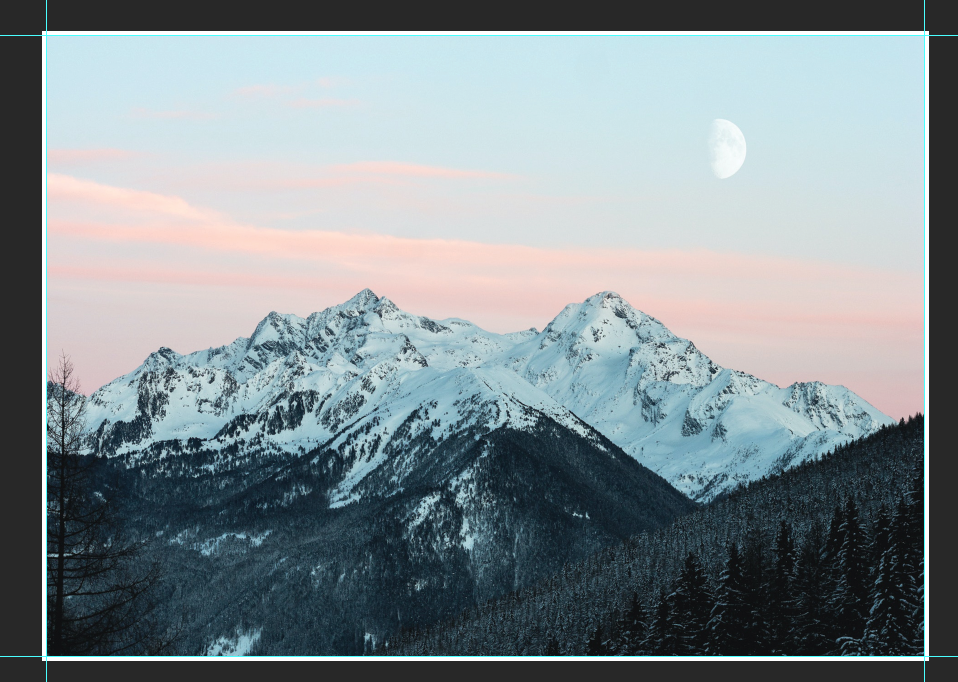
If you are taking the photos to a printing lab you are now ready to export your file and save it. You should also convert the profile to CMYK again for printing.
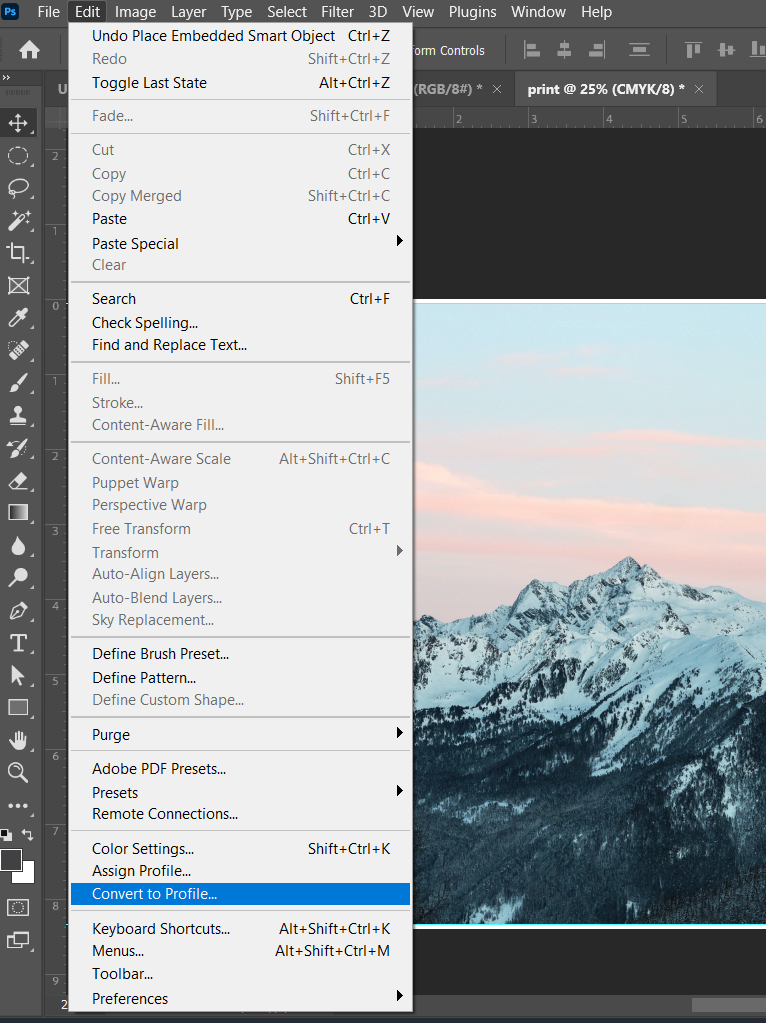
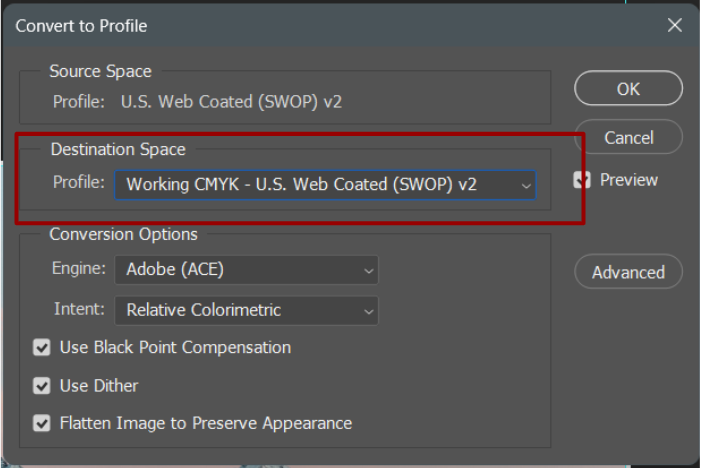
Then you save the document as TIFF file type. File>Save As then choose TIFF as file extension.
If You are printing your document at home you just need click File>Print.
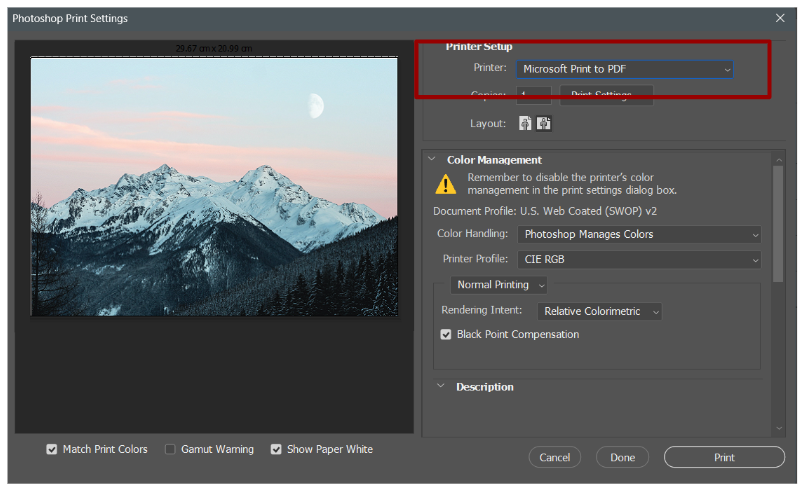
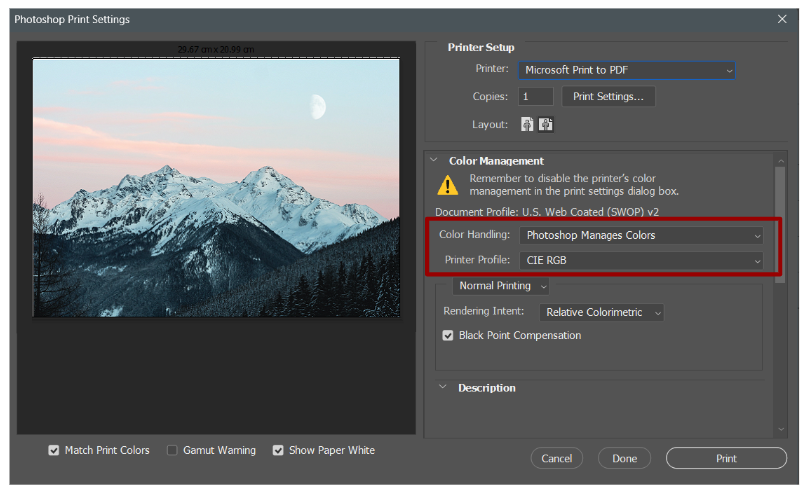
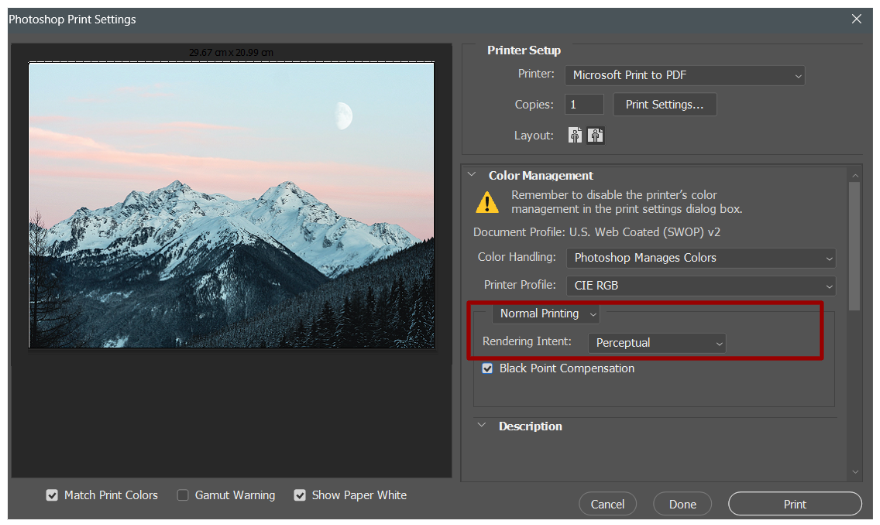
And finally you can hit the print and see the results. Don’t be scared to experiment with the settings in the printing options. Have fun and continue to be creative.
