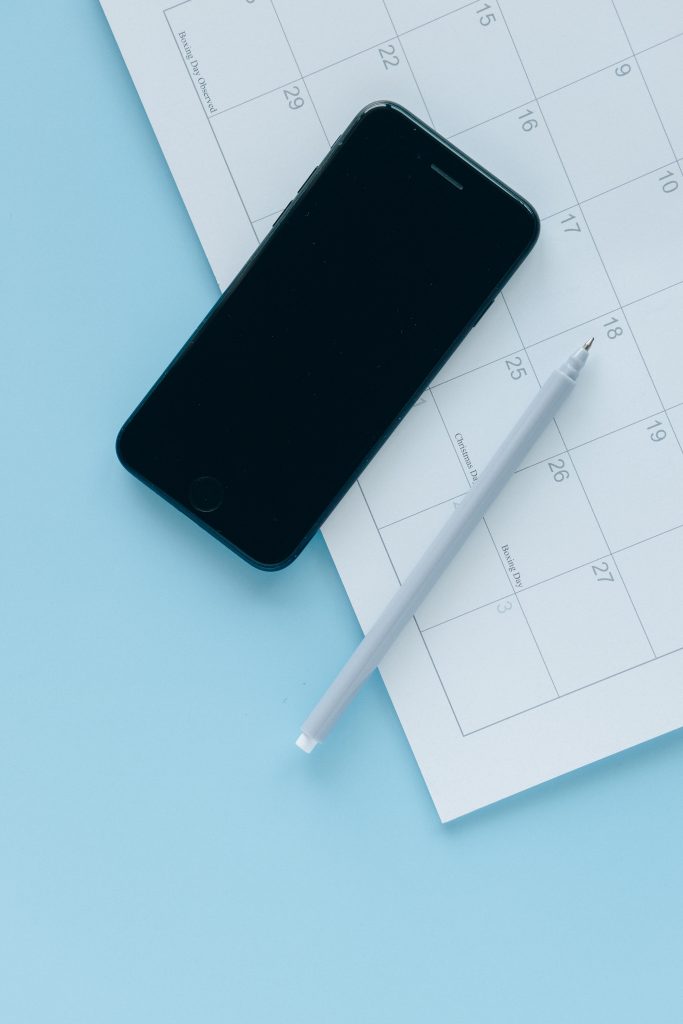
A date picker, also known as a popup calendar, date and time picker, or time picker, is a graphical user interface widget that allows the user to select a date from a calendar and/or a time from a time range. It is crucial to know how to use date pickers in flutter because you’ll come across a project that requires you to input date information.
In short, date pickers let users select a date or a range of dates. They must be appropriate for the context in which they appear. They can be displayed on text field dropdowns on desktops and on mobile phone dialogs.
Mobile Date Picker Anatomy
In contrast, a mobile date picker contains a title, a selected date, a keyboard input, a month pagination, a year selection menu, the current date, and the chosen date. When it’s useful to see dates in a calendar month format, mobile calendar pickers can be used to select dates in the near future or past.
Mobile Date Picker Limitation
Despite they are not suitable for picking dates in the distant past or future that necessitate additional navigation, such as entering a birth date or expiration date. In these cases, use a mobile input picker or a text field instead of a calendar tool.
Mobile Date Picker Usage
In addition, when using the mobile date picker, you should maintain a 16dp padding on the left and right sides of the screen. The picker’s top and bottom should be vertically centered on the screen. Furthermore, you should not use more than 16dp from the left and right screen edges, as it creates smaller touch targets.
For a more detailed explanation on how to use date pickers in Flutter, check out the official documentation where they explain it vividly. https://material.io/components/date-pickers
How To Use Date Pickers In Flutter Source Code
final DateTimeRange newDateRange = await showDateRangePicker(
context: context,
initialDateRange: DateTimeRange(
start: DateTime(2020, 11, 17),
end: DateTime(2020, 11, 24),
),
firstDate: DateTime(2017, 1),
lastDate: DateTime(2022, 7),
helpText: 'Select a date',
);How To Use Date Pickers In Flutter Conclusion
We’ve covered how to use date pickers in flutter, knowing that a mobile date picker has a title, a selected date, a keyboard input, a month pagination, a year selection menu, the current date, and the chosen date. We also know that we shouldn’t use more than 16dp from the left and right screen edges, as it creates smaller touch targets. I already shared the source code to you share it to your friends and family too by sharing this blog if you find it useful. In the same way, I also want to share this blog if you want to know how to use kaomoji keyboard on your laptop where you’re not only limited to use it on mobile. Thank you for reading!
