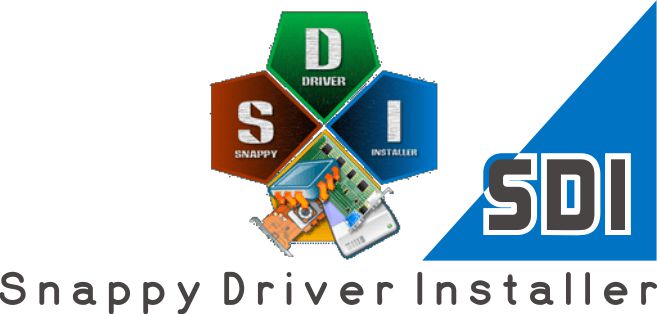
Finding a compatible driver for a computer system is difficult and time-consuming. However, there is a plethora of software available to assist users in automatically locating and updating drives, such as Snappy Driver Installer.
This software includes the ability to automatically search for and update computer drivers. Users can use this program to save time searching for compatible drivers and quickly install them.
Snappy Driver Installer
Snappy Driver Installer is a free program that searches for and updates computer drivers automatically. You will not have to look for compatible computers, but Snappy Driver Installer will assist you in doing so.
Scan and Update Drivers using SDI:
- Download Snappy Driver Installer. Then, unzip the.zip file and launch the SDI.exe file. Depending on your computer, you can run 64-bit or 32-bit versions here.
- When the terms window appears, click Accept and agree.
- The program will begin soon. If your computer displays a Windows Firewall notification, simply click Allow access.
- The program automatically checks for updated versions and updates all of the computer’s drivers. To see if updates are available, click on Updates are available. to see the complete list of drivers
- The driver list will be available soon. The list includes driver names, sizes, download status, version number, installation status, and whether or not the driver was pre-installed on the computer.
- When reinstalling your computer, select Check All to install all of your computer’s drivers. Alternatively, if you have verified that some drivers have been installed, you can proceed by selecting each driver that has not been installed. Simply mark the diver.
- Furthermore, the Check only needed for this PC section will quickly filter out the drivers that are required for your computer.
- You select the corresponding items based on the case of each machine. Finally, click OK to begin the installation.
- The program will now do its work automatically, and you will not have to do anything else.
References:
https://tipsmake.com/automatically-update-drivers-for-windows-with-snappy-driver-installer
