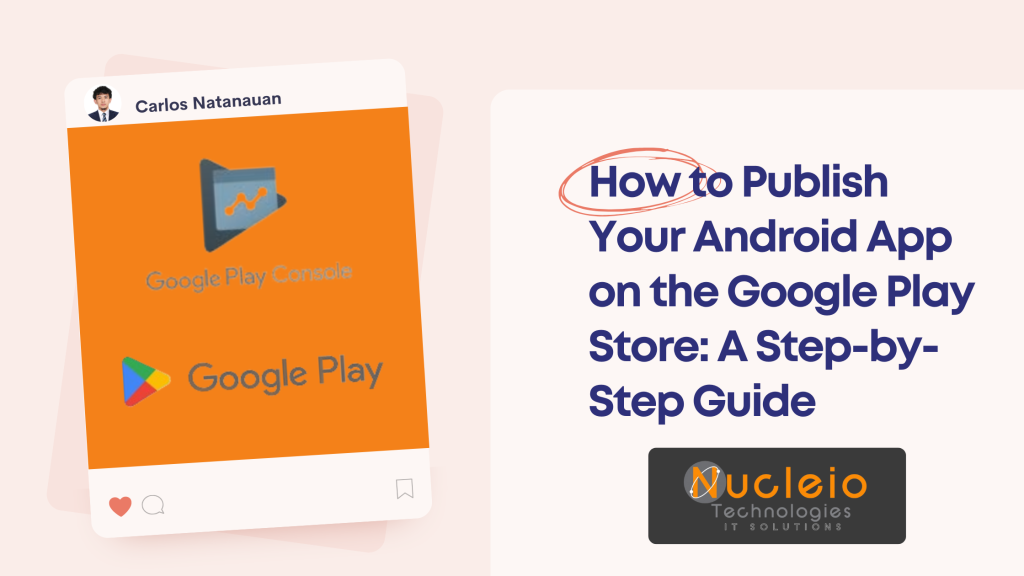Congratulations on creating your fantastic Android app! Now that the development is complete, it’s time to share it with the world through the Google Play Store. This guide will walk you through every step of publishing your app, from preparing your materials to submitting for review.
Prerequisites
- A finished Android App Bundle (or APK) file: This is the package that users will download and install.
- Google Play Developer Account: This costs a one-time $25 fee. (https://play.google.com/apps/publish/signup/)
- High-Quality Graphics: Including an app icon, screenshots, and a feature graphic.
Step 1: Create a Google Play Developer Account
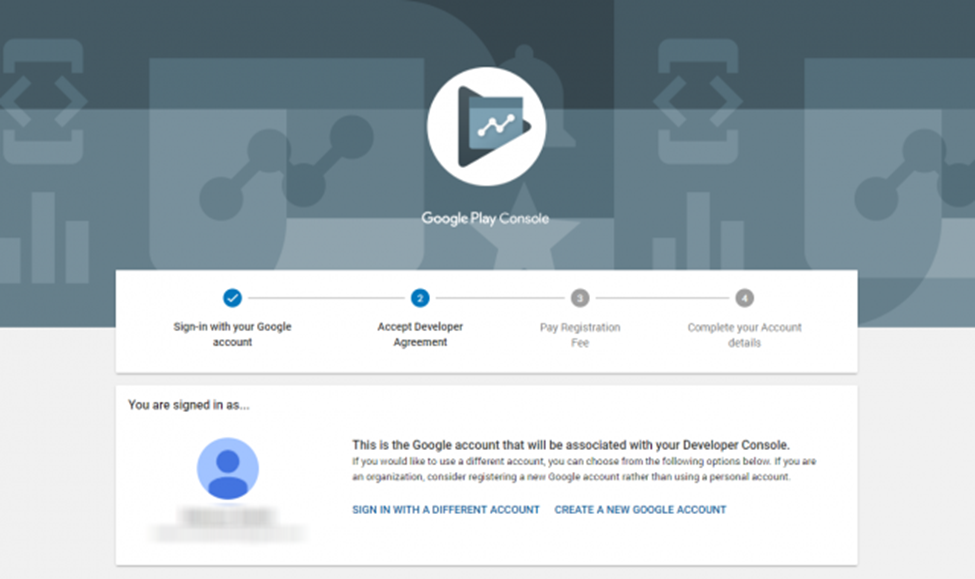
Visit the Google Play Developer Console: https://play.google.com/apps/publish/signup/
- Sign in with your Google account.
- Accept the Developer Distribution Agreement.
- Pay the one-time registration fee of $25.
Step 2: Prepare Your App and Store Listing
- App Bundle or APK: Prepare your app package. Android App Bundles (.aab) are the preferred format.
- App Icon: Create a unique and eye-catching icon (512px by 512px).
- Screenshots: Take screenshots showcasing your app’s best features.
- Feature Graphic: A compelling banner image for your app’s listing (1024px by 500px).
- App Description: Write a clear description with relevant keywords for SEO. Include features, benefits, and how your app solves user problems.
Step 3: Create Your App on the Google Play Console
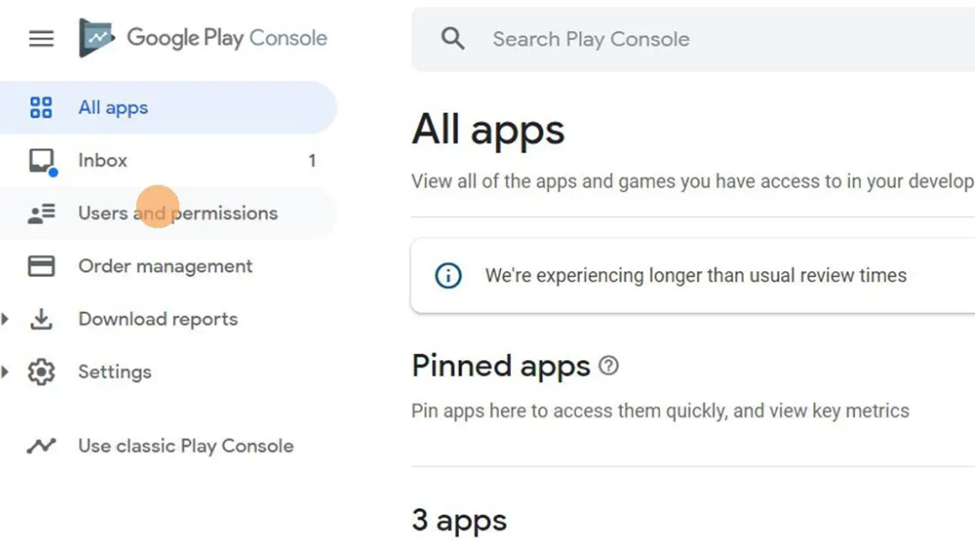
- Go to the “All applications” tab in your Play Console.
- Click the “Create Application” button.
- Enter your app’s name, default language, and select whether it’s an app or a game.
Step 4: Complete Your Store Listing
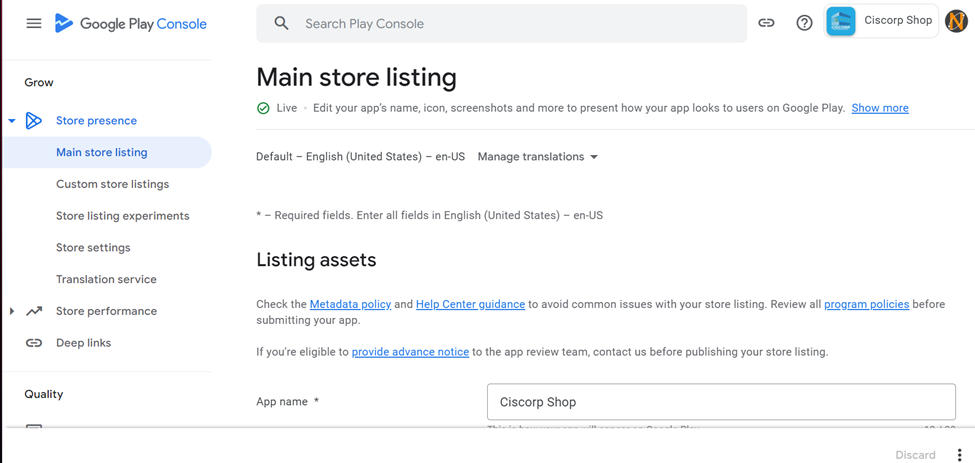
- Title and Description: Use relevant keywords within your title and description for better visibility.
- Category: Choose the category and tags that best describe your app.
- Content Rating: Select the appropriate content rating for your app.
- Contact Details: Provide a website, email, and/or privacy policy link
Step 5: Upload Your App Bundle or APK
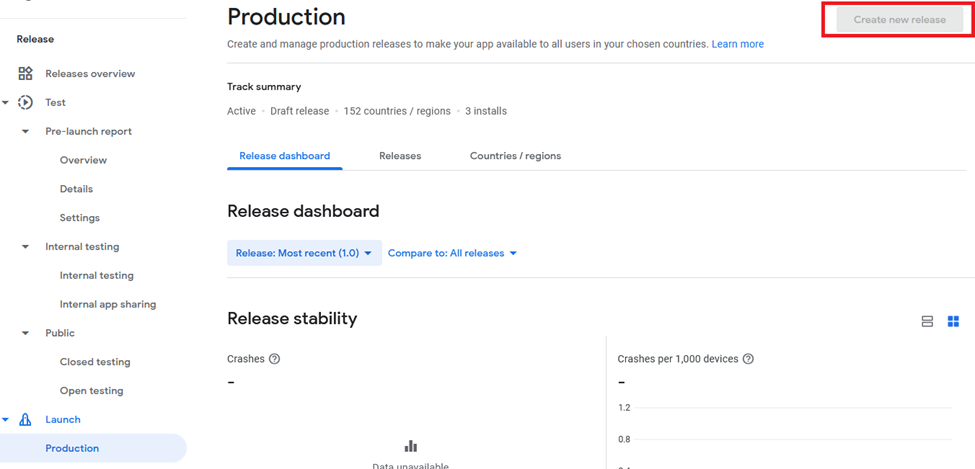
- Go to “App Releases” in the menu.
- Create a release (production, open testing, closed testing, or internal testing).
- Follow the prompts to upload your app bundle or APK file.
Step 6: Set Your Pricing and Distribution
- Pricing: Decide if your app will be free or paid. If paid, set the price.
- Target Countries: Select the countries where you want your app to be available.
Step 7: Submit Your App for Review
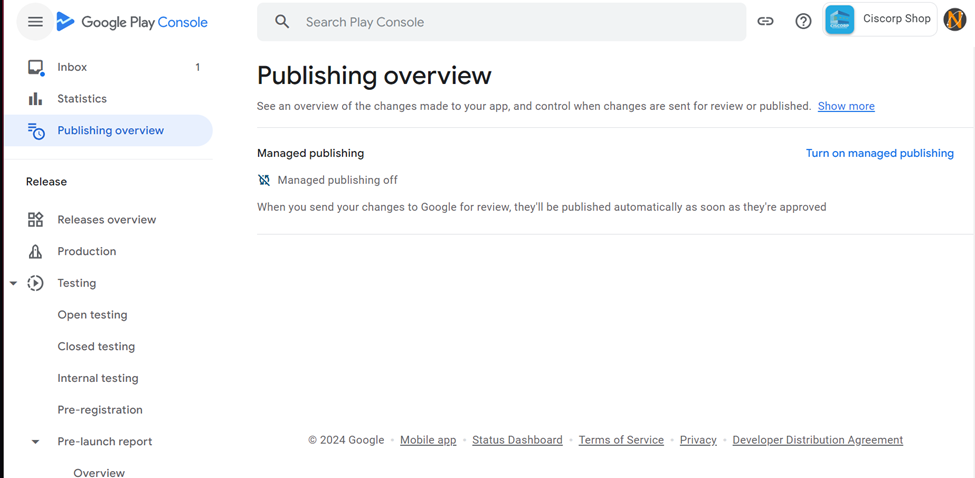
- Rollout: Once you’ve completed all the necessary sections, click the “Submit for Review” button.
- Review Process: Google Play will review your app to ensure it complies with its policies. This typically takes a few days, but can sometimes take longer.
Conclusion
Publishing your Android app on the Google Play Store opens it up to a massive audience of potential users. While the process may seem a bit involved, the steps outlined in this guide make it manageable. Remember, successful app publishing doesn’t stop at submission. Promote your app, monitor feedback, and keep updating it to provide the best possible user experience.