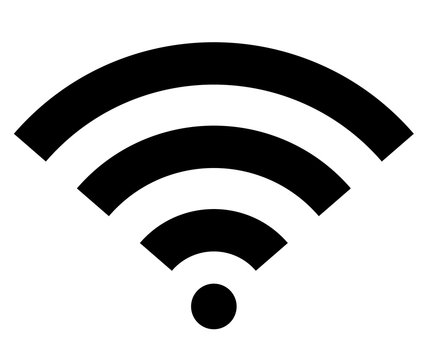
Wireless Fidelity or in short WiFi, is a technology that has revolutionized the way we connect to the internet. It allows devices such as computers, smartphones, and smart home appliances to connect to the internet wirelessly, without the need for physical cables. Knowing how to check the WiFi Password useful trick that can come in handy in various situations.
How to check your WiFi Password using Command Prompt?
Step 1. Open CMD as Administrator
Go to search and Type “Command Prompt” or cmd and then run it as administrator.
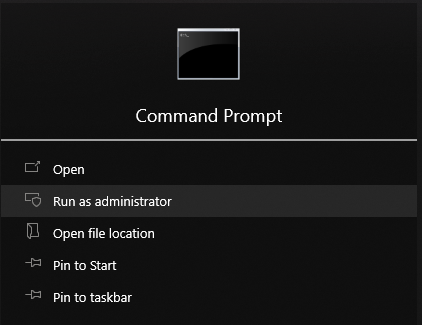
Step 2. Once you have opened the Command Prompt, simply enter the code below:
netsh wlan show profilesThis command will display a list of all the WiFi networks that your computer has connected to in the past. You can find the name of the network whose password you want to retrieve.
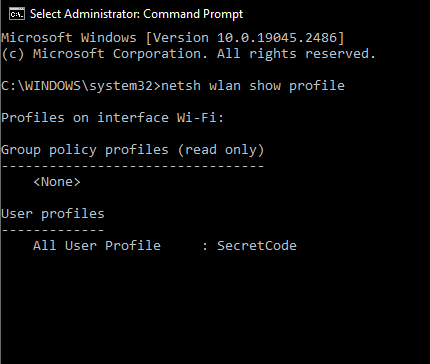
Step 3. When you found the WiFi network that you want to select, type the following command and replace “NETWORK NAME” with the name of the selected network.
netsh wlan show profile "NETWORK NAME" key=clearIf your WiFi network has any space in it (ex: Friend WiFi) you can use the following command below and replace “NETWORK NAME” with the name of your selected network.
netsh wlan show profile name="NETWORK NAME" key=clear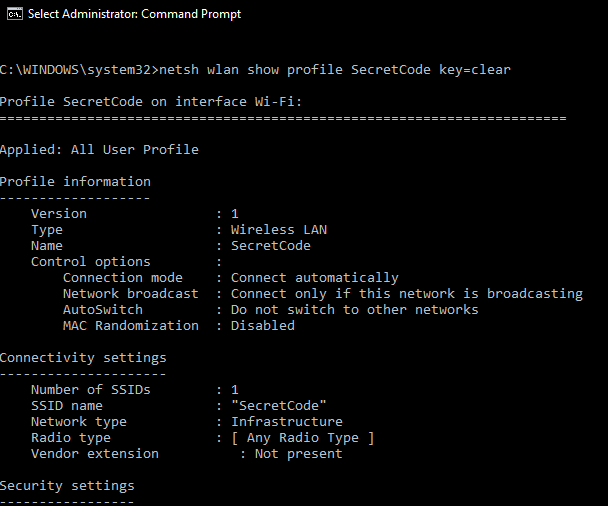
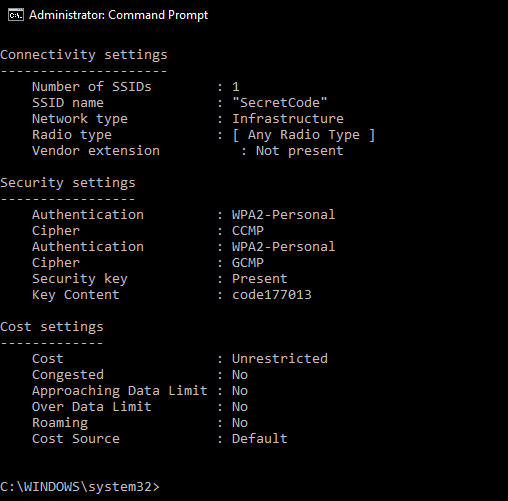
Step 4. Look for “Key Content”.
After entering this code, you will see the information about the selected network. Look for the “Key Content” section under the Security Settings. That said Key Content is the password of that Network. You have successfully retrieved your WiFi Password by only using Command Prompt.
In conclusion, retrieving your WiFi password using CMD is a useful trick that can come in handy in various situations. Whether you forget your password or need to share it with someone, this method can save you a lot of time and effort. So, go ahead and give it a try the next time you need to check your WiFi password.
