Introduction
When using the command prompt, sometimes it feels unexciting due to the all-black scheme of the program. Thankfully, Windows allows us to change the color of it to make things more stimulating. In this blog, I will teach you how to change the color of your command prompt.
Changing Color
To change the color of your command prompt, simply follow these steps:
Step 1: Open your command prompt by typing “cmd” in the Start menu.
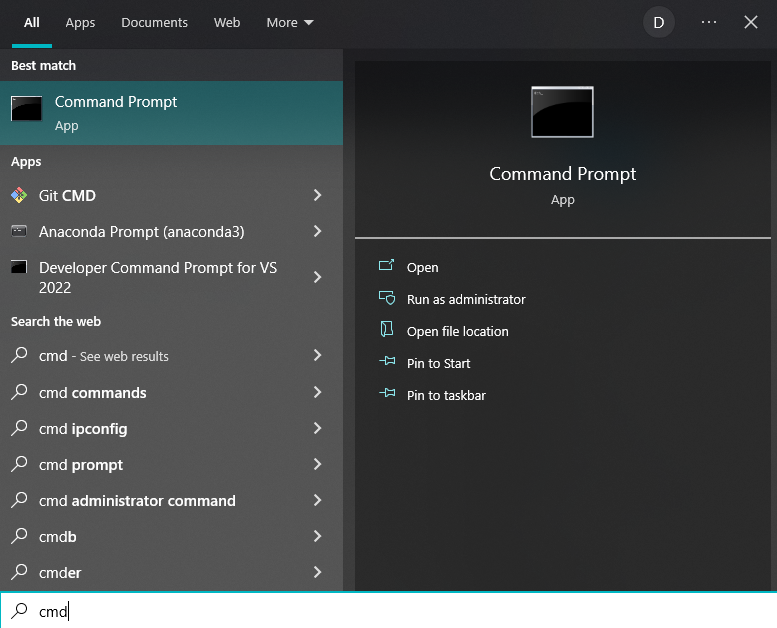
Step 2: After opening your command prompt, right click on the title bar and select “Properties“.
Step 3: After the properties windows has been opened, click on “Colors“.
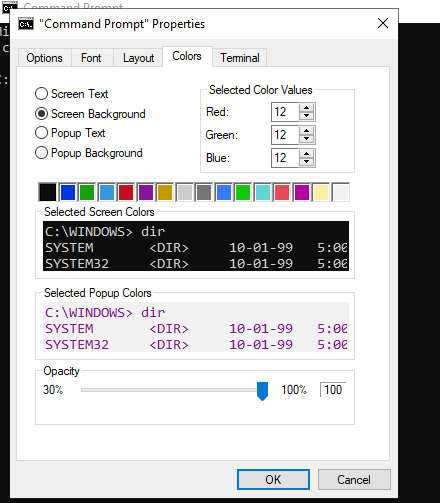
You can now customize the colors of your screen text, screen background, popup text, and popup background. Once you are finished, just click OK. Have fun customizing!
Conclusion
Once you’ve customized your own command prompt, you can now start doing tasks without feeling bored. But if you ever do feel bored again, just change the colors in your command prompt again. You can do it infinitely! If you liked this blog, feel free to share this to anyone.
