Introduction
When dealing with special files and applications, there are privileges that are needed to modify and move around things. To do this, you would need to have administrator privileges. However, if you are constantly working with CMD, you are probably going to be bothered with CMD always defaulting to the normal account in the middle of operations. That is why in this blog, I am going to teach you how to always run your CMD as an administrator.
Step 1. Click on the Start Menu and type “cmd”. Once it appears, right click and then select “Open file location”.
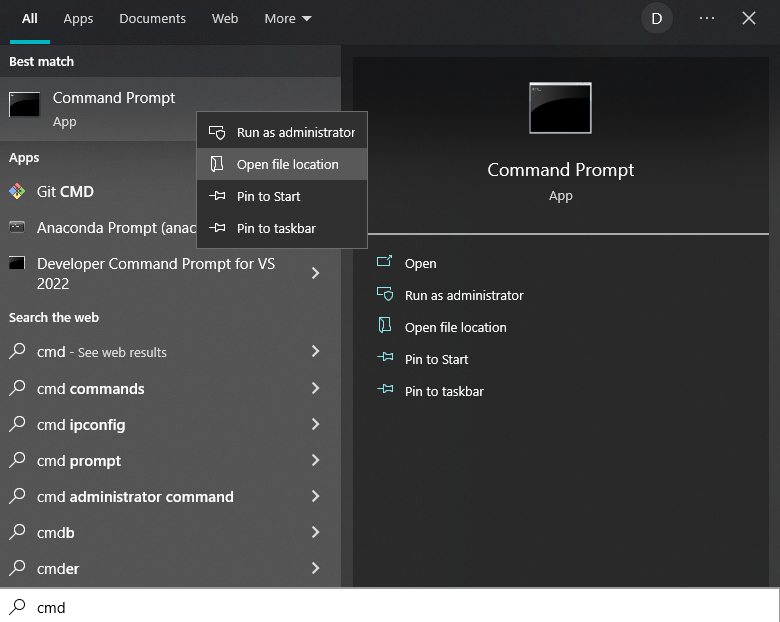
Step 2. Once you are inside the folder, right click on Command Prompt and copy it to your desktop.
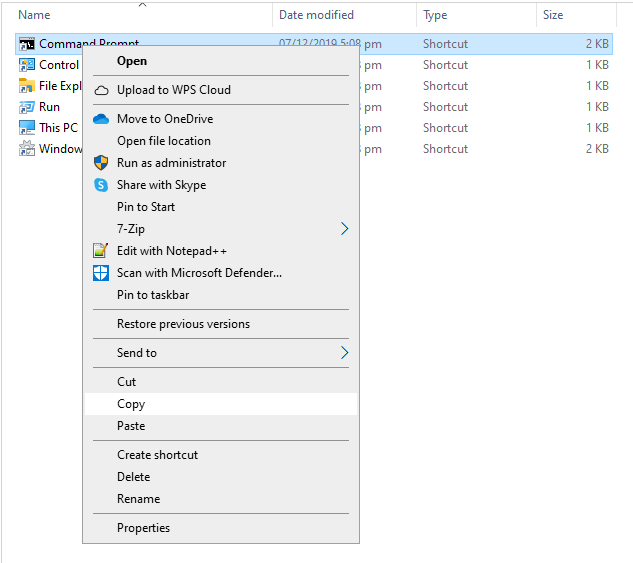
Step 3. After copying it to your Desktop, right click on it and select Properties.
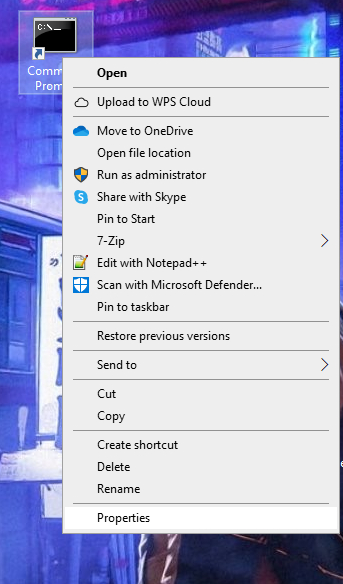
Step 4. Once the properties window has opened, select Advanced and tick the checkbox next to Run as Administrator and click OK.
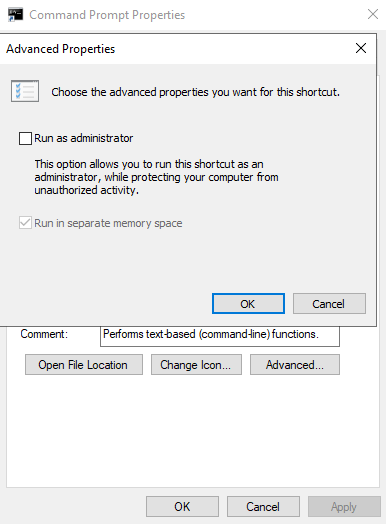
From now on, you can open the CMD shortcut in your desktop and it will always go into Administrator mode.
Conclusion
Windows’ command interface is a very great tool that everyone should be using. There’s a lot of things that you can do with the command prompt that are not available in the Windows GUI. I hope that this blog has taught you a new trick. Thanks for reading!
