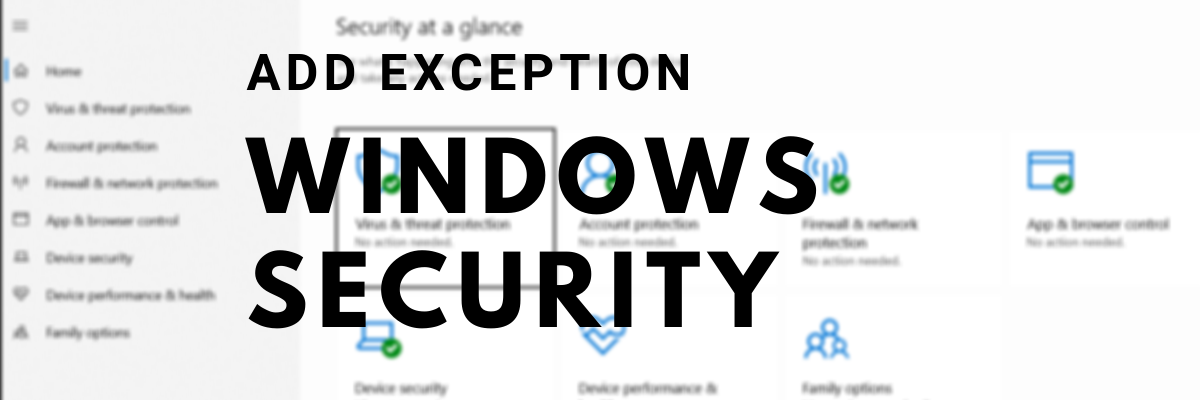
If you believe a file, file type, folder, or process that Windows Security has identified as malicious is not malicious, you can prevent Windows Security from alerting you or blocking the program by adding the file to the exclusions list.
Adding Item to Antivirus Exception:
- Navigate to Start > Settings > Update & Security > Windows Security > Virus and threat protection.
- Select Manage settings under Virus & threat protection settings, and then Add or remove exclusions under Exclusions.
- Select Add an exclusion, and then choose between files, folders, file types, and processes. A folder exclusion will also exclude all subfolders within the folder.
References:
https://www.thewindowsclub.com/wp-content/uploads/2021/04/Add-Exception-Windows-Security.png
