IFTTT (If This, Then That) is a powerful platform that allows you to automate tasks and integrate services seamlessly. It enables you to connect various online platforms and devices together, creating applets that trigger actions based on specific conditions. Meanwhile, Discord is a versatile platform that becomes even more powerful when combined with automation and integration tools like IFTTT. By utilizing webhooks, you can seamlessly connect Discord with external services and events, opening up a world of possibilities for automation. In this blog post, we’ll provide a step-by-step guide on the process of setting up IFTTT with webhooks in Discord, enabling you to create powerful automation and enhance your Discord experience.
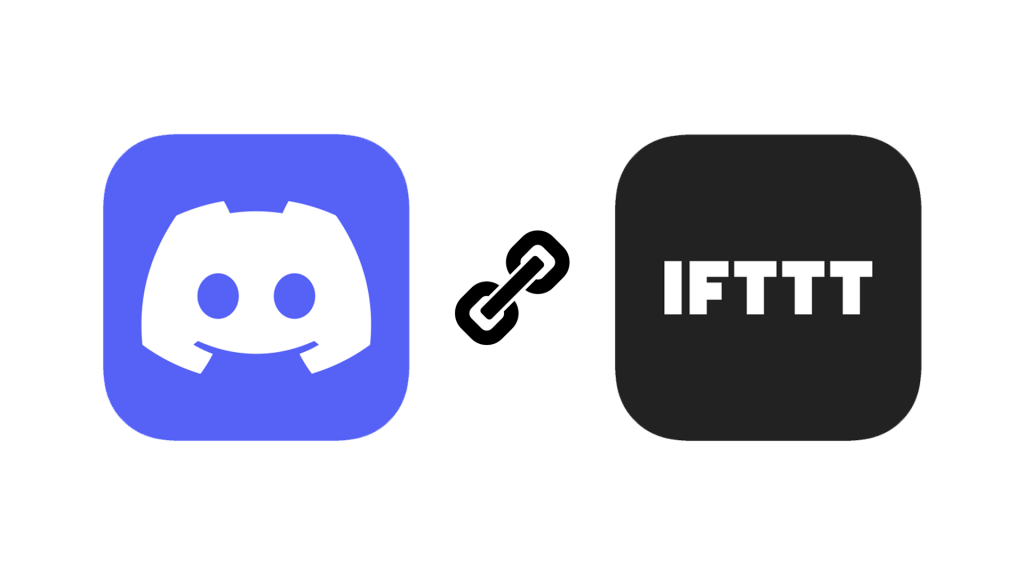
Sign up for an IFTTT account:
- To get started, visit the IFTTT website (https://ifttt.com/) and create a new account if you don’t have one already. This will be your gateway to connecting Discord with webhooks and other services.
Connect your Discord account:
- Once logged into your IFTTT account, access the dropdown menu by clicking on your profile icon. Select “Create” to initiate the applet creation process. From there, click on “If This” to choose a trigger service.
Choose a trigger service:
- In the search bar, type “Webhooks” and select the Webhooks service when it appears. Connect your Webhooks service to IFTTT by following the provided instructions, ensuring that the integration is successfully established.
Select a trigger:
- With the Webhooks service connected, choose a trigger event that will initiate the automation. For example, you can select “Receive a web request” as the trigger, which will be activated when a specific event occurs externally.
Configure the trigger:
- Customize the trigger event by providing a unique Event Name, which will serve as the identifier for the subsequent action in Discord. Optionally, you can add additional fields to pass dynamic information from the trigger to Discord.
Choose an action service:
- Click on “Then That” to select an action service for Discord. In the search bar, type “Discord” and select the Discord service when it appears. This step ensures that the subsequent action takes place within your Discord environment.
Connect Discord with webhooks:
- Authorize IFTTT to access your Discord account by following the provided instructions. This step establishes the necessary connection between Discord and the webhooks service.
Select the Discord action:
- After successfully connecting Discord, choose the action you want to automate. For example, select “Send a message to a channel” as the action. This action will specify the behavior that occurs within Discord when the trigger event is activated.
Configure the Discord action:
- Customize the Discord action by selecting the server and channel where you want the message to be sent. In the “Message” field, you can include placeholders from the Webhooks trigger to incorporate dynamic content into the message.
Create and activate the applet:
- Review the trigger and action settings to ensure they align with your desired automation. Click on “Create Action” to create the applet. Finally, activate the applet to set the automation process in motion.
Conclusion:
With IFTTT, you can automate various interactions between Discord and other services. By doing this setup, whenever the Webhooks trigger is activated, such as through an external event or service, it will send a message to the specified Discord server and channel using the Discord action you configured. This allows for seamless integration and dynamic interactions between Discord and various other services. Unlock the full potential of Discord by using webhooks and IFTTT to automate tasks, integrate external events, and enhance your Discord experience. Explore the vast array of possibilities and create tailored automation that satisfy to your needs. Embrace the power of integration and automation to take your Discord interactions to the next level.
