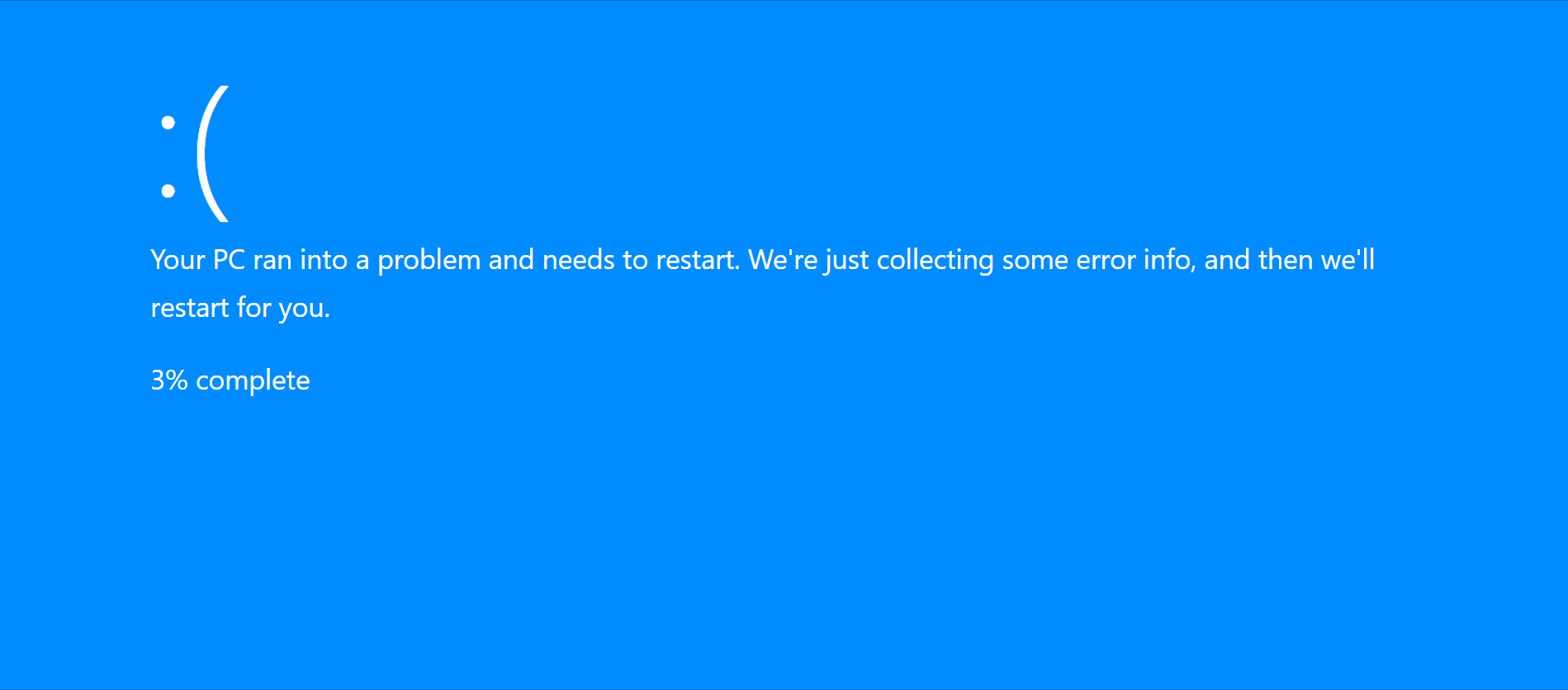
The “Blue Screen of Death” or BSOD is the name given to a generic set of error messages Windows computers display when a critical fault has occurred. It means that Windows can’t proceed. So, after displaying the error message, it will perform some behind-the -scenes housecleaning and restart. It comes with no warning and all unsaved work is immediately lost and BSOD often involves data loss.
What causes BSOD?
There are two causes why a computer experiences BSOD: hardware and software issues. At software level, it would most likely be software drivers for hardware devices or malware issues. A bad device driver can easily cause a BSOD. It is far less likely that an app such as Microsoft Word would cause one, but not impossible. On the other hand, for hardware level, mostly newly added hardware or memory issues can lead to BSOD. Overheating could also lead to BSOD so the user must check if his system is getting a good air flow or having a proper cooling system. (Tramadol)
For more vital components such as SSDs (solid-state drives) and memory, there are utilities that can be used to run diagnostics. Most SSD makers have their free utilities to test their hardware, while the free utility MemTest86 is the standard for memory testing. If a computer is very low on space on the C: drive, the Windows swap or paging file might have problems. Malware can cause issues if the infection causes damage to the hard disk master boot record or system files are damaged.
Troubleshooting BSOD
During a BSOD, stop codes appear at the bottom of the screen. There are 270 stop codes in total, but most are exceptionally rare. Here are the most common stop codes:
KMODE_EXCEPTION_NOT_HANDLED
An error in the kernel process associated with incompatibility or equipment malfunction.
NTFS_FILE_SYSTEM
This is a drive error caused during read or write, usually due to data integrity on disk or in memory.
DATA_BUS_ERROR
This is the result of errors in RAM. The cause may be incompatible or defective memory sticks.
IRQL_NOT_LESS_OR_EQUAL
This error may be due to a malfunction of the drivers, system services or incompatible software.
PAGE_FAULT_IN_NONPAGED_AREA
This is an error related to the swap file during operation of file systems or failure of a service or software.
Click here for a more extensive list of stop codes.
Some Steps to Take When Troubleshooting BSOD
Here are some steps to take to troubleshoot BSOD:
- When a BSOD appears, users should write down the error code and reboot their computer. Windows will attempt to determine the problem and fix it. In many instances, that’s enough to address the problem.
- If the problem persists, users should think back to what they did before the BSOD occurred. Was a new program installed, driver updated, or new app installed or upgraded? If so, that may be what caused the BSOD.
- If it comes out of nowhere and no recent software changes were made — that includes Patch Tuesday fixes, which have introduced a fair share of BSODs after an update — then it might be hardware failure.
- If the error persists after a user installs a new program/hardware, updates a driver or installs a Windows update, consider a system rollback. Windows has a feature called System Restore, which takes a snapshot of a computer, OS and apps, saving it for emergencies such as this. Keep in mind, System Restore defaults to off, so users must turn it on. It can be found in the system utilities.
- A virus check for a persistent BSOD is a good idea. Users should restart their computers in safe mode by hitting F5 at boot for the menu option and run their antivirus software. An even better option is to have a USB drive with a preinstalled antivirus to boot from rather than the computer. However, users must plan ahead to make such a USB drive.
- An incorrectly installed or outdated driver can lead to a system crash. Users should download and install the latest drivers for their computer’s hardware from the computer manufacturer’s website. This may fix BSOD caused by driver problems.
- Removing computer components such as memory sticks and cards may also determine the cause of a problem.
- If all else fails, users can try resetting Windows or performing a clean install. However, this is a last-resort option and users should be sure to back up all important data to an external hard drive before reinstalling Windows.
Read more about how to troubleshoot BSOD for Windows 10.
Sources:
https://ccm.net/faq/10307-understanding-the-blue-screen-of-death-bsod-and-its-error-codes
https://www.techtarget.com/searchwindowsserver/definition/blue-screen-of-death-BSOD
https://www.businessinsider.com/blue-screen-of-death-windows
