Google Chrome is one of the most popular and widely used web browsers for both personal and professional purposes. One of the ways to maximize efficiency and productivity while using Chrome is by using its shortcut keys.
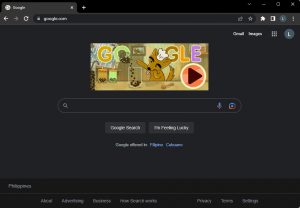
These keys allow you to perform various actions quick and easy without having to use your mouse. In this list, we will be sharing some of the most useful shortcut keys for Google Chrome that can help you browse and manage your tabs, and much more.
Create New Tab
Ctrl + T
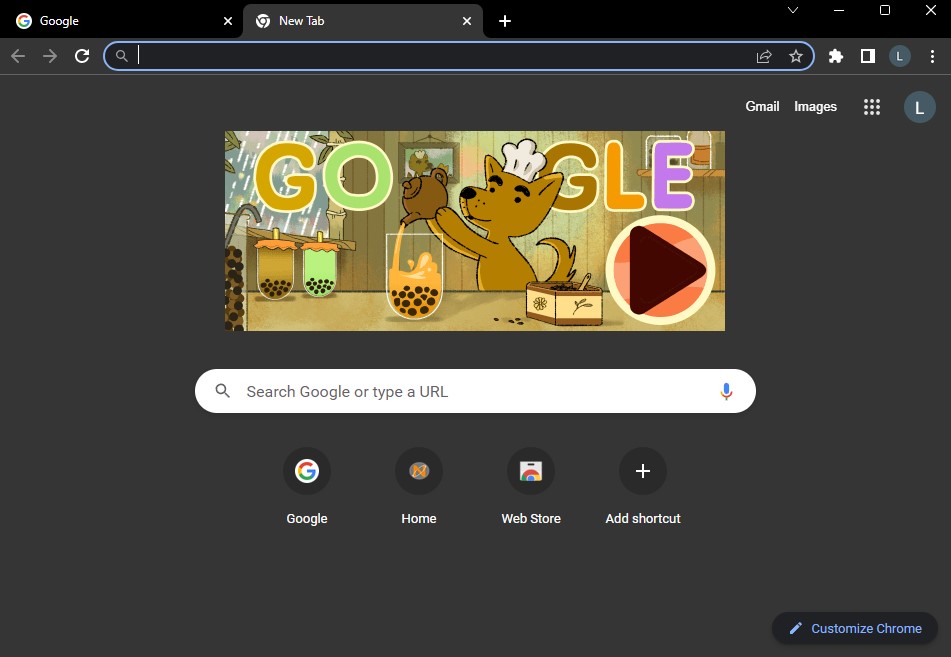
By pressing Ctrl + T, this shortcut allows you to quickly open a new tab without having to use your mouse to click on the Plus button ( + ) or right-click and select “New Tab.”
Close current tab
Ctrl + W
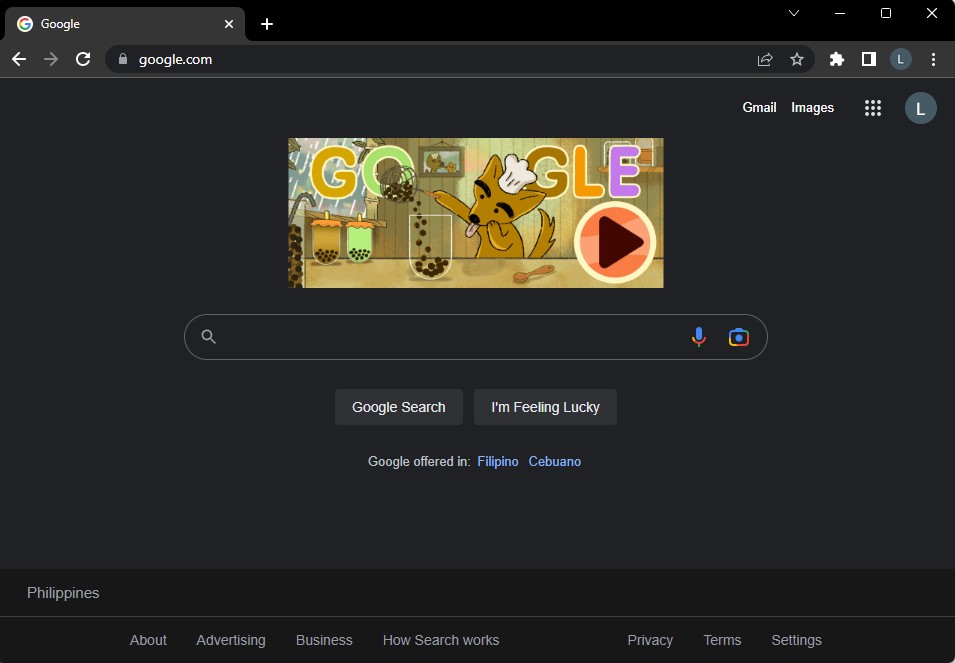
By pressing Ctrl + W, this shortcut allows you to quickly close the tab you are currently on without having to use your mouse to click the x button on the tab or right-click and select “Close Tab.”
Reopen Recent Tab
Ctrl + Shift + T
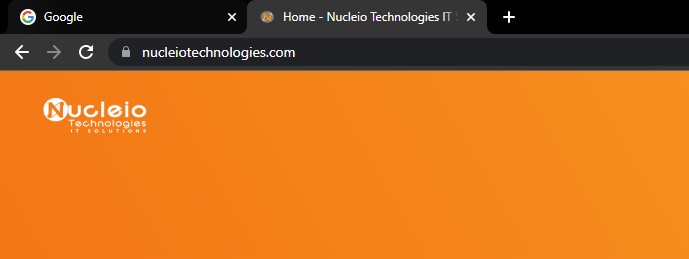
By pressing Ctrl + Shift + T, this shortcut basically allows you to quickly reopen the last tab you closed if you accidentally closed it or want to revisit the website.
*NOTE*: This doesn’t work in Incognito Mode.
Switch to next Tab
Ctrl + Tab
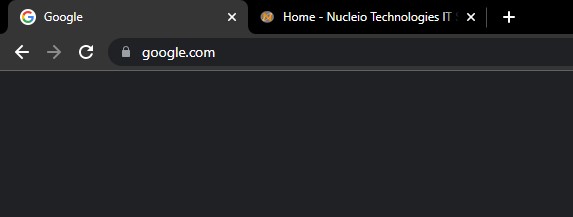
By pressing Ctrl + Tab, this shortcut will allow you to switch tab. This shortcut allows you to quickly switch to the next tab to the right of the current tab you are viewing.
Open History Tab
Ctrl + H
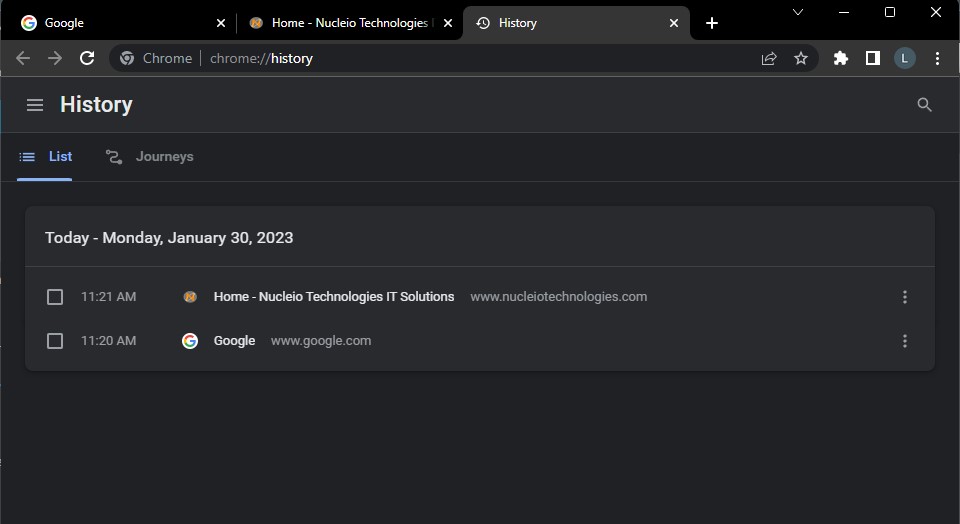
By pressing Ctrl + H, The History tab will open which will allow you to view the sites that you visited without having to use your mouse to click on the three dots menu and select “History.”
Open Download Tab
Ctrl + J
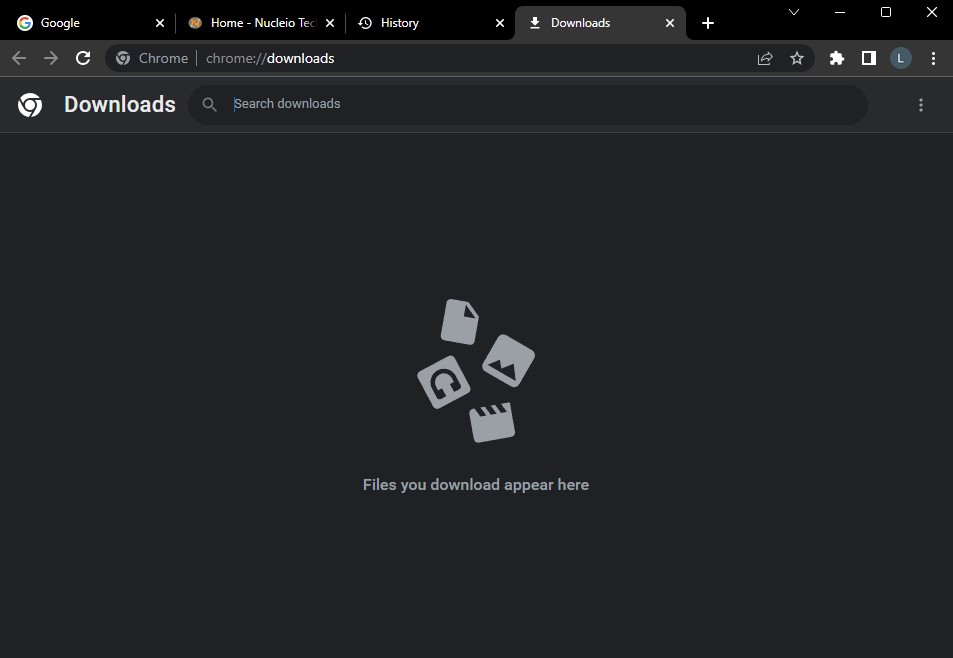
By pressing Ctrl + J, The Download tab will open which will allow you to view the downloaded files without having to use your mouse to click on the three dots menu and select “Downloads”
Go Full screen mode
F11
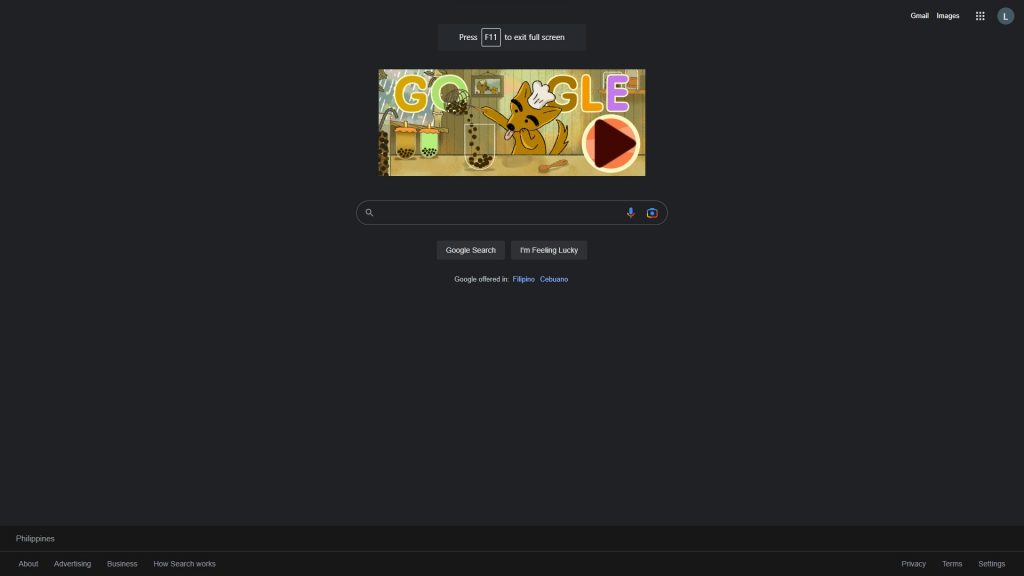
By pressing F11, this will enable the Full screen mode and hide the browser’s tabs and other interface elements to focus on the website you are viewing.
Press F11 if you want to exit Full screen mode.
Go Incognito Mode
Ctrl + Shift + N
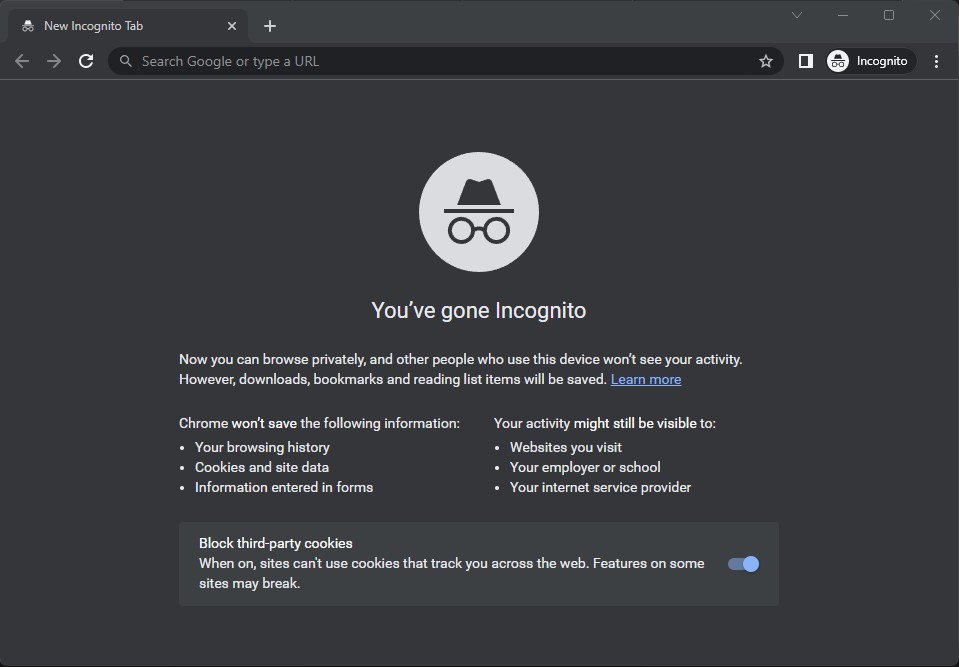
By pressing Ctrl + Shift + N, this will create a new window that you can browse privately. Other people who use this device won’t see your activity.
*NOTE*: All downloads, bookmarks and reading list items will be saved
