Although Visual Studio Coding is a fantastic code editor, its real strength lies in its excellent extension marketplace. VS Code becomes significantly better through extensions, which are available for practically any task you could need to complete in an IDE (Integrated Development Environment). Here are five (5) of my VS Code additions that might help you write software more effectively.
TabOut
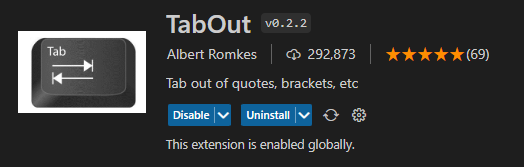
This extension may not be grand but it does help in lessening the strain in your hands, specifically in your fingers. This extension allows you to use your ‘Tab’ button as your ‘right’ arrow keys. Clicking your Tab button moves your text cursor to your right, as if you’ve used the right arrow key button. Lessens the strain to your right hand, specially to those who have small hands.
Pubspec Assist
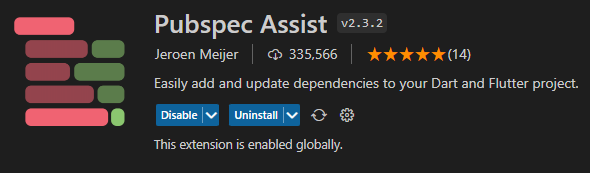
This extension allows you to easily add packages directly to your pubspec.yaml. Thus, if you already know what packages you will be using to your program. This also shows suggestions of packages whenever you type in a keyword. Giving easy navigation for different packages. Just go hit ctrl + shirt + p > Add Dependency and then type in your desired package.
Awesome Flutter Snippets
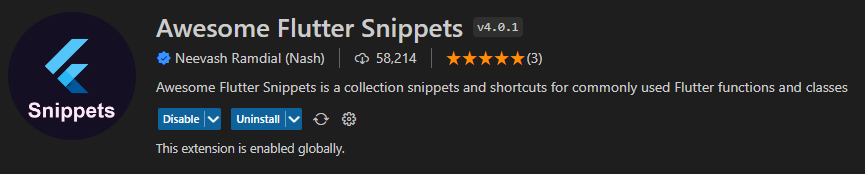
This extension is specifically for Flutter developers, as flutter currently is what I’ve used. Thus, this extension assists you further in your syntax shortcuts. Adds more functions and lines whenever you type in a shortcut for a syntax. As it also adds lines followed depends on the Flutter function or class that is used.
Live Server
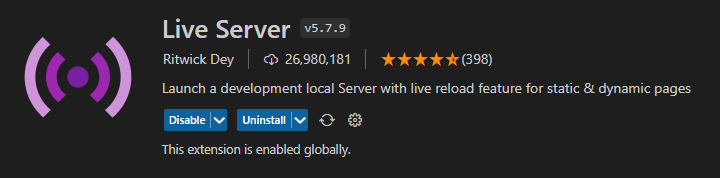
Popularly used by Web Developers, with a live reload option for both static and dynamic webpages, Live Server creates a local development server. Each time you save your code, the changes are immediately visible in the browser. It’s much simpler to run some basic tests on your code, and you’ll be lot faster at finding issues.
Bracket Pair Colorizer

The Bracket Pair Colorization is a extension before but now is a built-in setting in your Visual Studio Code waiting to be used and switched to ‘active’. Just type the extension name and in the description click on the ‘settings‘. ‘Transferring you directly where it is located in your VS Code settings, click on either ‘true’ or ‘active. This helpful extension assist you in assigning colors for your brackets and curly braces. Reducing the time in locating what bracket, brace or parenthesis goes where.
That’s it. Hoping this assist you in “Useful Extensions In Visual Studio Code For Beginners“. Thank you!
