If you have worked with Photoshop you probably know that the tools in the toolbar have hidden tools. This is implemented to save space in the interface and not make your workspace cluttery. If you right click a tool in the toolbar you will find other tools from that category and that is how they are stored.
But once you selected a new tool instead of the default one the new tool will retain its position in the toolbar. That’s because Photoshop always shows the most recent tools that you use. So for this article I will just be showing you how you can reset the tools accordingly whenever you want to see the default tool.
How to Reset the tool and toolbars in Photoshop
As you can see most of the default tools in the toolbar are not displayed. This is typically happens when you switch around tools often and left the recent tools on the toolbar.

To reset this to default, in the top part of the interface you can see the tool you are in. Click the dropdown box and you will see a settings button. Select the settings button and a menu bar will pop out now you can select Reset Tool to reset just the one tool that you are on in this case the artboard tool. But If you want to reset all the tools in the toolbar select the Reset All Tools.

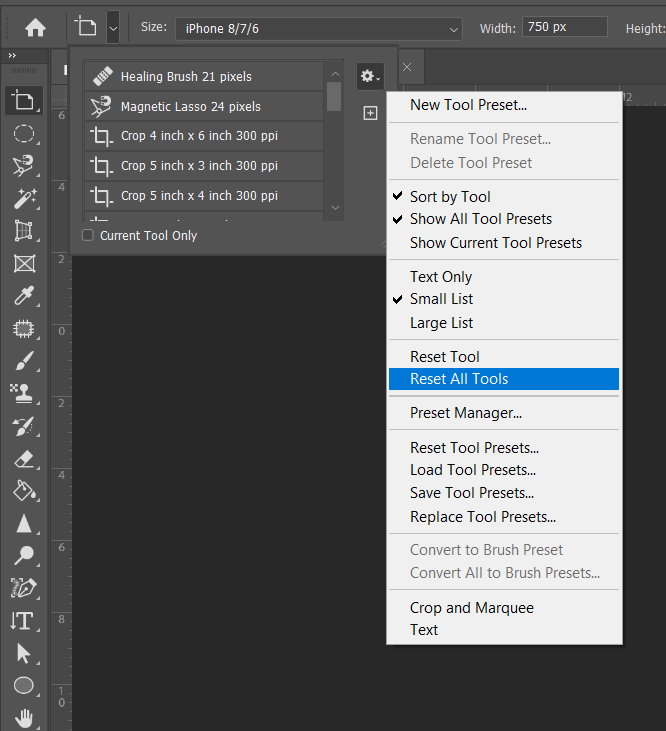
You can also right click the icon instead of clicking the dropdown to show a menu bar for the Reset Tool and Reset All Tools.
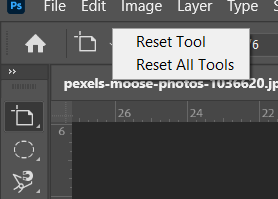

And this is the default tools to be displayed once it was reset.
Conclusion
Working with photoshop interface can be intimidating at times. But once you’ve got the groove of navigating through tools and panels, your workflow will be much easier. So try to practice more and explore the interface to help you ease your way in to photoshop. I hope this article help you in some capacity. Remember to keep learning and stay creative.
