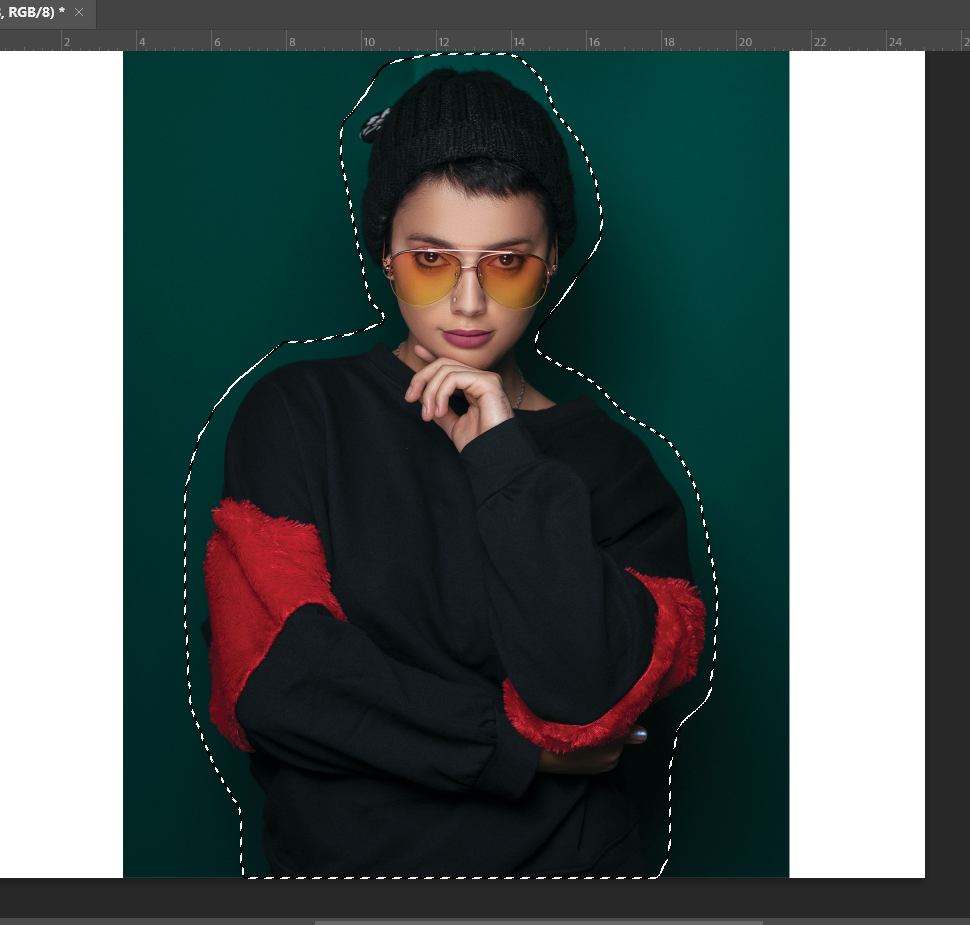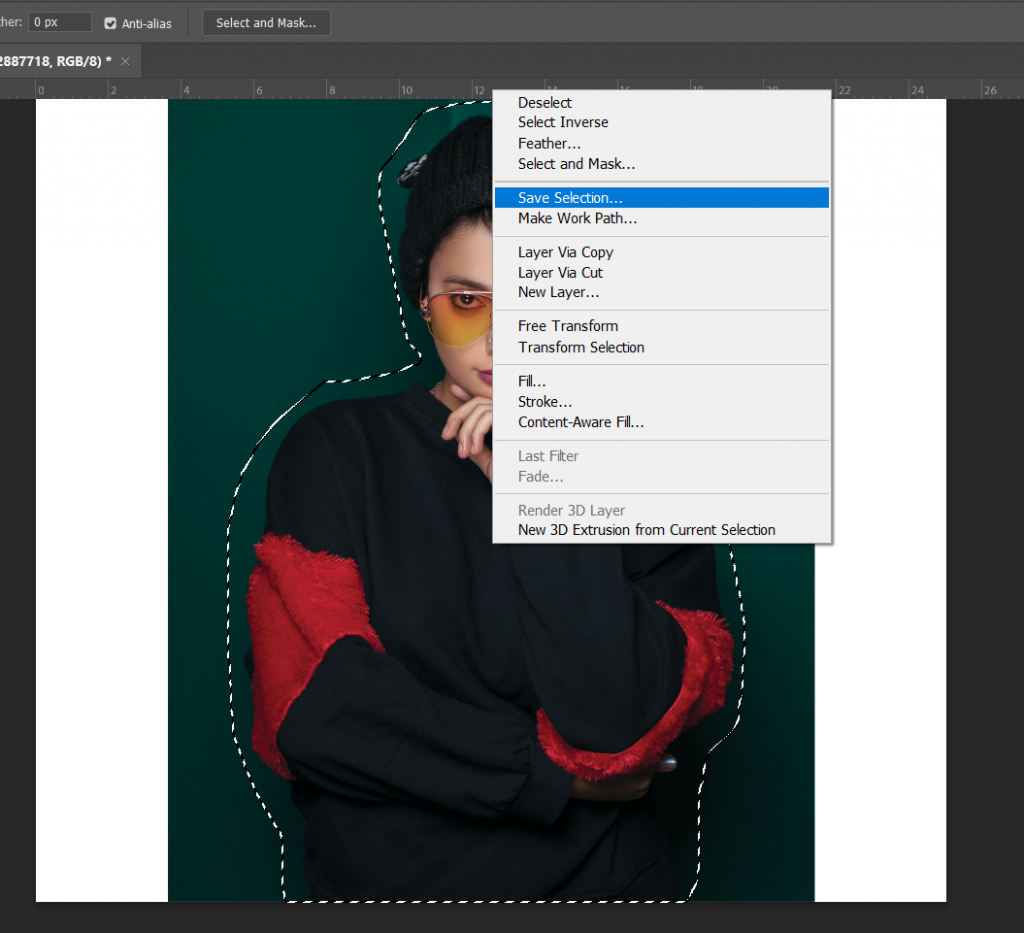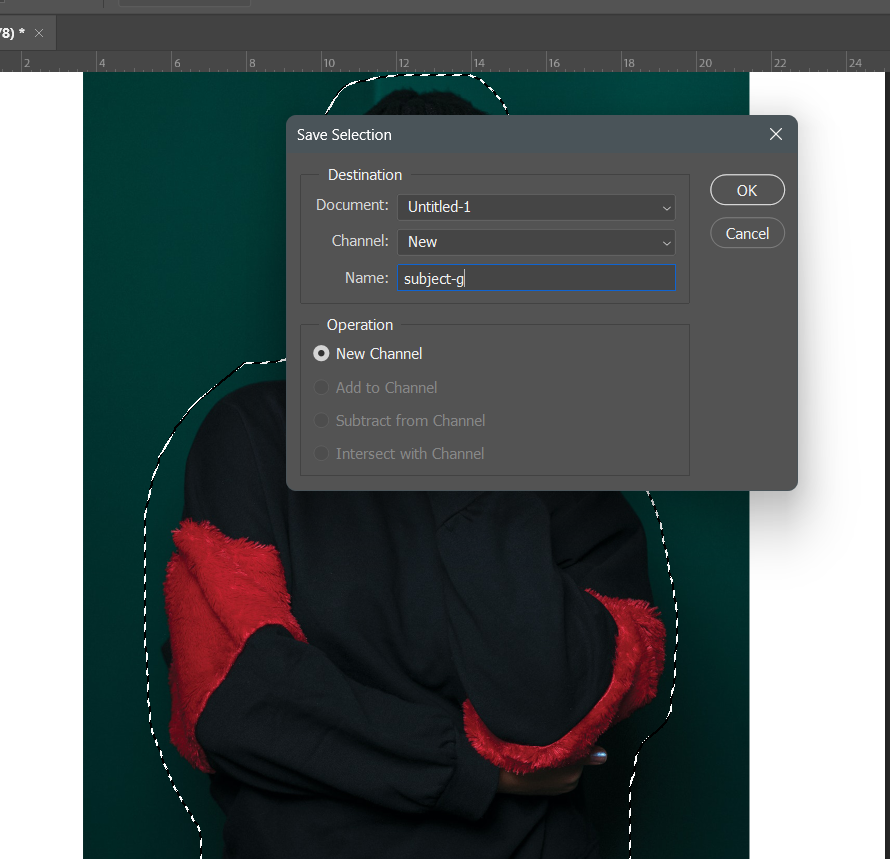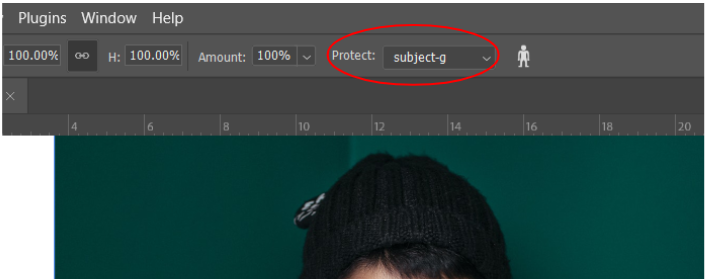In this demo I will be showing a technique to rescale an image without distorting the subject. This can be useful if you need to have a specified aspect ratio to follow. This will help retain the subject form and enable you to scale up the back ground of the image.
I will be using an image from Pexels by Ali Pazani.
How to rescale a photo using content-aware-scale
First create a canvas with the set aspect ratio that you will be using. Place down the image and make sure that it is a layer not a smart object. To change this, right click the image layer and convert it into layer.
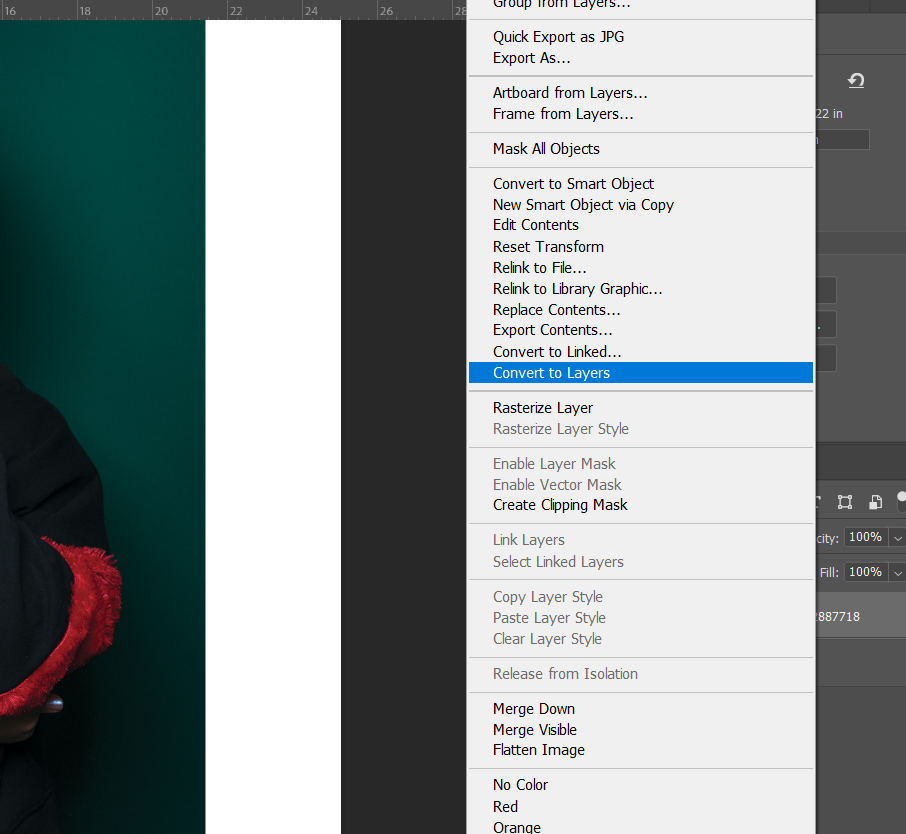
Create a selection on the subject by using the laso tool. After drawing a selection on the subject right click and select Save Selection.
For now after saving the selection, deselect the subject by using ctrl+D. Then make sure that you are on the image layer then go to Edit>Content-Aware-Scale. On the Top bar find the Protect option and choose the saved selection.
Now scale the image according to the canvas that you have. Hold down shift to target scale the specific side you are altering.
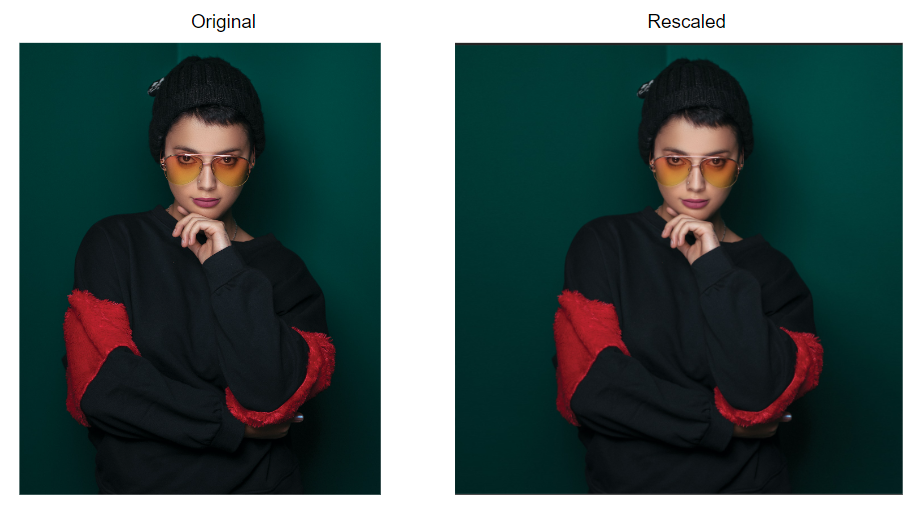
Conclusion
Good Job! You have now learned a new technique in rescaling images in photoshop. This will help you scale up your image without distorting the subject. You can now incorporate this to your future projects in photoshop. Remember to keep learning and stay creative.