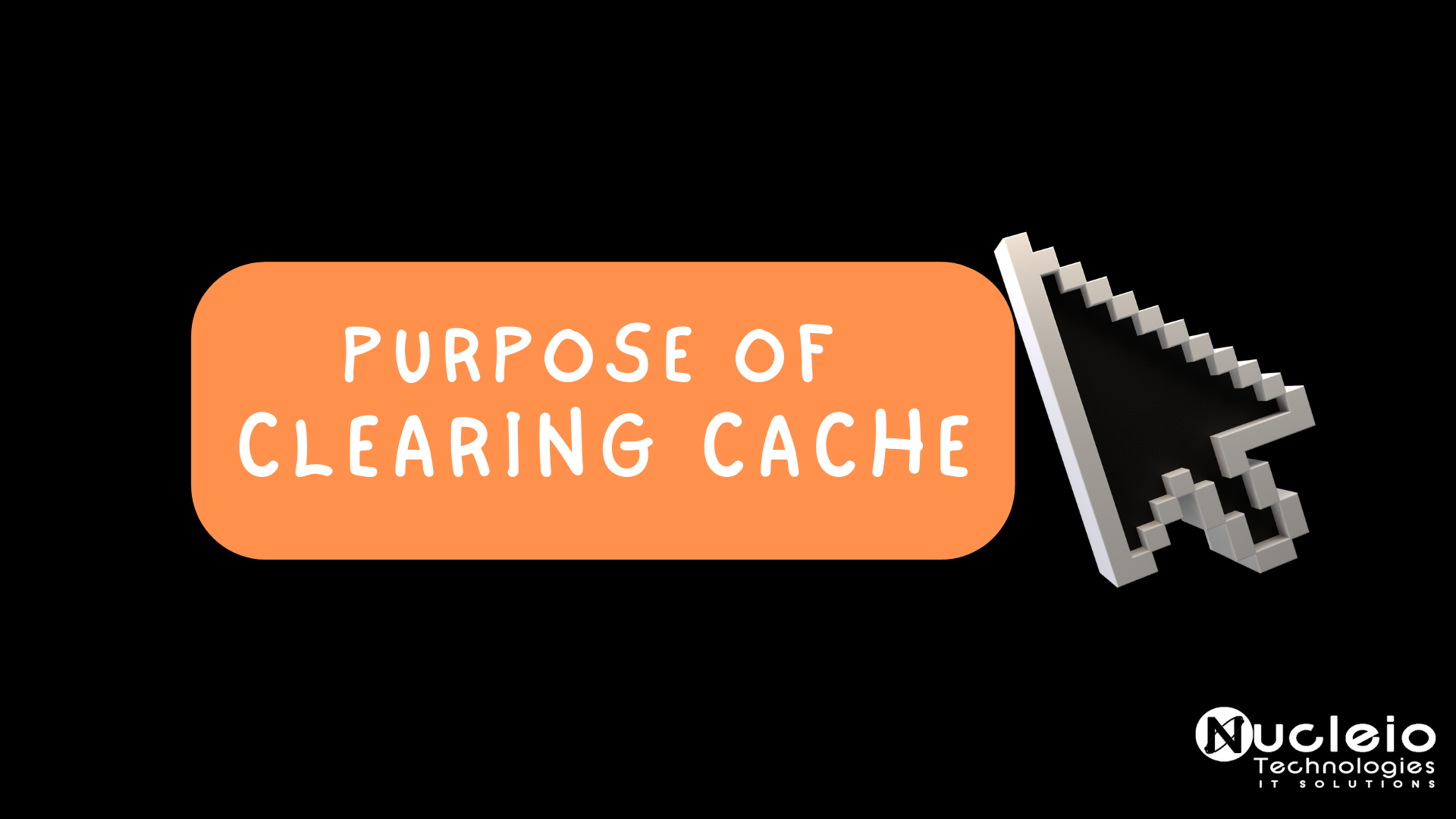Today, we’re shining a spotlight on a fundamental yet often overlooked aspect of web browsing: clearing cache and cookies. This blog explores the role of cache and cookies in internet user experience, their potential for sluggish performance, privacy concerns, and security risks, and their management strategies.
What is a cache?
Cache is the place where your browser stores images, fonts, and a bunch of other technical-sounding things like CSS, HTML, and JavaScript to save bandwidth. Without this feature, your browser would run a lot slower because every site you open would require re-downloading tons of files.
Your browser could re-download the logo every single time you visit a different page on this site, but that would be wasteful. So, instead, your browser stores the logo, and all sorts of other things, on your computer—in the cache.
What does clearing the cache do?
Why did this help? To vastly oversimplify things, sometimes there’s a difference between the version of a website cached—i.e., stored—on your computer and the version that you’re loading from the web. This conflict can lead to weird glitches, and clearing your cache can help when nothing else seems to.
- Improving Performance: Over time, web browsers accumulate cached files, including images, scripts, and other elements from websites you’ve visited. While caching speeds up subsequent visits to those sites by storing these elements locally, an overloaded cache can slow down your browser. Clearing the cache frees up space and allows the browser to fetch fresh data, resulting in improved performance and faster page loading times.
- Resolving Display Issues: Cached files can sometimes become corrupted or outdated, leading to display issues such as broken images, distorted layouts, or dysfunctional features on websites. Clearing the cache eliminates these outdated files, ensuring that the browser fetches the latest versions of web elements and resolves any display discrepancies.
- Enhancing Privacy: Cookies, which are small pieces of data stored by websites on your computer, can track your browsing activity and preferences. While cookies serve various purposes, including personalized content and site functionality, they can also pose privacy concerns. Clearing cookies removes these tracking markers, helping to protect your privacy and prevent advertisers and websites from collecting extensive information about your online behavior.
- Fixing Browser Errors: Sometimes, browser errors or glitches can occur due to conflicts with cached data or corrupted files. Clearing the cache can resolve these issues by providing a clean slate for the browser to work with, potentially fixing freezing, crashing, or other technical problems.
How to clear your browser cache
Depending on which web browser you’re using, the steps to clear your cache might vary. But no matter the browser, it’s straightforward to do.
How to clear cache on Google Chrome
- From the menu bar of a Google Chrome window, click More (
⋮). - Click More Tools, and select Clear Browsing Data.
- You’ll be redirected to a pop-up window on Google Chrome’s Settings page. Deselect Cookies and other site data(unless you want to clear your cookies), and then click Clear data.
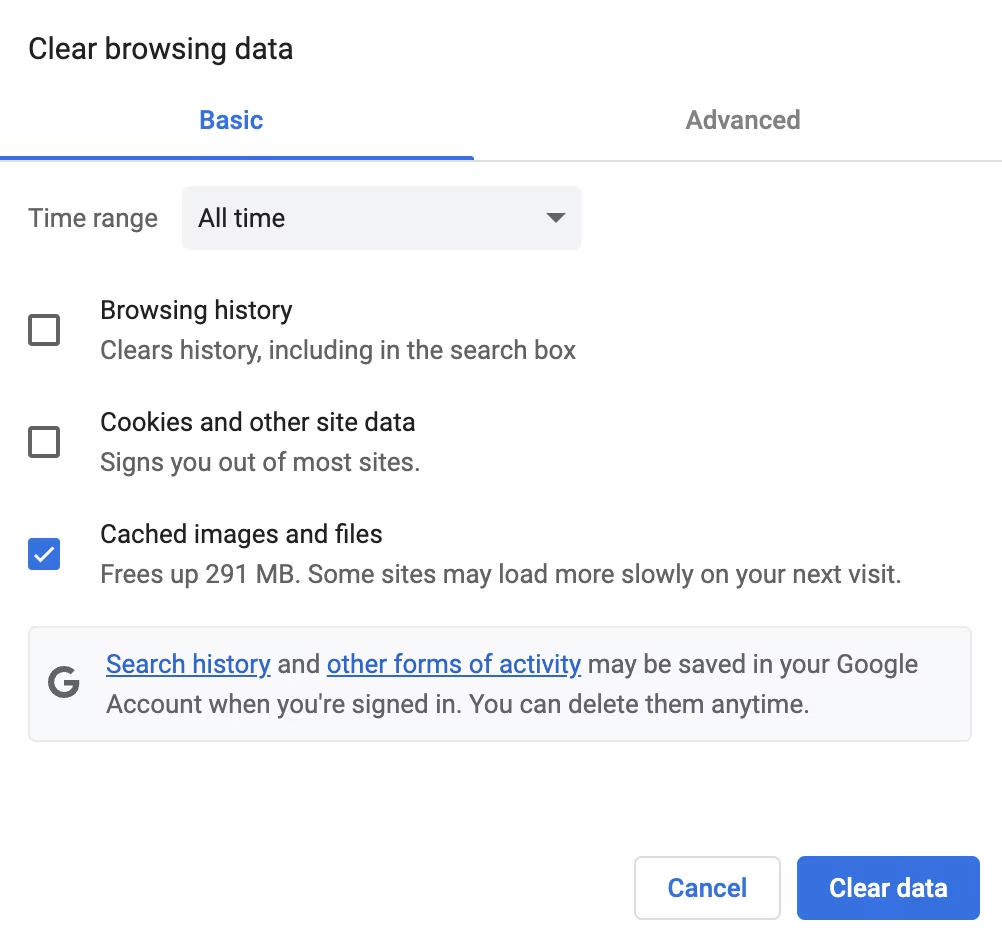
In conclusion, clearing cache is a crucial practice for maintaining website performance and user experience. It ensures up-to-date content, faster loading times, reduced bounce rates, and improved SEO rankings. Integrating cache clearing into maintenance routines preserves online presence vitality and responsiveness.