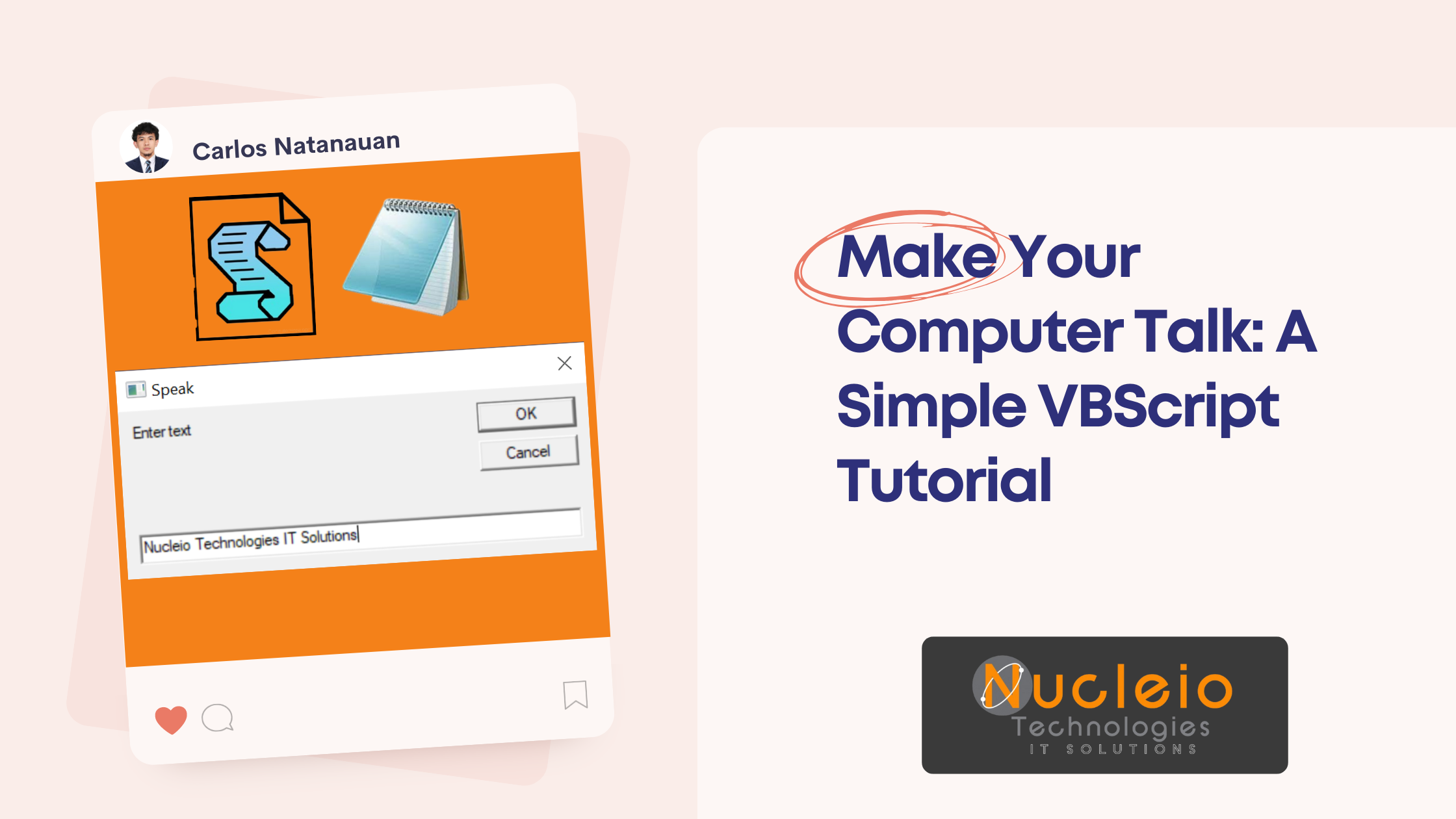Have you ever wanted to give your computer a voice, just like in the movies? Well, with a little bit of VBScript magic, you can easily make your Windows computer speak anything you want! This fun trick is simple to set up and a great way to add some personality to your machine.
What is VBScript?
VBScript (Visual Basic Scripting Edition) is a scripting language developed by Microsoft. It’s designed to be easy to learn and use, and it can be used to automate tasks and add functionality to Windows applications – like making your computer speak!
Tutorial: Creating Your Talking Computer Script
- Open Notepad: On your Windows computer, open the Notepad application (Start Menu -> Search for “Notepad”).
- Copy and Paste the Code: Paste the following VBScript code into Notepad:
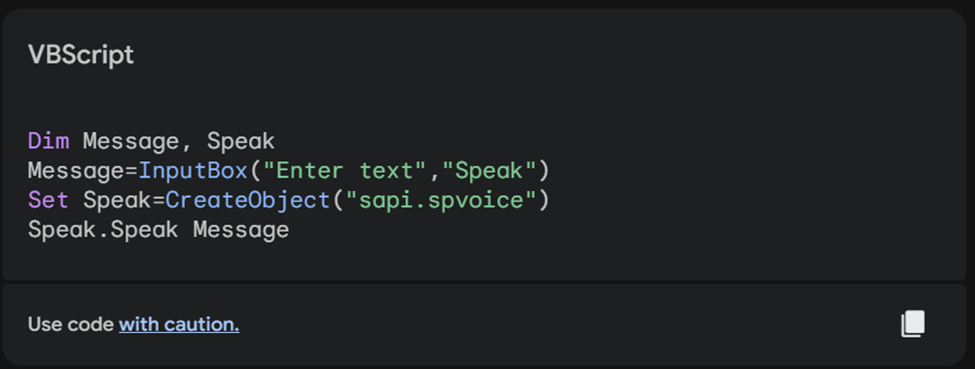
- Save the Script:
- Click “File” -> “Save As”.
- Name your file something like “speak.vbs”.
- Importantly, in the “Save as type” dropdown, select “All Files (.)”.
- Run the Script: Double-click on your newly saved “speak.vbs” file. An input box will appear.
- Make it Talk: Type in any text you want your computer to say and click “OK”. Your computer will now speak your words!
How the Code Works (Brief Explanation)
- Lines 1: Declares variables used for receiving input and creating the speech object.
- Line 3: Creates an input box where you type the text to be spoken.
- Line 4: Creates a speech object (using the Microsoft Speech API).
- Line 5: Makes the computer speak the text you entered.
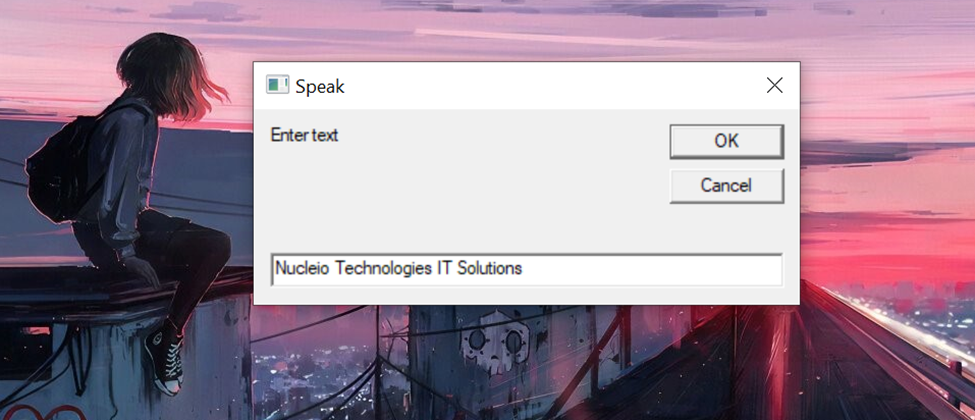
Conclusion
Ready to try more? With just a few tweaks to the code, you could change the voice, add sound effects, or even translate languages. The possibilities are exciting! Share your talking computer experiments in the comments below.