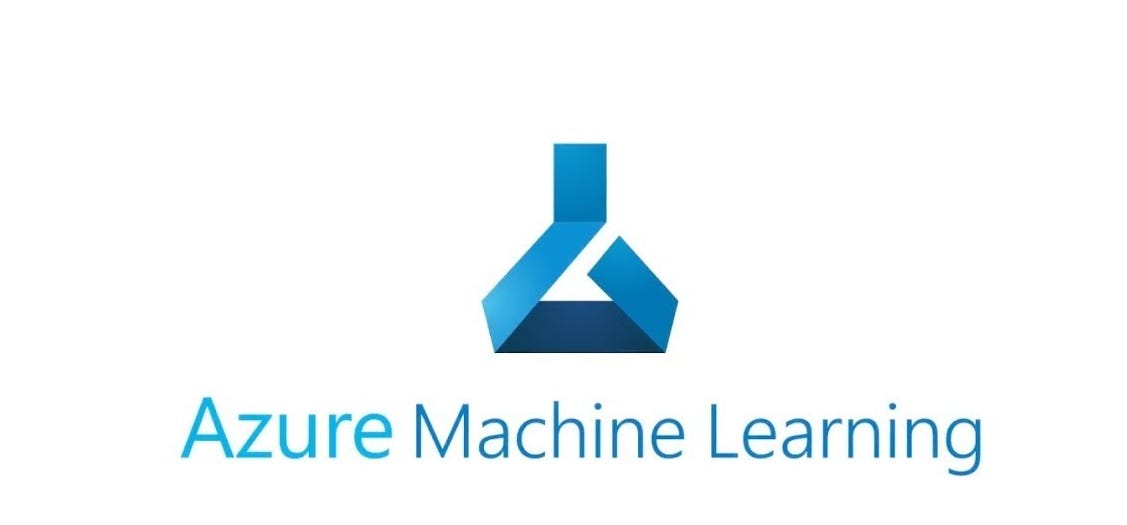
Welcome to this tutorial on Azure Machine Learning! In this tutorial, we will cover the basics of Azure Machine Learning and guide you through the process of building a machine learning model with it.
What is Azure Machine Learning?
Azure Machine Learning is a cloud-based platform that provides a set of tools and services for building, training and deploying machine learning models. With Azure Machine Learning, you can quickly and easily create, test, and deploy machine learning models, and manage the entire machine learning lifecycle.

Step 1: Create an Azure Machine Learning workspace
The first step in building a machine learning model with Azure Machine Learning is to create an Azure Machine Learning workspace. The workspace is the top-level resource for managing machine learning artifacts and resources.
To create an Azure Machine Learning workspace, follow these steps:
- Sign in to the Azure portal (https://portal.azure.com/).
- Click on the “Create a resource” button.
- Search for “Azure Machine Learning” and select it.
- Click on the “Create” button.
- Provide a name for the workspace, select your subscription, and choose a resource group.
- Select a region, authentication method, and advanced settings if needed.
- Click on the “Review + create” button and then click on the “Create” button.
Once the workspace is created, you can access it from the Azure portal.
Step 2: Create a dataset
The next step is to create a dataset to train your machine-learning model. Azure Machine Learning supports a variety of data sources, including Azure Blob Storage, Azure Data Lake Storage, and many others.
To create a dataset, follow these steps:
- Open your Azure Machine Learning workspace in the Azure portal.
- Click on the “Datasets” tab and then click on the “Create dataset” button.
- Select the type of dataset you want to create and provide the necessary details, such as the data source, the file path, and any other configuration settings.
- Upload your data to the dataset or connect to an existing data source.
Step 3: Create an experiment
The next step is to create an experiment. An experiment is a container for the steps in the machine learning workflow, including data preparation, model training, and evaluation.
To create an experiment, follow these steps:
- Open your Azure Machine Learning workspace in the Azure portal.
- Click on the “Experiments” tab and then click on the “Create experiment” button.
- Provide a name for the experiment and select the dataset you created in the previous step.
- Choose a compute target for the experiment. Azure Machine Learning supports a variety of computing targets, including Azure Virtual Machines, Azure Batch AI, and Azure Kubernetes Service.
- Select the type of experiment you want to create, such as a Python script or a notebook.
- Write the code for the experiment, including data preparation, model training, and evaluation.
Step 4: Train and evaluate the model
To train and evaluate the model, follow these steps:
- Open your experiment in the Azure Machine Learning workspace.
- Click on the “Run” button to start the training process.
- Monitor the training process and evaluate the model using the metrics and outputs generated by the experiment.
- Once the training is complete, register the model in the Azure Machine Learning workspace.
Step 5: Deploy the model
The final step is to deploy the model. Azure Machine Learning provides several options for deploying the model, including Azure Container Instances, Azure Kubernetes Service, and Azure.
To know more about Azure, please watch this video:
