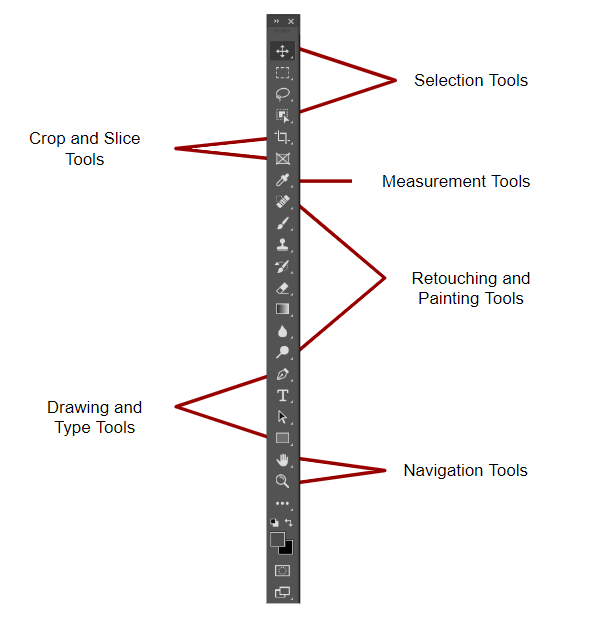
Adobe Photoshop has essential retouching tools that users can use to modify and enhance images to their desired results. These tools help in repairing, restoring, and improving images by adjusting color and lighting, removing unwanted elements, and enhancing details.
There are a variety of retouching tools available in Photoshop, each with their own unique features and capabilities. Understanding these tools and how to use them effectively can greatly enhance the quality of your images and help you achieve your desired results.
Retouching Tools

Spot Healing Brush Tool is a retouching tool in Adobe Photoshop that automatically samples and blends pixels from surrounding areas to seamlessly remove blemishes, wrinkles, and other unwanted elements from an image.

Healing Brush Tool in Photoshop is used to repair or restore imperfections in an image by blending them with the surrounding pixels. It works by sampling a nearby area of pixels and then painting over the area you want to fix.

Patch Tool in Photoshop is used to replace a selected area with content from another part of the image. It can be helpful for removing unwanted elements or fixing blemishes.

Content-Aware Move Tool is a retouching tool in Adobe Photoshop that allows users to move or extend an object in an image and fill the empty space with surrounding image content.

Red Eye Tool is used in Photoshop to remove red eye from images. It is a quick and easy way to fix the common problem of red eyes in photographs.

Clone Stamp Tool in Photoshop lets you copy and paste pixels from one part of an image to another, making it useful for removing unwanted elements or duplicating areas of an image.

Pattern Stamp Tool in Adobe Photoshop allows users to paint with a selected pattern. This tool is useful for creating repeating patterns or for applying textures to images.

Eraser Tool in Photoshop deletes pixels from an image, allowing you to erase unwanted parts or create a transparent background. Its options, such as brush size and opacity, offer greater control over the process.

Background Eraser Tool in Adobe Photoshop is used to remove the background of an image by erasing pixels that are of a similar color or tone. This tool is particularly useful when working with images that have a consistent background color.

Magic Eraser Tool is a useful tool for removing a solid-colored background from an image. It works by selecting all pixels of the same color and erasing them with a single click, leaving only the subject of the image.

Blur Tool is used to blur specific areas of an image. It can be used to reduce noise, smooth skin, or create a shallow depth of field effect.

Sharpen Tool allows users to sharpen images and make them appear clearer and more defined. It can be used to enhance detail in photographs or graphics.

Smudge Tool in Adobe Photoshop uses a brush to blend pixels in an image, creating a smudging effect. It mimics the action of dragging a finger through wet paint and pushing and smearing colors.

Dodge Tool brightens specific areas of an image by increasing the exposure of pixels. It allows the user to enhance details in shadows or fix underexposed images.

Burn Tool darkens specific areas of an image by decreasing the exposure of pixels using a brush-based tool. Users commonly use it to enhance details in highlights or correct overexposed images.

Sponge Tool adjusts the saturation of specific areas in an image. It allows you to either desaturate or saturate pixels, giving you control over the vibrancy of colors.
Conclusion
Adobe Photoshop is a powerful tool for editing and enhancing images. Retouching tools are a set of features in Photoshop that allow users to modify an image in various ways. These tools enable users to remove unwanted elements, enhance details, adjust color and lighting, and more.
By understanding these retouching tools and how to use them effectively, you can greatly enhance the quality of your images and achieve your desired results. Whether you’re a professional photographer, graphic designer, or just someone who enjoys editing photos, mastering these retouching tools can help you take your skills to the next level.
Next part of the Article:
Learning Photoshop Tools – Painting Tools
