Introduction
Pathfinder Tool in Illustrator is the perfect tool to help you make a last-minute job look easy. The tool is capable of manipulating shapes and paths that you can use to speed up your workflow. Mastering the tool is important as it lets you create complex shapes very easily. In this guide, we will go over the basics of the tool to help you pick up skills that you can use to create precise shapes and paths in your illustrations and speed up your workflow.
How to Access the Pathfinder?
To access the Pathfinder Tool, you can head to the Window dropdown menu and find the Pathfinder tool. Alternatively, you can also press Shift + Ctrl + F9 to access the tool.
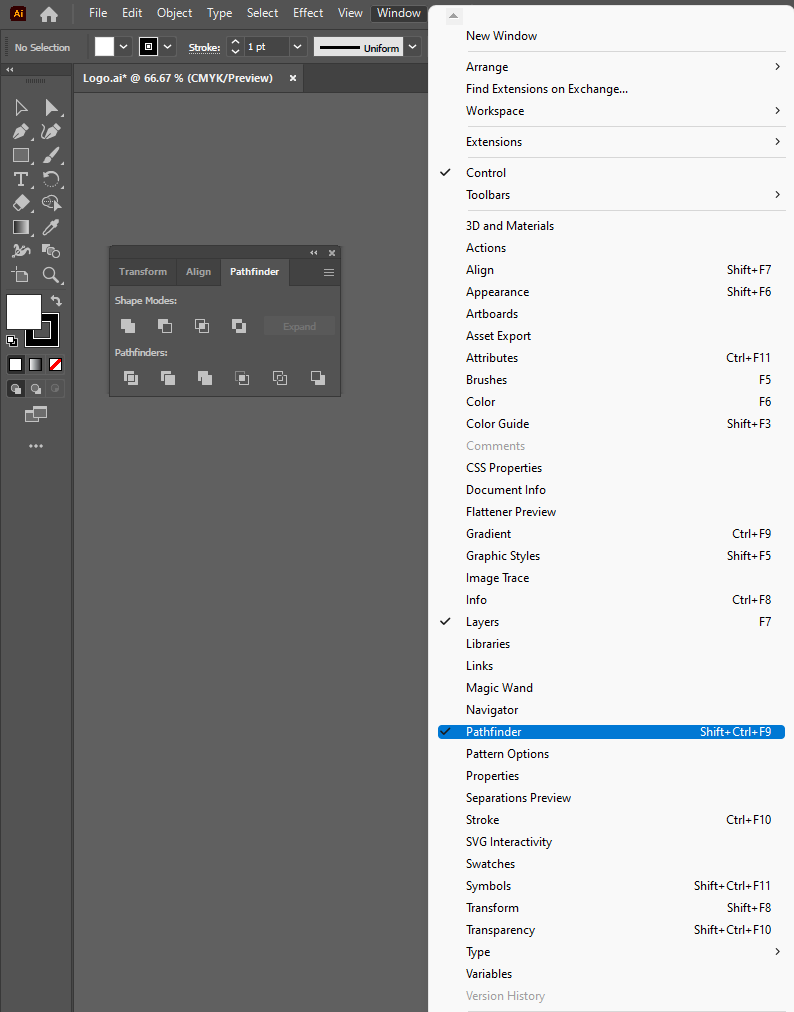
We can make use of the top row of buttons to make paths using the tool. You can either make both paths and compound paths using the tool. If you want to make compound shapes, you can choose from the buttons in the rows located in the tool while pressing Alt or Options key. From the menu displayed below, choose the shapes you want to use.
Shape Modes in Pathfinder Tool in Illustrator
- The tools used to edit shapes are located in the top row of the Pathfinder menu.
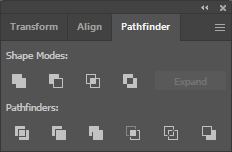
| Add to Shape Area/Unite | You can use this option to add areas of selected components with the geometry. |
| Subtract from Shape Area / Minus Front: | This option helps you cut out the shape of a component from the geometry behind it. |
| Intersect Shape Areas | You can use selected areas of a component to clip the geometry similar to a mask tool. |
| Exclude | You can use this option to invert the geometry. The option lets you turn holes into filled regions and vice-versa. |
Effects Menu
The effects available from the Effect Menu can only be applied to layers, text objects, or groups. Once you apply an effect, you can still select your original objects and edit them. You can also make use of the Appearance panel to remove or modify any effect you want.
Pathfinder Panel
If you apply effects from the Pathfinder panel, they can be applied to layers, groups or a combination of objects. You can make use of the panel to edit the final shape and create a complex combination of shapes if you want. The objects are automatically grouped when you apply effects from the panel.
Conclusion
The Pathfinder tool in Illustrator offers full creative freedom and lets you create custom shapes suited to your needs. Making use of all the available Effects for the Pathfinder tool will let you create precise compound shapes.
References:
https://www.educba.com/pathfinder-tool-in-illustrator/
https://design.tutsplus.com/tutorials/illustrator-in-60-seconds-how-to-use-the-pathfinder-tool–cms-25572
