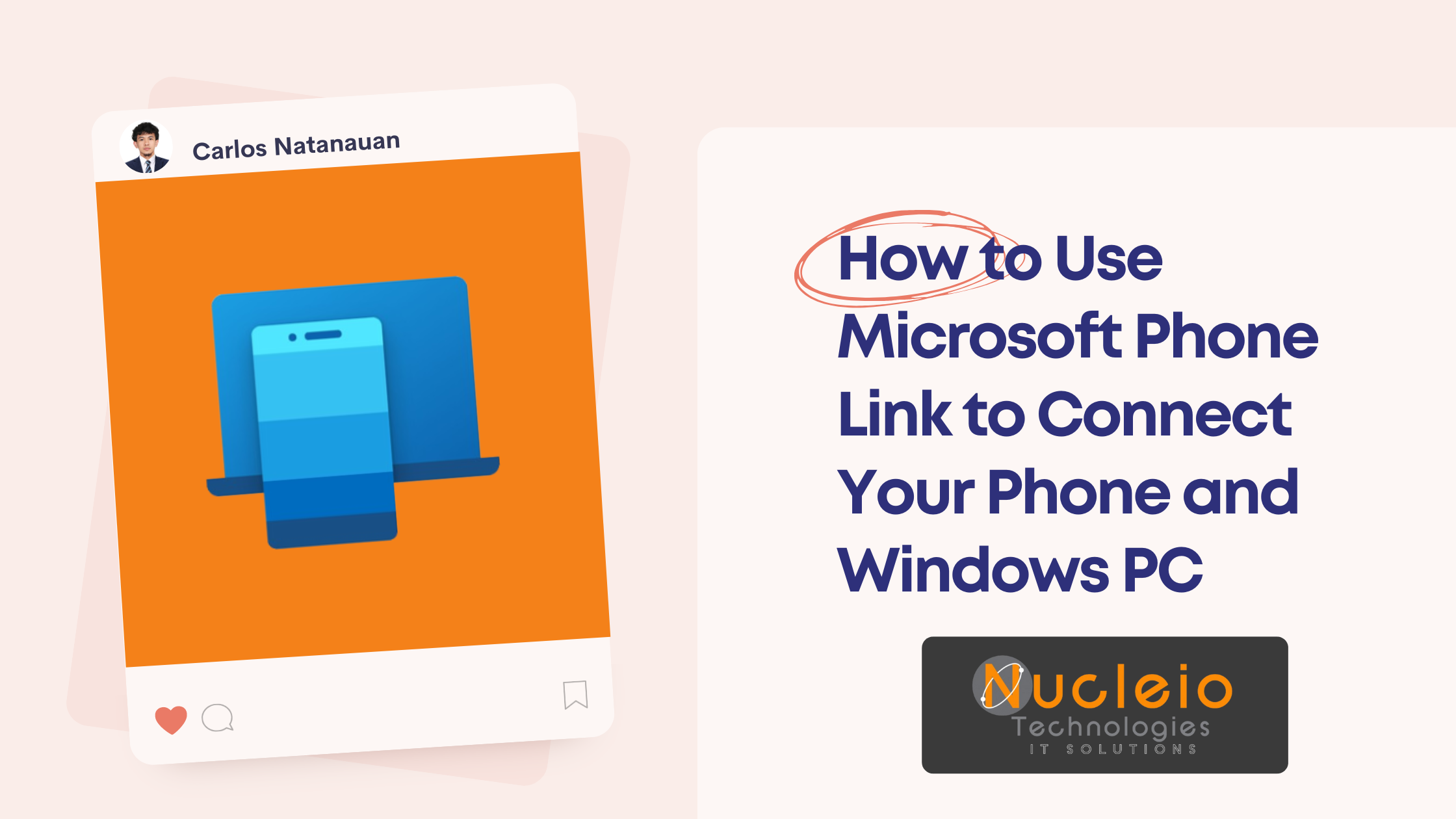Introduction
Tired of constantly juggling your phone and computer? Microsoft Phone Link is your solution. This powerful app seamlessly connects your Android or iOS device to your Windows PC, allowing you to manage notifications, messages, photos, and even calls – all from one screen. Let’s learn how to set up and take advantage of Microsoft Phone Link.
Step-by-Step Guide
- Install the Phone Link App: Search for “Phone Link” in the Microsoft Store and install it on your Windows PC.
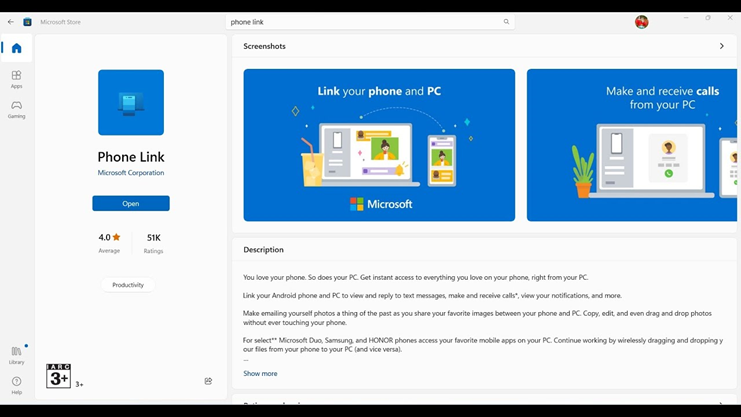
- Download the Companion App on Your Phone:
- Android: You’ll need the “Link to Windows” app. Find it on the Google Play Store.
- iPhone: The integration is still limited. Visit [invalid URL removed] on your iPhone’s browser for setup instructions.
- Sign in and Pair: Launch the Phone Link apps on both your PC and phone. Sign in using the same Microsoft account on both devices. Follow the on-screen prompts to grant permissions and complete the pairing process.
- Explore Phone Link’s Features
- Notifications: See and respond to your phone’s notifications directly from your PC.
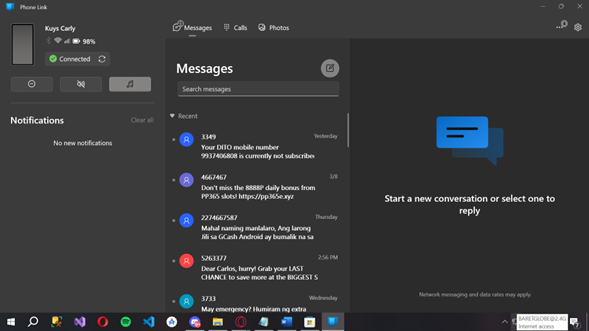
- Messages: Read and send text messages without touching your phone.
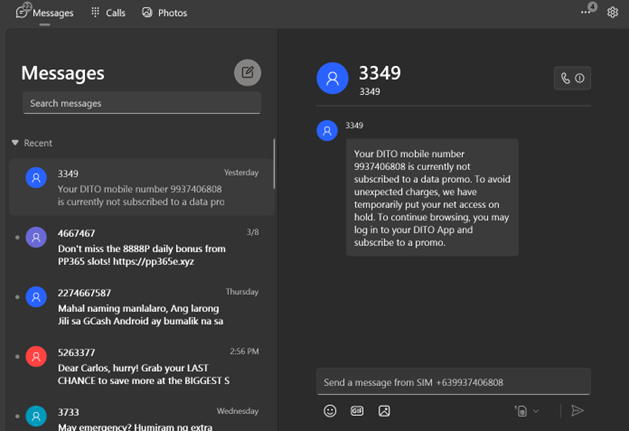
- Photos: Access your recent phone photos and drag and drop them onto your PC.
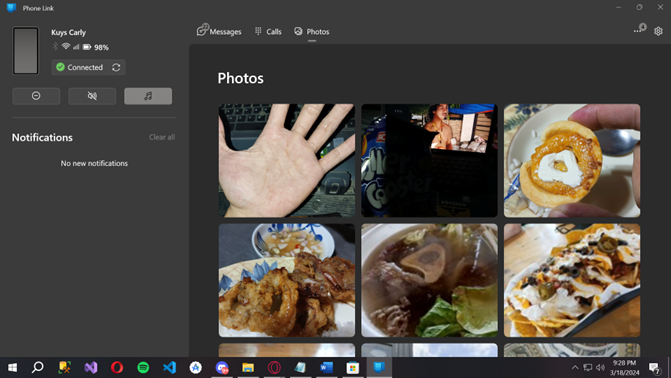
- Calls (Android): Make and receive phone calls from your computer.
- Mobile Apps (Select Android phones): Open and use selected Android apps on your PC
Tips for Using Phone Link
- Ensure your phone and PC are connected to the same Wi-Fi network for the best performance.
- Customize which notifications you want to see on your PC in the Phone Link app’s settings.
- For iPhone users, functionality is limited. Check the Phone Link website for current limitations and compatibility.
Conclusion
Microsoft’s Phone Link app bridges the gap between your smartphone and your PC, helping you stay focused and productive. By streamlining access to your phone’s essential features, you can manage notifications, texts, calls, and more without breaking your workflow. If you haven’t explored Phone Link yet, give it a try – you might be surprised at how much more efficient it makes your day-to-day activities.