Icons play a crucial role in modern web design. They not only enhance the visual appeal of your application but also provide users with intuitive visual cues. Vuetify, a popular Vue.js framework, makes integrating icons seamless with its v-icon component. In this guide, we’ll explore how you can easily add icons to your Vuetify project.
Getting Started
Firstly, ensure you have Vuetify installed in your Vue.js project. If not, you can add it using npm or yarn:
npm install vuetify # or yarn add vuetify
Once installed, make sure to import Vuetify into your Vue application:
import Vue from 'vue'
import Vuetify from 'vuetify'
import 'vuetify/dist/vuetify.min.css'
Vue.use(Vuetify)
Using v-icon
With Vuetify set up, you’re ready to start adding icons to your components. The v-icon component makes this process straightforward. Simply use the v-icon tag and specify the desired icon using the mdi (Material Design Icons), fa (Font Awesome), or any other icon library supported by Vuetify.
Here’s a basic example of adding a Material Design icon using v-icon:

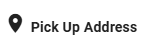
In this example, we’re using the mdi-map-marker icon from the Material Design Icons library. You can replace mdi-map-marker with any other icon name from the library to display a different icon.
For a list of all available icons, visit the official Material Design Icons page. To use any of these icons simply use the mdi- prefix followed by the icon name.
Customizing Icons
Vuetify provides various customization options for icons. You can adjust the size, color, and other properties of icons easily. For instance, to change the size of an icon, you can use the size prop:

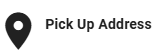
This will render the icon with a size of 50 pixels.
