We’re all familiar with Google as a search engine. Most often than not, we use it as a way to search for images, videos, news, websites, trends, etc. Other than that, we can also use it as a substitute for a calculator, weather forecast, currency converter, and games.
Now Google has these vertical search engines or specialized search engines. They don’t seem that much different compared to your standard Google search. Some of them are standalone and have their own URLs that you can type in your address bar. Going directly to these specialized search engines saves more time than having to filter out unnecessary words in the main search engine.
In this blog, we will be teaching you how to use Google Scholar.
Now first things first, accessing Google Scholar in your desktop. Go to your address bar and type in scholar.google.com.
You’ll be greeted with this:
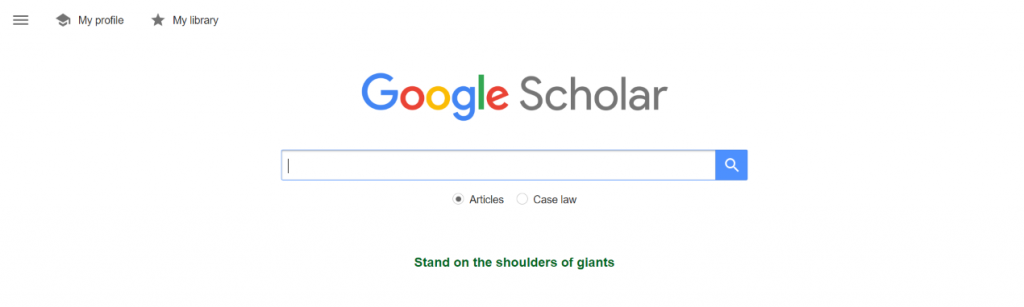
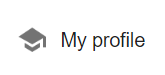
Google Scholar Profile is a way for authors to create a collection of their academic publications for others to search for and have an accessible copy that they can read. There’s also an option for your articles to be updated automatically or emailing you updates for review. You can also make your profile public for other people to find and follow your works.
Google Scholar Library saves articles directly from the searched results. This is a great way to keep track of the articles that you’re reading or will be reading in the future whenever you’re online. You also have the option to group them by labels for easier organization and the option to remove them.
Next up is finding an article on Google Scholar. Just like in a standard google search, you can simply enter the article title or keyword in the search bar.
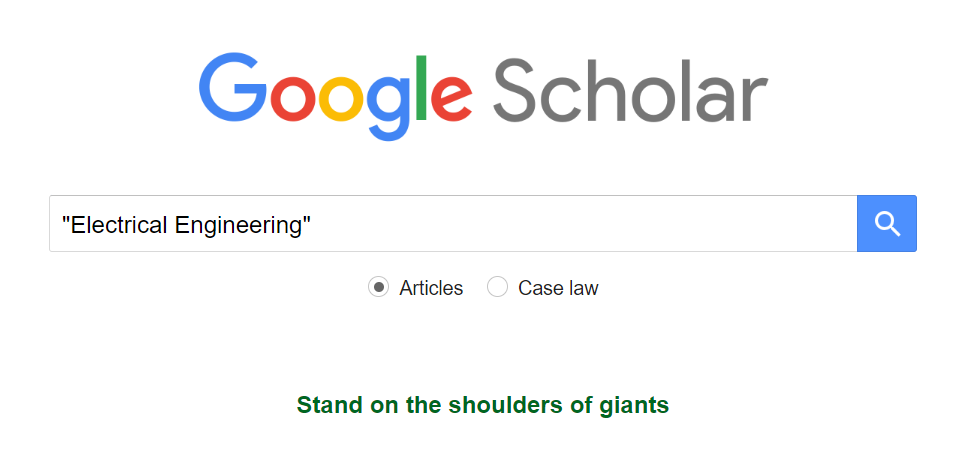
Any title related to the article/keyword will show up in the results.

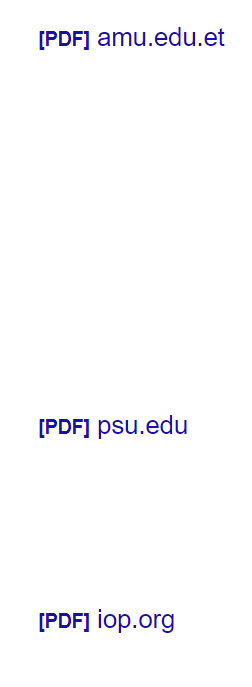
Sometimes these articles are behind a paywall, so rather than directly clicking on the title itself, click on the PDF or HTML on the right. They are free and accessible.
And on the right side, we have even more filtering options: filter by time, relevance, type, and inclusion of patents and/or citations. There’s also an option for the user to get alerts whenever a new article is published that match your search parameters.
