Feeling the heat from your graphics card (GPU)? Undervolting might be the answer! This process reduces your GPU’s voltage, leading to cooler temperatures, quieter operation, and even potential performance gains. Let’s dive into the benefits and how to do it yourself. At the bottom there will be a video on how to specifically undervolt a NVIDIA GTX 1070 graphics card.
Why Undervolt?
- Reduced Heat: Lower voltage equals less heat generation, making your PC quieter and extending your GPU’s lifespan.
- Lower Power Consumption: Save some energy and potentially reduce your electricity bill.
- Potential Performance Boost: By keeping temps cooler, your GPU can boost clock speeds (depending on your model).
Before We Begin Undervolting
- Undervolting carries risks: It can cause instability if not done carefully and might crash your system. Proceed with caution and research your specific GPU model.
- Not all GPUs can be undervolted: Check your manufacturer’s website for compatibility information.
- Backup your settings: In case something goes wrong, you can easily revert back.
Undervolting Your GPU
While the specific steps depend on your GPU model and software, here’s a general overview
- Download software: Popular options include MSI Afterburner for NVIDIA cards and Radeon Software for AMD cards.

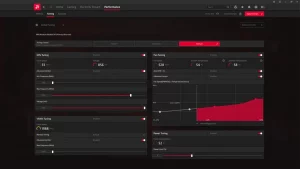
- Monitor your GPU: Use tools like HWMonitor to track voltage, temperatures, and clock speeds.
- Start small: Reduce voltage gradually in small increments (e.g., 10mV) while stress testing your GPU with benchmarks.
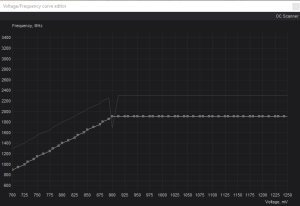
- Maintain performance: Aim to keep your desired clock speed while undervolting. Use the voltage-frequency curve to adjust.
- Test thoroughly: After each voltage reduction, run stress tests to ensure stability. If crashes occur, increase voltage slightly.
Important Note
- Every GPU is different: What works for one might not work for another. Do your research and adjust accordingly.
- Don’t push it too far: Excessive undervolting can lead to instability. Take your time and be cautious.
