The password expiration feature on Windows lets you set a maximum password expiration age for user accounts on your PC. By default, this feature is disabled for all users and is only available for Pro, Education, and Enterprise editions of Windows 10 and 11.
You can set password expiration for both local users and Microsoft accounts. However, the steps to do this vary for both account types. So, these are the three ways you can enable or disable password expiration on your Windows accounts.
Go to the Microsoft Security page, and log in with your account username and password to access the page.

Next, click on Password security to open the password change page.
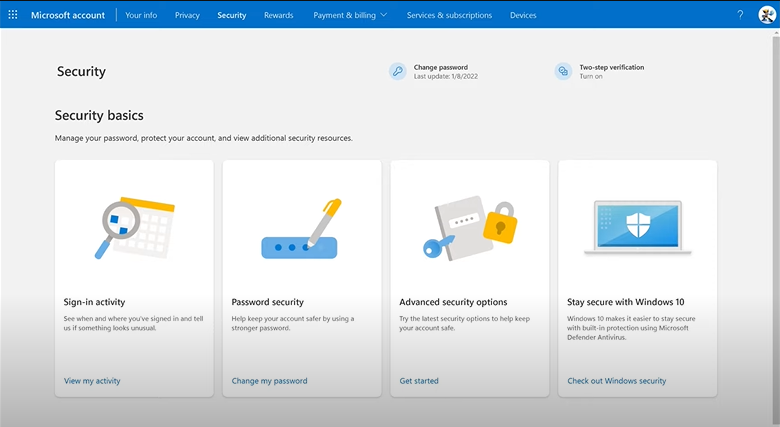
Next, enter your current password.
Next, enter your new password and confirm the same in the Reenter password field.
Lastly, check the Make me change my password every 72 days option
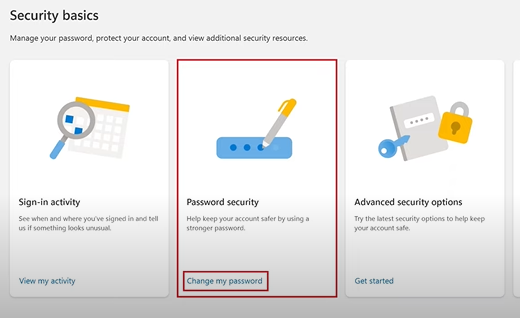
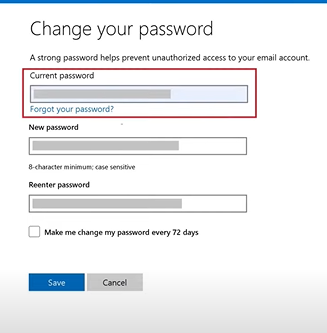
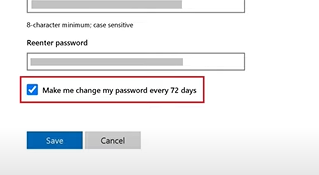
Click Save to save the changes and enable password expiration for your Microsoft account.
The Microsoft-recommended best practice for maximum password age is between 30 and 90 days. Although it’s not the most effective solution against threat actors, it should still protect you if someone tries to intercept or guess your old password and gain access to your computer. Thanks for reading
REFERENCES
