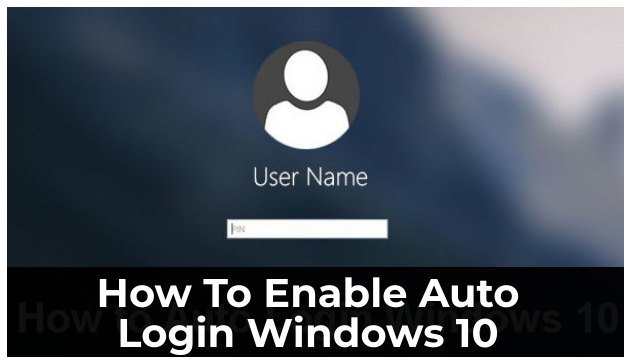
Have you ever wished you didn’t have to type in your password every time Windows boots up, but you don’t want to give up the extra security that comes with having a password? If this is the case, today is your lucky day. Let’s take a closer look.
Setting Up Automatic Log In
- To open a run box, press the Windows + R keyboard combination; when it appears, type netplwiz and press enter.
- This will bring up the User Accounts dialog box, which will show you a list of all the users on your computer.
- Choose your user account from the list, uncheck the “Users must enter a user name and password to use this computer” checkbox, and then click the apply button.
- This will open the Automatically sign in dialog, where you must enter your password and then click OK.
- Click OK once more to close the User Accounts dialog, and you’re done.
References:
https://www.howtogeek.com/112919/how-to-make-your-windows-8-computer-logon-automatically/
https://www.electronicshub.org/wp-content/uploads/2021/06/Windows-10-auto-login.png
