The final part of Cpanel and Gmail integration, follow the continuation below:
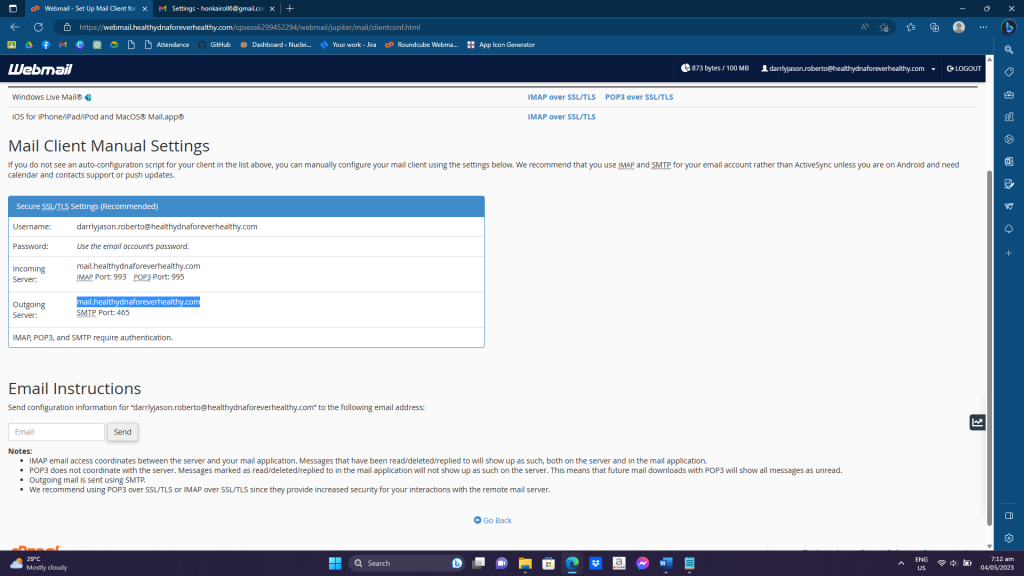
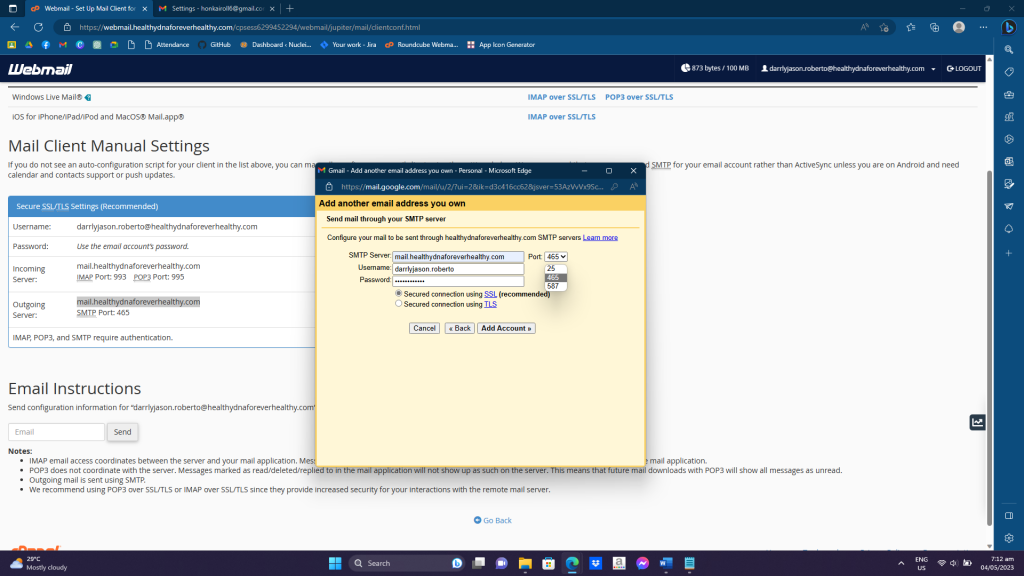
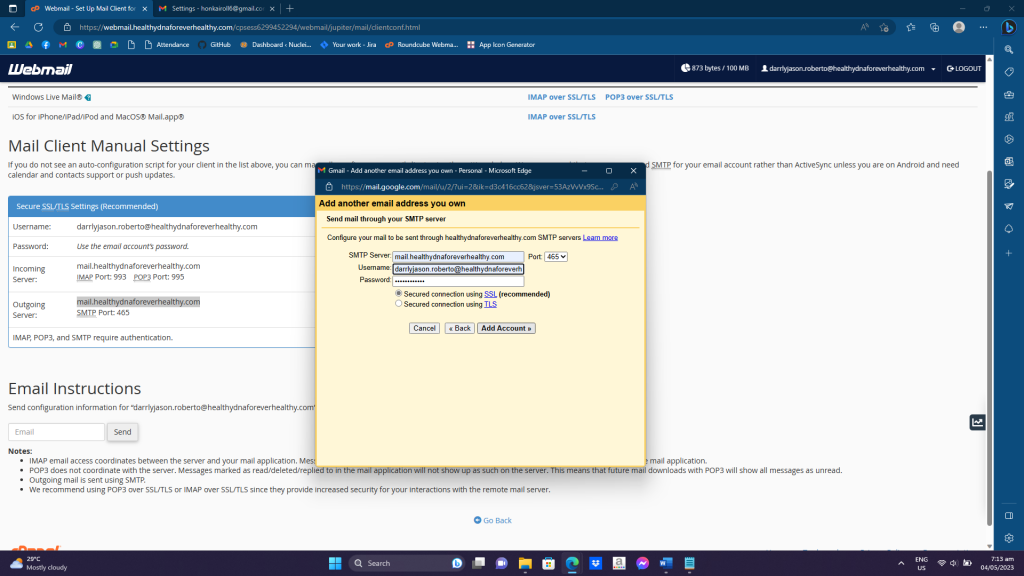
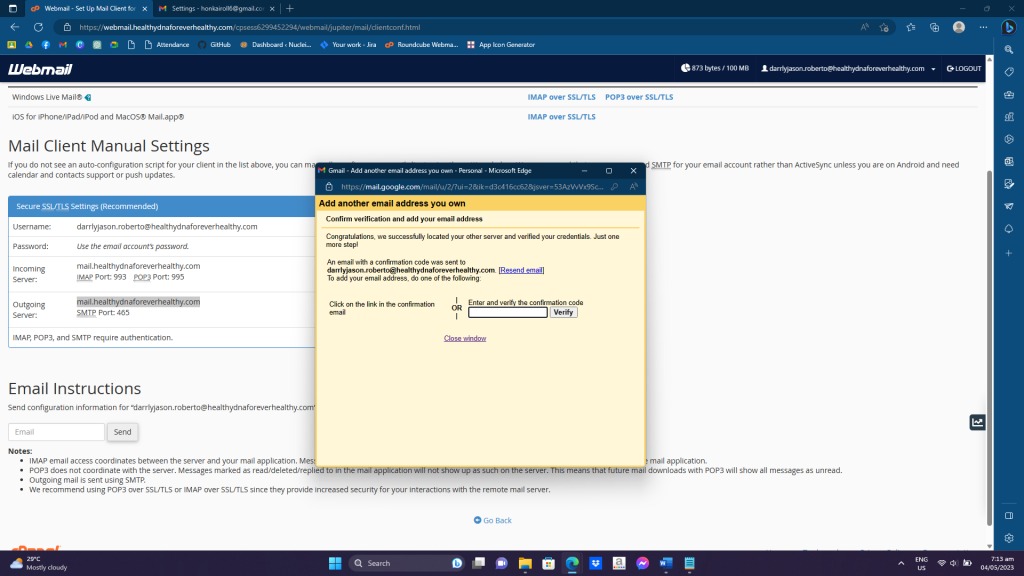
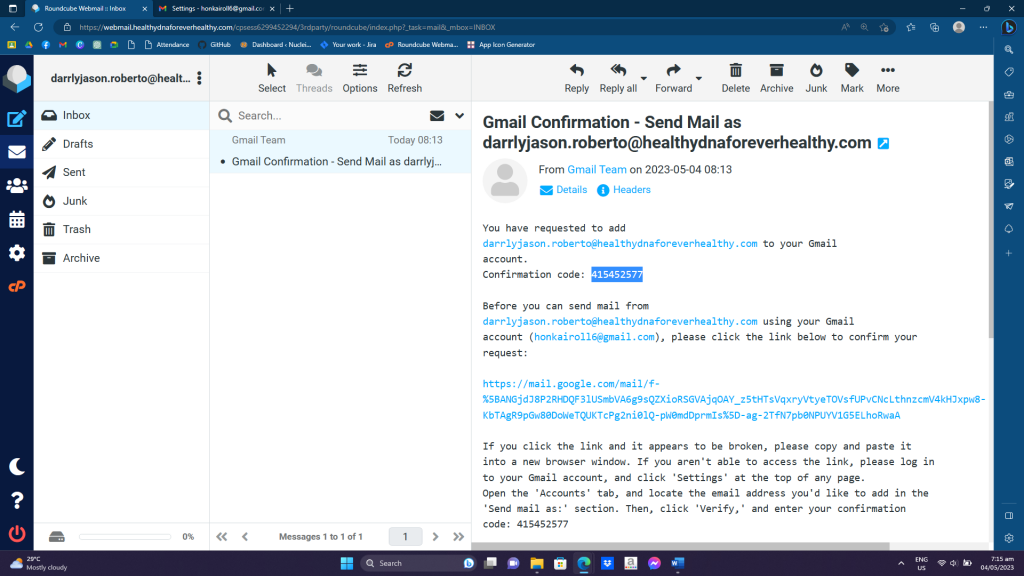
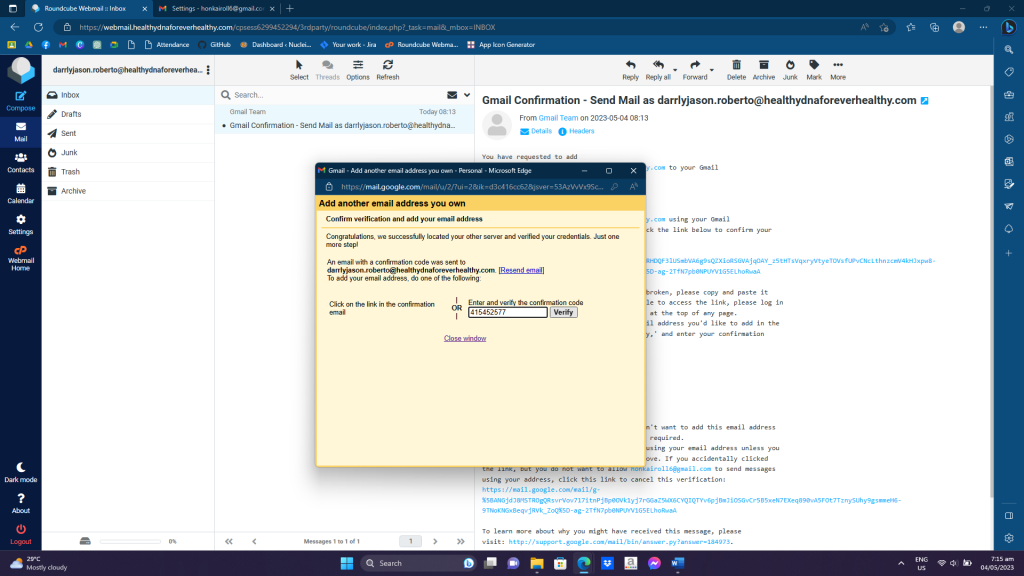
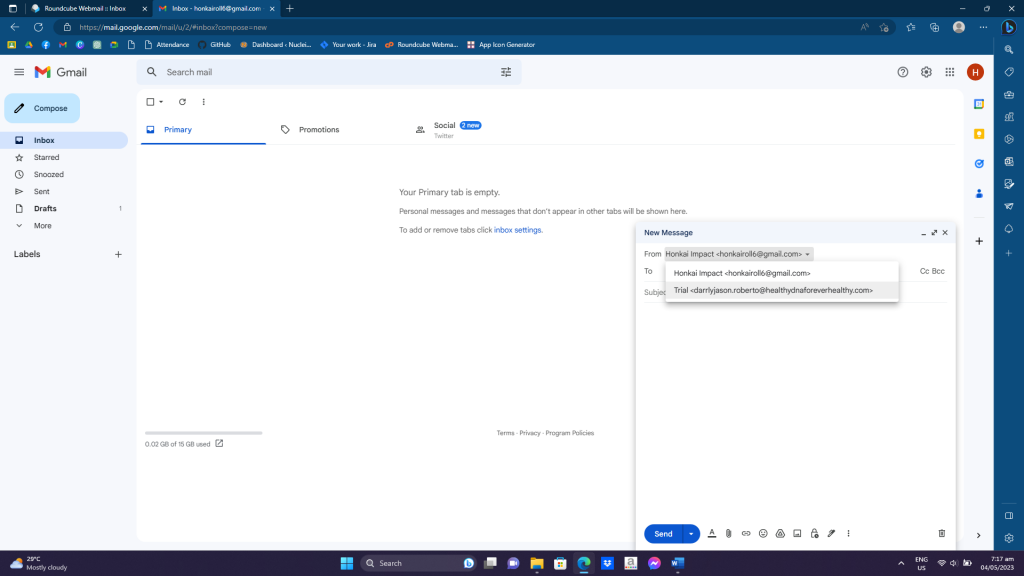
Conclusion
To access your Webmail account through Gmail, log in to Webmail and follow these steps in Gmail: click settings, select Accounts and Import, enter your Webmail info, configure mail client, copy outgoing server mail to SMTP server, update username and password, check SSL, and verify with confirmation code. Now you can send emails from CPanel with Gmail.
