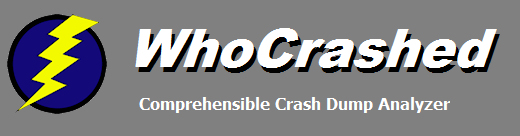
WhoCrashed
WhoCrashed, an application created by Resplendence Software Projects, aims to decode error codes and identify the most likely cause of the crash. Identifying the source of the problem can be the first step toward resolving it and creating a more stable computing environment. RAM memory and faulty drivers can be replaced, but not your time.
Using WhoCrashed
- You can get WhoCrashed from its official website, https://www.resplendence.com/whocrashed. Choose ‘Download free home edition.’ The setup file ‘whocrashedSetup.exe’ will then be downloaded automatically. Run the file to install the tool on your computer. After you’ve finished installing everything, you can run the first analysis.
- When you launch WhoCrashed, the main window will appear.
- To analyze your computer, select the ‘Analyze’ option from the toolbar. The PC is then analyzed by WhoCrashed, and a report is generated.
- To view the report, scroll down. This report includes system information, an analysis of the crash dump, and a conclusion.
- Once the analysis is completed. Details about dump files can be found under the ‘dump files’ tab.
- Similarly, information about local drivers is available under the ‘Local Drivers’ tab.
- You can edit various options in the toolbar by clicking on the ‘Options’ button, such as whether to keep the memory dump, the maximum number of analysis reports to be displayed, and so on.
- By carefully reading the report, the user can identify the causes of the crash. Countermeasures can be taken, as suggested by the report’s conclusion. Continue to analyze your system and keep it safe. Don’t forget to take action if you discover any crashes.
