In this guide, we will walk you through the process of installing WordPress using XAMPP on a Windows operating system. By following these steps, you will be able to set up a local development environment to create and test your WordPress website before making it live.
Steps
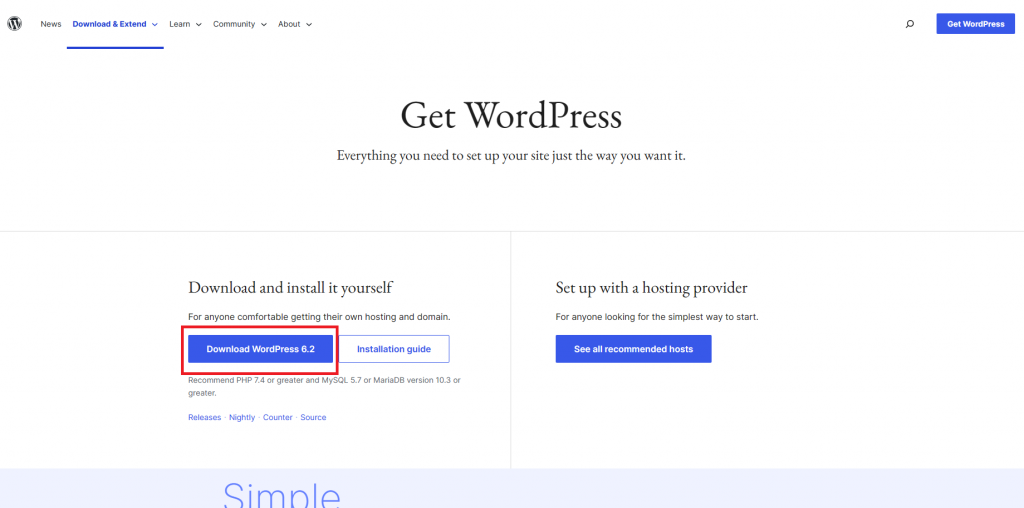
If you do not have XAMPP yet, you may also download it here: XAMPP – Browse /XAMPP Windows/8.1.5 at SourceForge.net
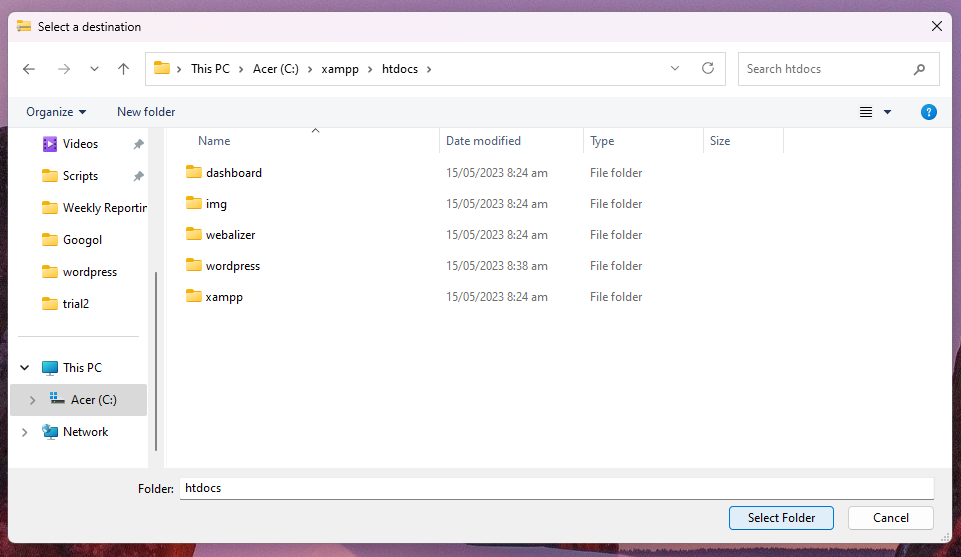
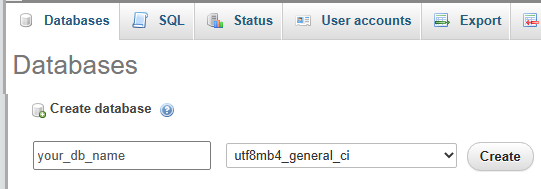
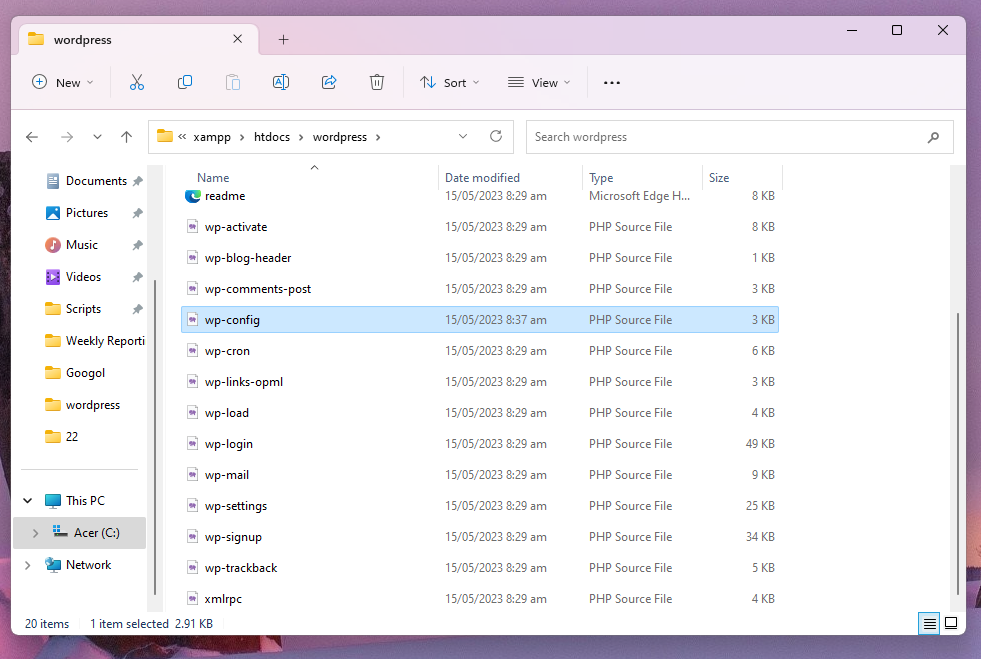
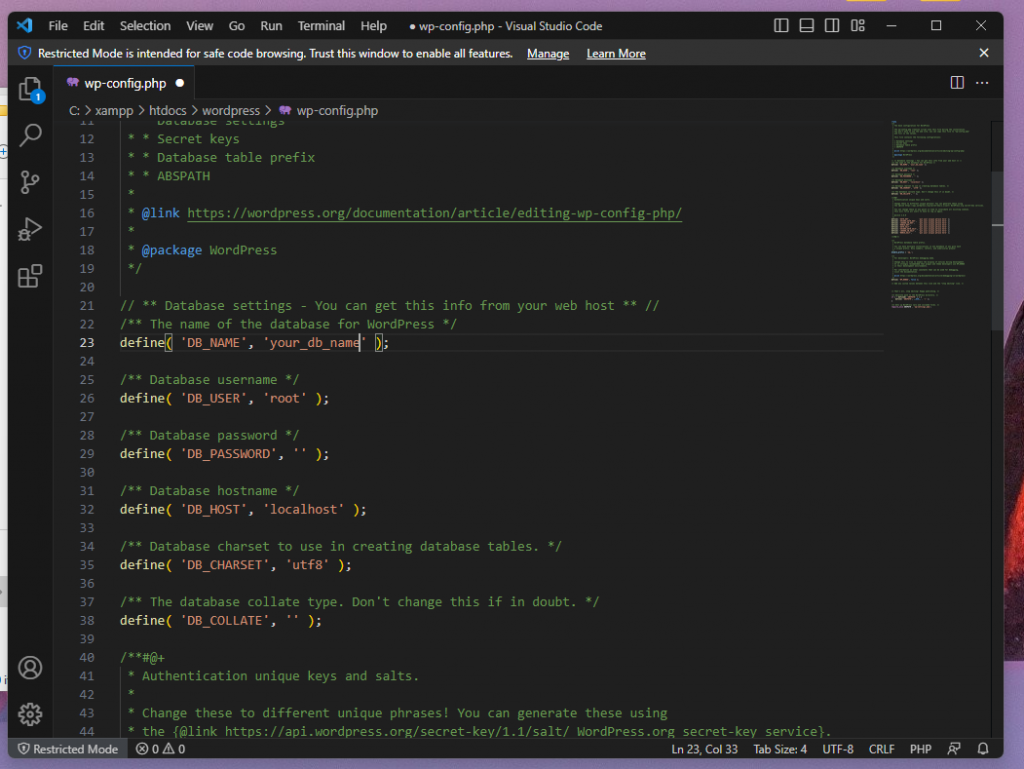
Conclusion
By now, you have learned how to install WordPress with XAMPP on your Windows system. This method allows you to create and experiment with your WordPress website locally, ensuring a smooth and error-free experience before publishing it online. With your local development environment set up, you can now unleash your creativity and build amazing websites using WordPress. Happy coding!
