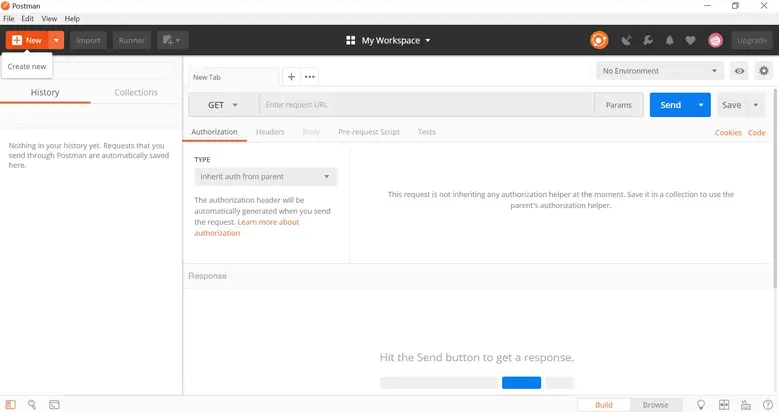Step 1: To install Postman, go to this website https://www.postman.com/downloads/ and select Download for Mac, Windows (64-bit or 32-bit), or Linux, depending on your operating system.
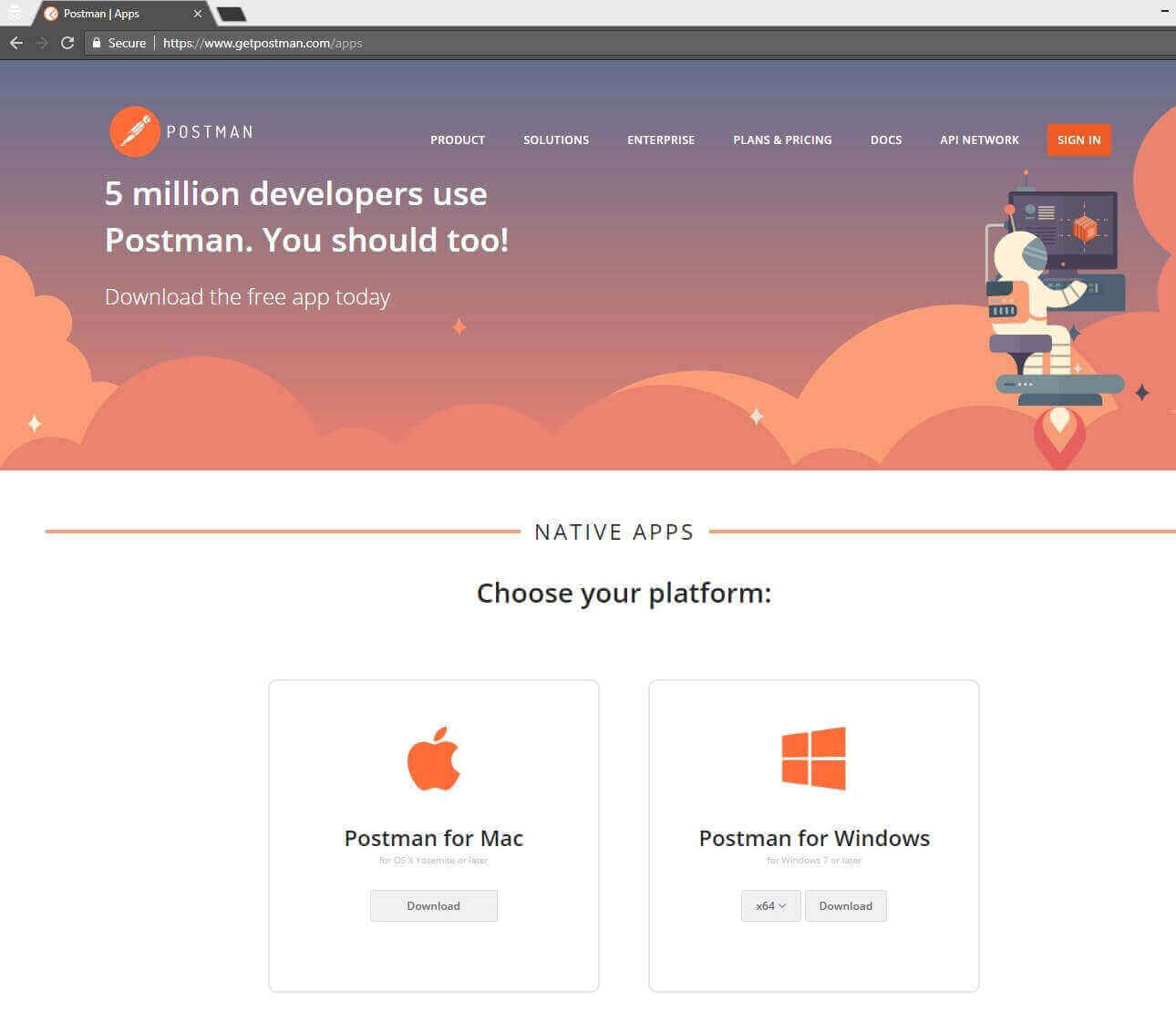
Because I have a Windows 64 bit system, I’m going to get the Windows 64 bit version. You may get Postman for Windows 32 bit as seen in the image below if you have a Windows 32 bit PC.
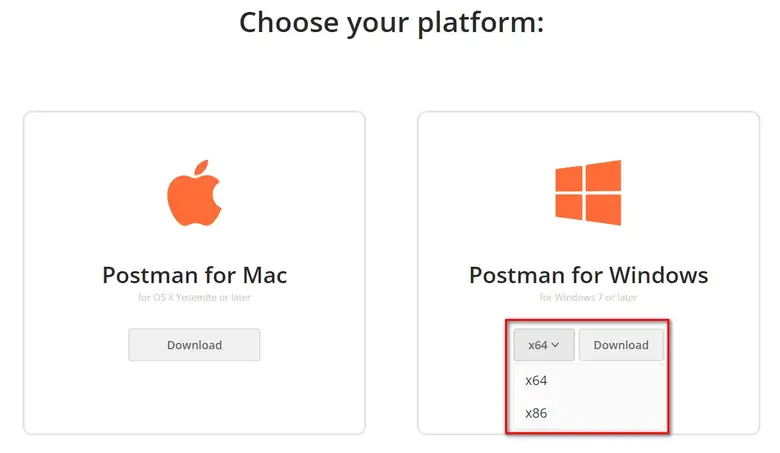
You may locate your downloaded file in your system’s normal downloads area once it has been downloaded. The downloaded file will appear at the bottom of the browser if you are using Chrome, as illustrated in the image below.
Step 2: Double-click the Postman windows 64 bit exe file to install it.
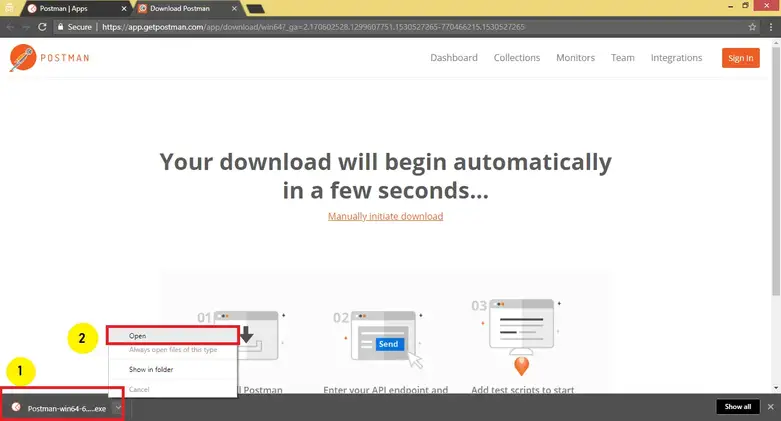
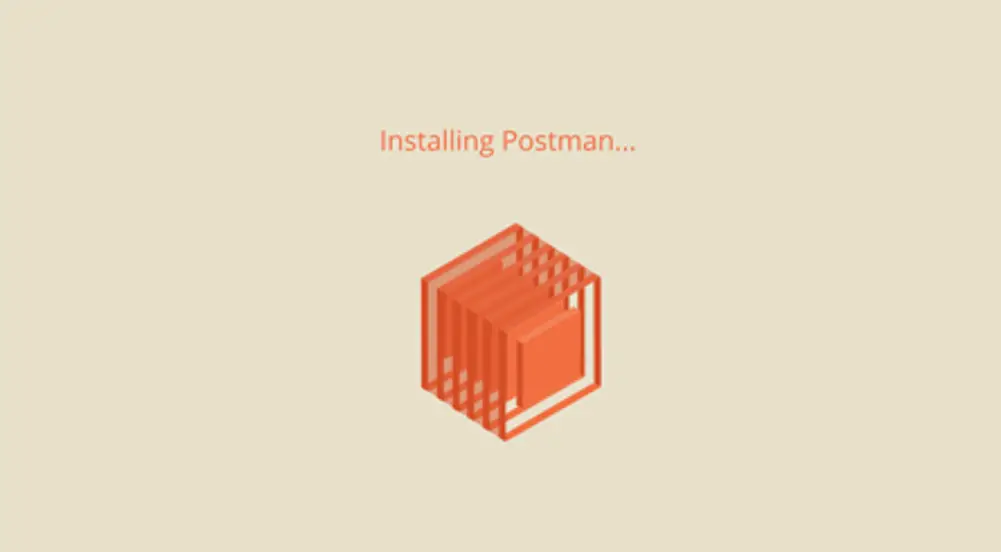
Step 3: After Postman has been installed, you will be prompted to establish an account. By tapping the “Take me right to the app, I’ll make an account later” option, you may establish an account later.
Note: I strongly advise you to make an account from the start. If you create an account, you will be able to preserve the work you make in postman. You won’t have to worry about losing any of your work.
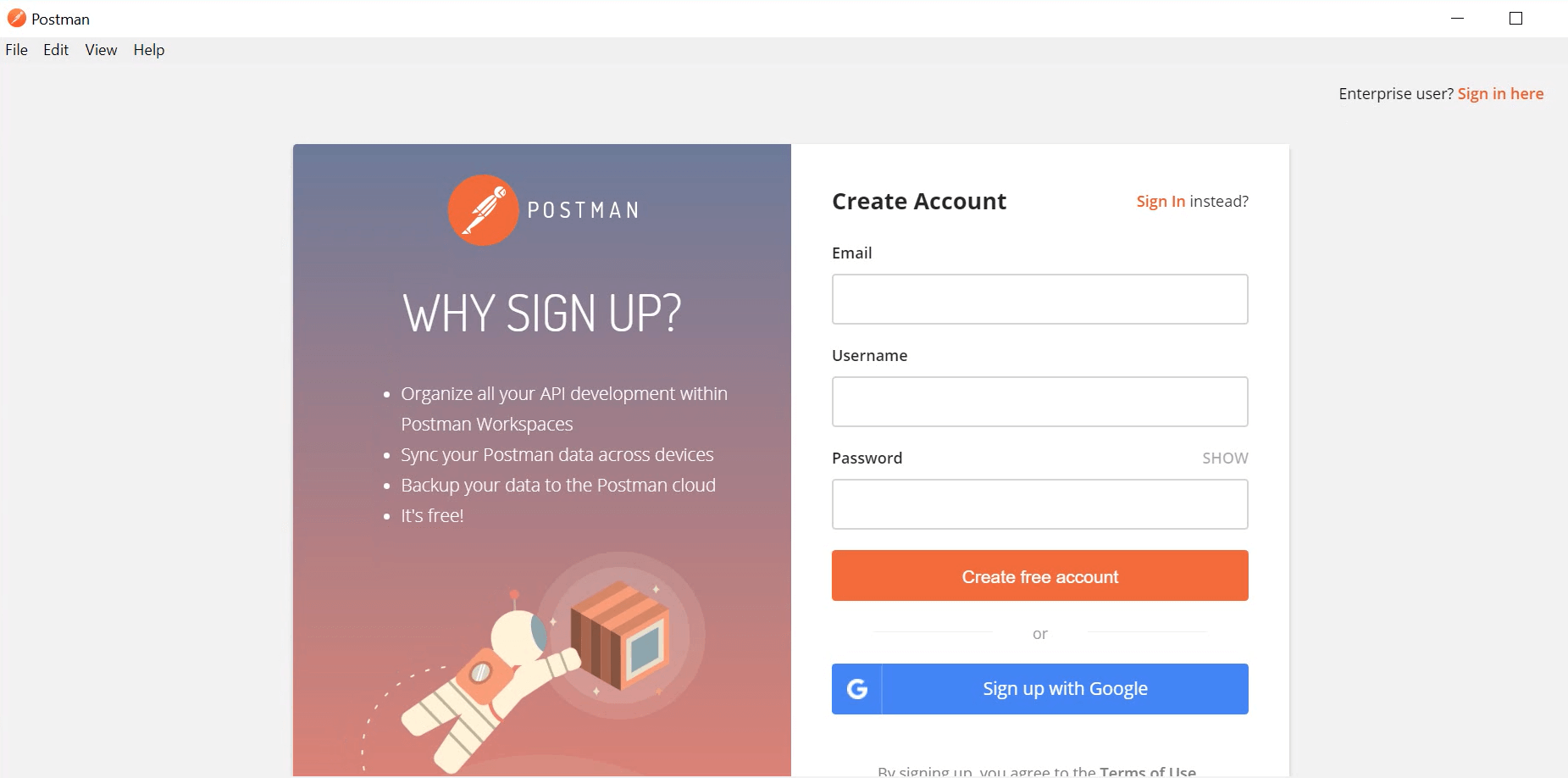
Step 4: After logging in, select your chosen settings and save them.
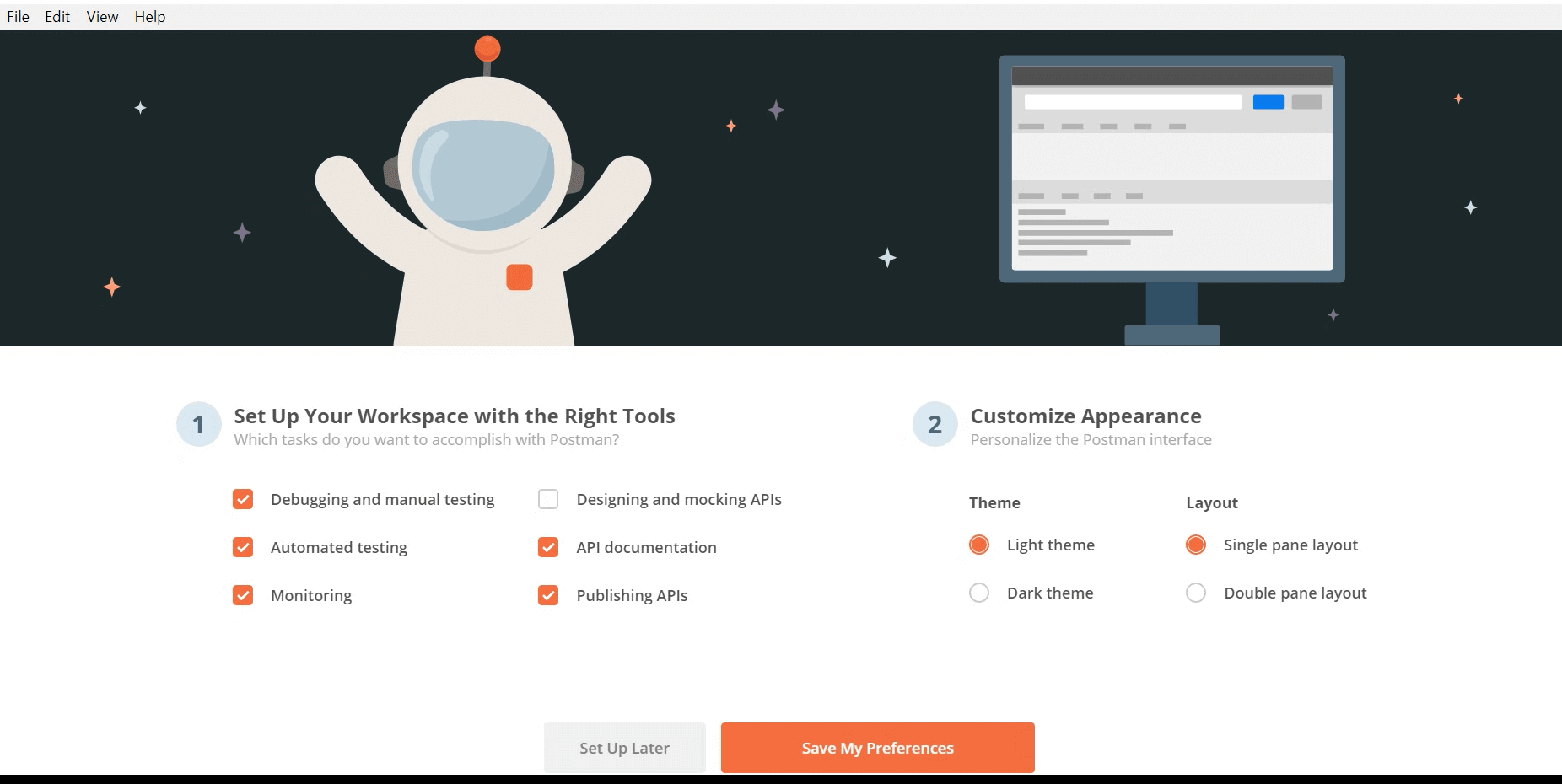
It will launch Postman Tool on its own. You should see the Postman toolkit below after successful installation and registration (using your Gmail account).