If you’re encountering an “unable to load asset” error in your Flutter application, it typically means that the specified asset file cannot be found or accessed. Here are a few steps you can follow to troubleshoot and resolve this issue:

- Verify that the asset file is in the correct location within your project.
- Update the
pubspec.yamlfile with the correct asset file path. - Run
flutter pub getto fetch dependencies and update the project configuration. - Use the correct asset path when loading the asset in your code.
- Perform a hot restart or rebuild (
flutter run) to reflect any changes. - Ensure the asset file format is supported by Flutter.
- Check file permissions if accessing assets from external storage.
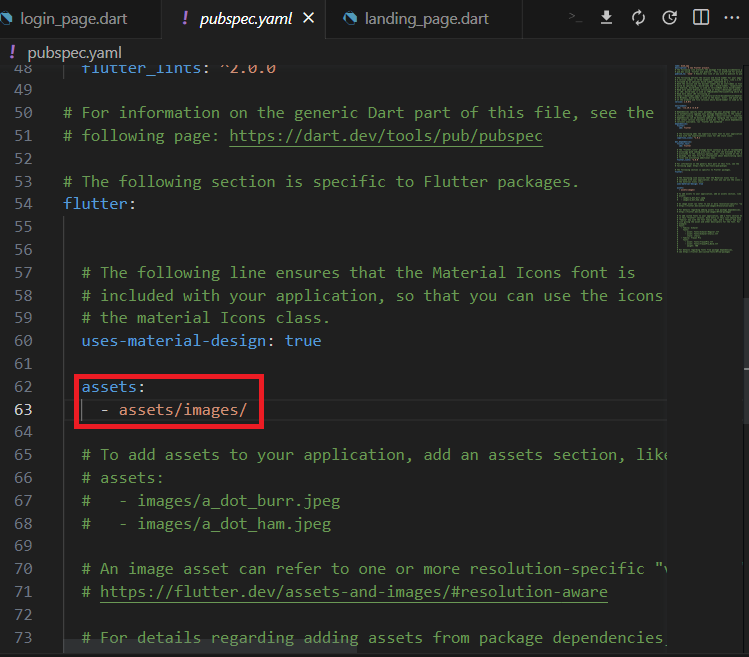
Conclusion
In conclusion, to resolve the “unable to load asset” error in Flutter, you should verify the asset file’s location, update the pubspec.yaml file with the correct asset file path, run flutter pub get, use the correct asset path in your code, consider performing a hot restart or rebuild, ensure the asset file format is supported, and check file permissions if accessing assets from external storage. By following these steps, you can overcome the error and successfully load your asset files in your Flutter application.
