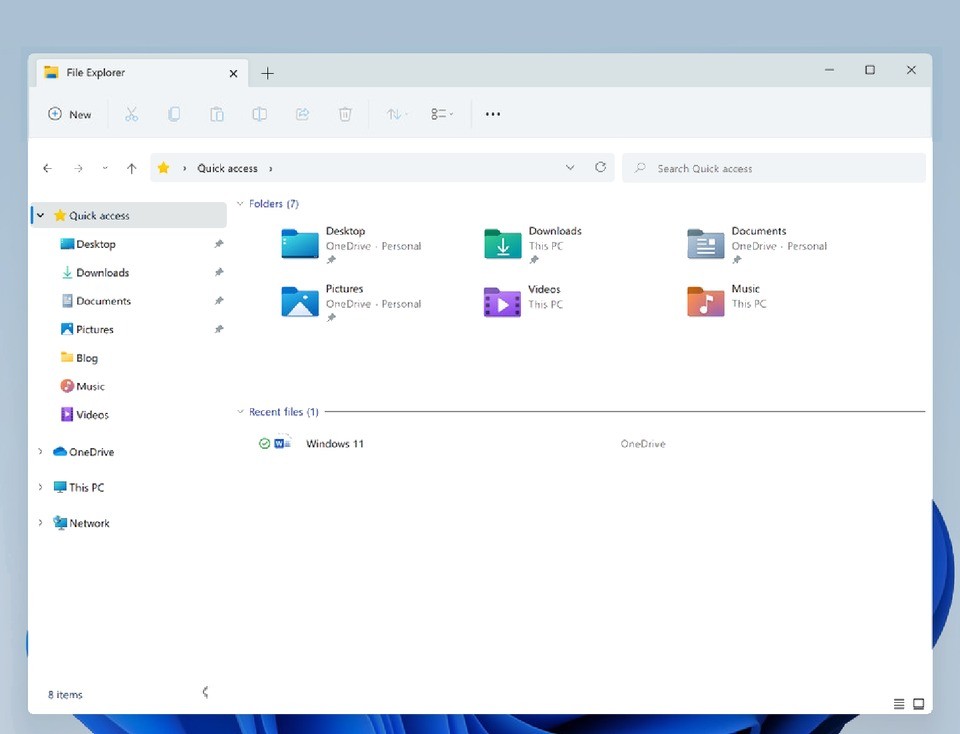
Enable Tabs in Windows 11:
- Download ViveTool which can be found on GitHub.
- Extract the ZIP file to a location with an easy-to-type file path.
- In Administrator Mode, launch the Command Prompt. Hold the Shift key while right-clicking on it to accomplish this.
- Navigate to the folder containing ViveTool. For example, if vivetool-v0.2.1 is stored in the same directory as this one, you can use the command cdvivetool-v0.2.1.
- Type ‘vivetool addconfig 34370472 2’ command. The feature number is 34370472, and the number 2 indicates that you want to enable it. To deactivate it, use the same command with the number 1.
- Restart your computer.
- Following that, you should be able to open File Explorer and see a tabbed interface, similar to that of a web browser.
References:
https://www.xda-developers.com/how-to-enable-tabbed-file-explorer/
