To view internet speed on the taskbar, you will have to download a software known as NetSpeedMonitor.
The app was primarily designed to run on Windows Vista, XP, and 7. However, that doesn’t mean it won’t work on Windows 8 and above. For that, you must run the installer in Compatibility mode.
Step 1: The first step involves downloading the tool. Go to https://www.softpedia.com/get/Network-Tools/Bandwidth-Tools/NetSpeedMonitor.shtml and hit the Download Now option. You will get two download options: x86 and x64. The first one is for 32-bit Windows systems and the second one is for 64-bit. Click on the desired option and save the file on your computer.
Step 2: Navigate to the folder where you downloaded the file. If you are running Windows version below Windows 8, installation should start normally. Anything above it will throw an error that the operating system isn’t supported. So follow these steps to install it successfully in Windows 10 and newer version.
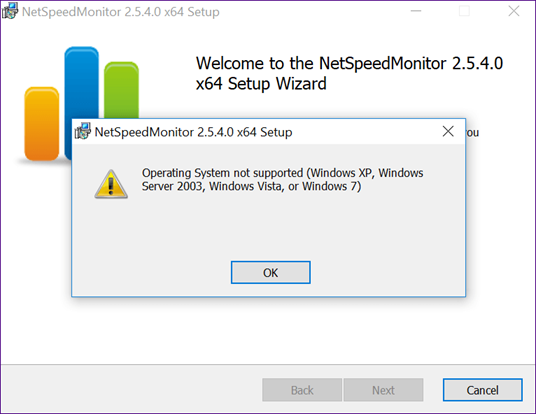
Step 3: Right-click on the setup file and go to Properties.

Step 4: Under Properties, click on the Compatibility tab. Here, check the box next to ‘Run this program in compatibility mode for.’ The dropdown should show ‘Previous version of Windows.’ Hit Ok to save the changes.
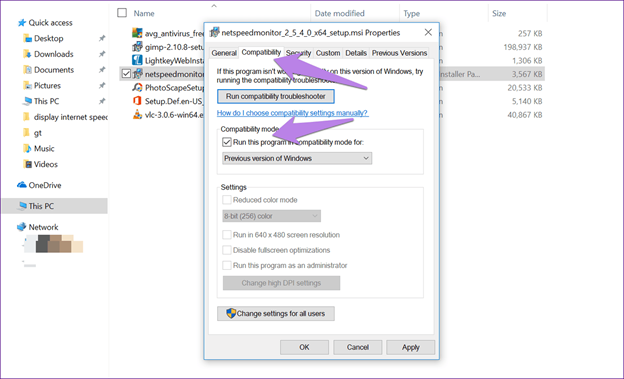
Step 5: Now double click the setup file to begin the installation and follow the on-screen instructions during the installation process.
Step 6: Once installed, you will not see the internet speed directly on your taskbar. You’ll have to enable the program first.
For that, right-click anywhere on your taskbar and hit the Toolbars option. Here select NetSpeedMonitor.
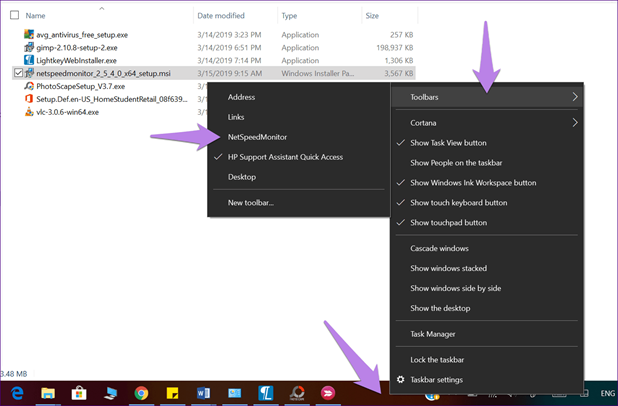
As soon as you enable it, you will see the upload and download speed on the taskbar.
NETSPEEDMONITOR NOT WORKING
In case the meter is stuck at zero, right-click the meter and select Configuration. In the NetSpeedMonitor window that opens, change the Network interface to a different one and click Ok. Hopefully, the meter should be working now. If it’s still not working, repeat the process with other interfaces to find the one that works.
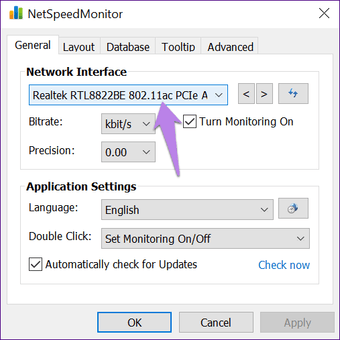
References:
