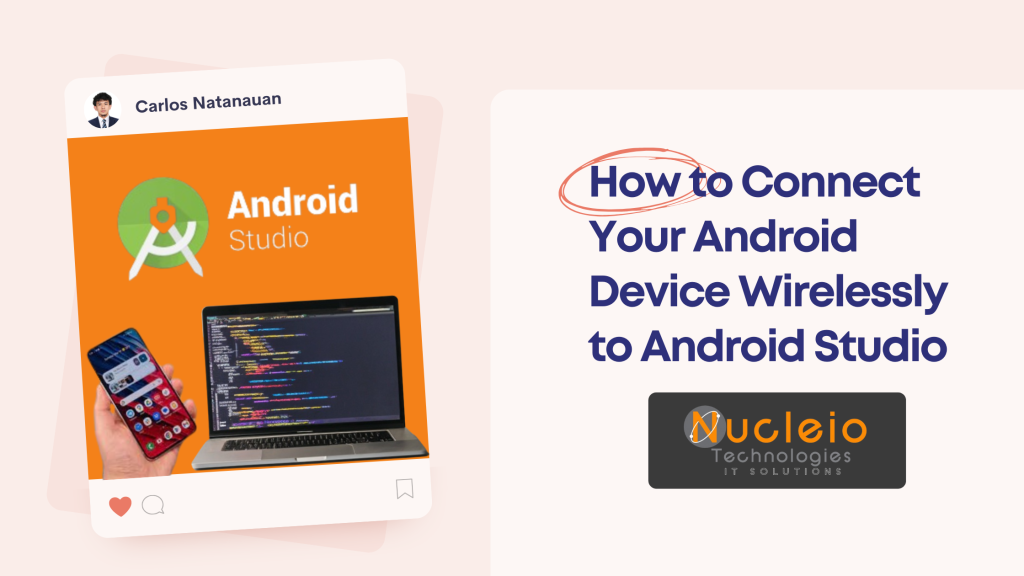Tired of the USB cable tether while developing your gorgeous Mobile apps? Say goodbye to tangled wires and hello to streamlined wireless debugging! In this blog post, we’ll demonstrate how to set up a seamless wireless connection between Android Studio and your Android device using the “Pair Device Using WiFi” feature. Let’s dive in!
Prerequisites
- Android Studio (Bumblebee 2021.1.1 or later): Ensure you have an updated version of Android Studio.
- Android Device (Android 11+): Your device must be running Android 11 or higher.
- Same Wi-Fi Network: Your Android device and computer need to be on the same Wi-Fi network.
Step-by-Step Instructions
1. Android Studio Setup
- Open your Flutter project in Android Studio.
- In the toolbar, locate the device selection dropdown.
- Click on “Pair Devices Using WiFi.”
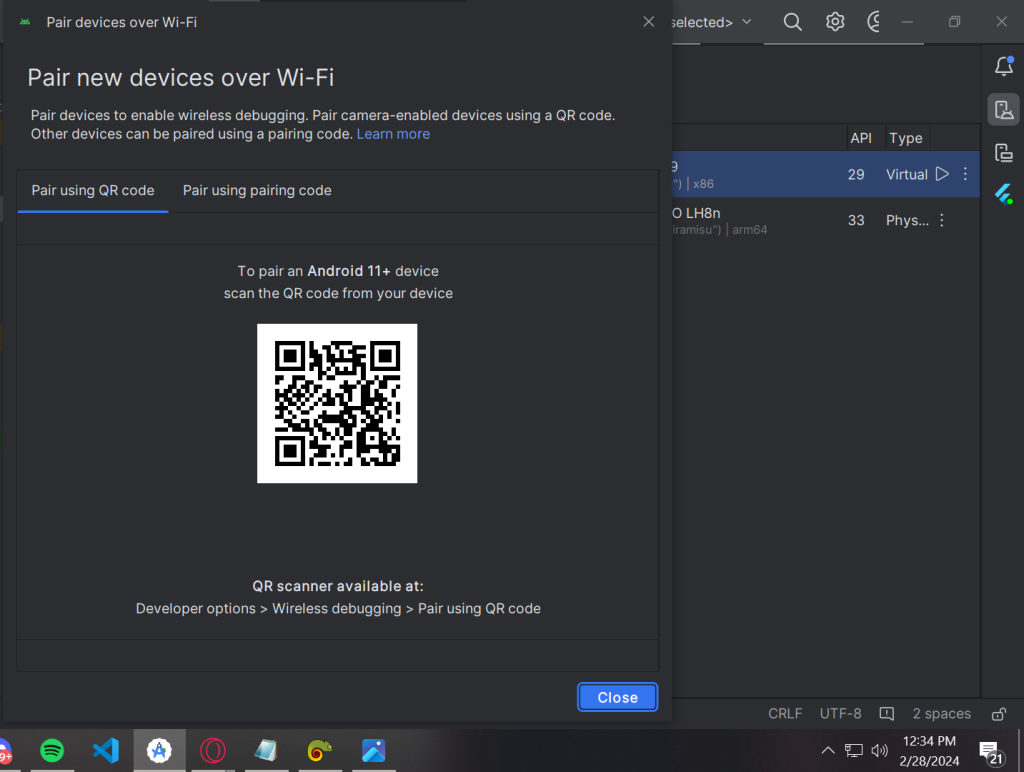
Android Studio’s ‘Pair Devices Using WiFi’ dialog
2. Android Device Preparation
- Enable Developer Options:
- Navigate to Settings -> About Phone -> Tap “Build Number” 7 times. You’ll see a message indicating developer mode is enabled.
- Enable Wireless Debugging:
- Go to Settings -> Developer Options.
- Toggle the “Wireless debugging” switch to ‘on’.
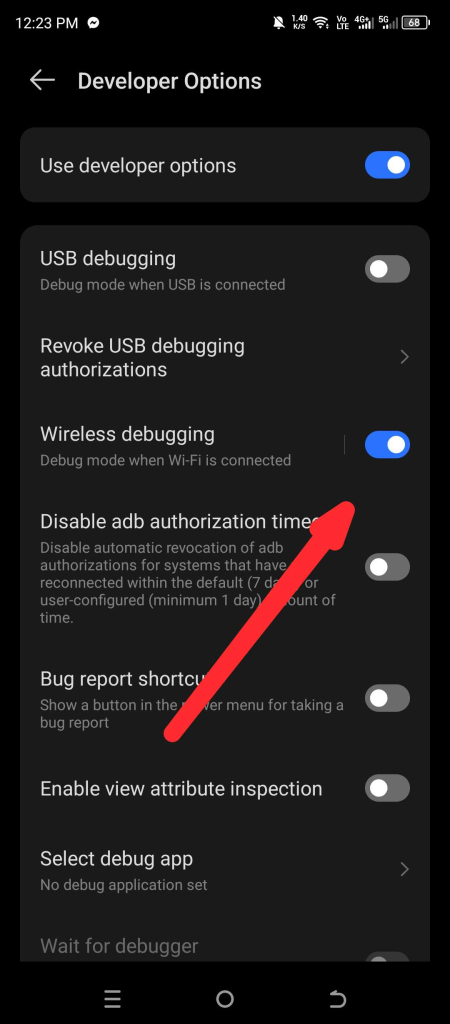
Developer Options screen on an Android device
- Pair Your Device:
- Under “Wireless debugging,” tap “Pair device with pairing code.”
- Note the pairing code, IP Address, and port number displayed on the screen.
3. Pairing in Android Studio
- In the “Pair Devices Using WiFi” dialog within Android Studio, enter the pairing code obtained from your Android device.
- Click “Pair.”
4. Confirm Connection
- In Android Studio, your Android device should now be listed in the device selection dropdown.
- Select your device and start running your Flutter apps wirelessly!
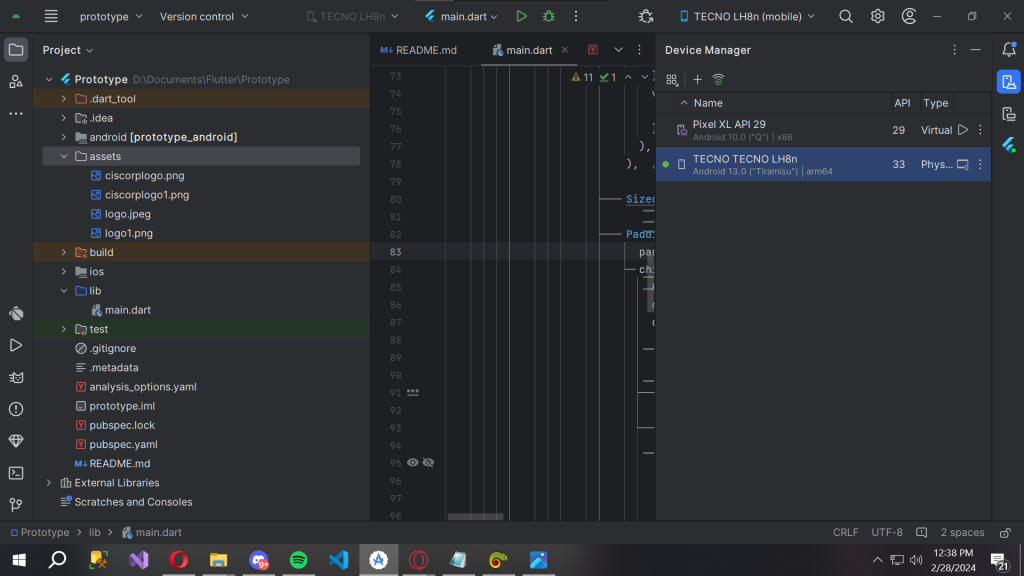
Android Studio with a wirelessly connected phone
Conclusion
There you have it! With these easy steps, you’ve liberated yourself from the constraints of USB debugging. Enjoy the newfound freedom of wireless Android development.