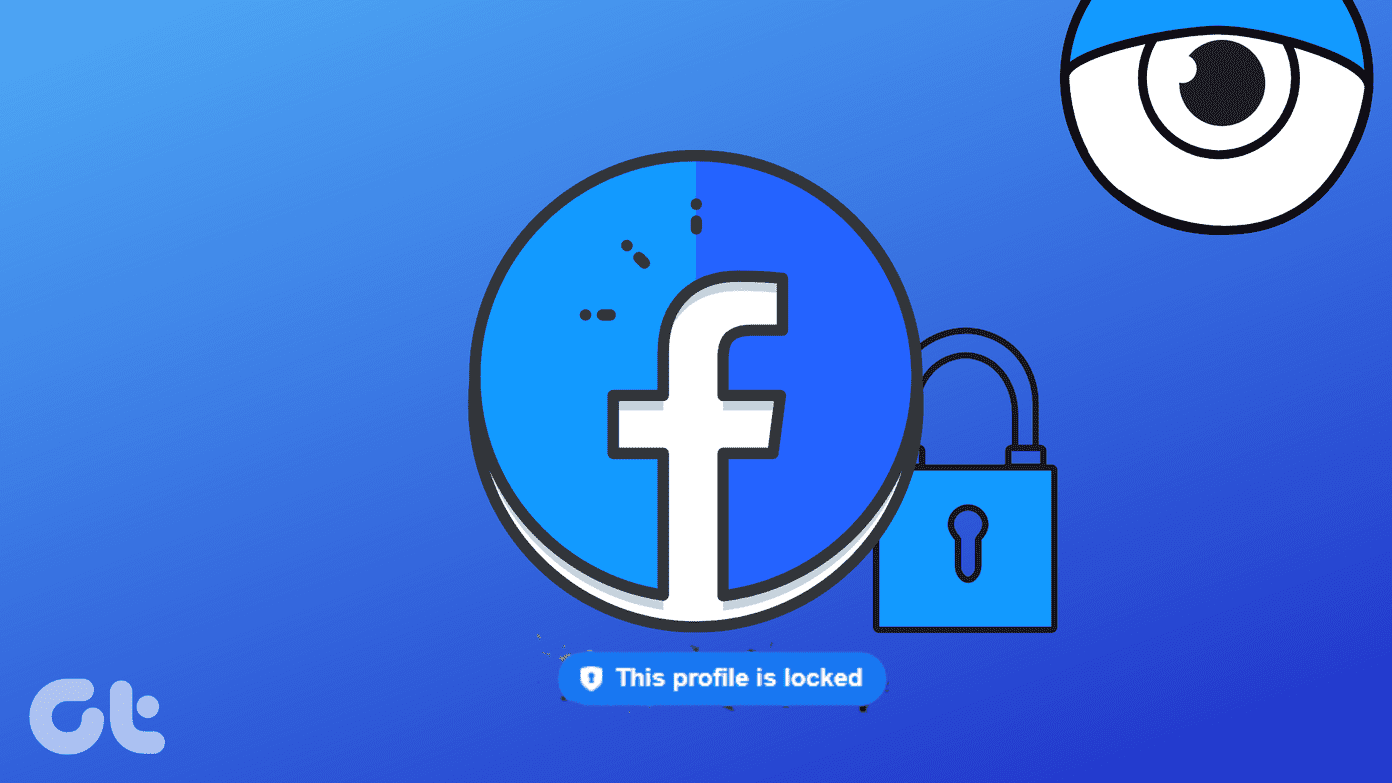
Facebook Profile Lock is the ultimate privacy tool that allows you to manage who sees your profile data and who has access to it. Check out our comprehensive tutorial to discover how to enable this feature for your profile and protect your profile information from unauthorized access.
Why Should I Secure My Facebook Account?
We are all aware that social media, such as Facebook, WhatsApp, YouTube, Twitter, and Instagram, consumes the majority of our time. Facebook, we might say, is the oldest and has always been everyone’s favorite.
Facebook has 2.83 billion monthly active users worldwide, according to Statista. That is a sizable proportion of the population. Though it appears to be a fictitious country, it empowers individuals by providing them with the opportunity to interact with the rest of the globe and experience a new virtual world. The worst aspect of Facebook is its significant privacy concerns. Because everyone shares their data on Facebook, the possibility of information being abused grows.
What would your profile look like?

- That person cannot see, share, or download your profile photograph.
- Nobody, even them, will be able to see your profile image.
- None of your posts will be visible to them.
- This means they won’t be able to see your timeline’s most recent or oldest modifications.
- They will be unable to view any of your profile photos or albums.
- They will only have access to a subset of your personal information.
Why Is the Facebook Profile Lock Feature Necessary?
According to Facebook, hackers from Bangladesh and Vietnam compromised Facebook’s whole privacy system in December 2020. Furthermore, they have taken Facebook user data. This Facebook profile lock function will make it impossible for such groups to exploit the Facebook network and harvest data from people’s accounts all around the world.
- Download the most recent version of Facebook from the Play Store or App Store.
- Open the relevant conversation.
- Swipe up from the chat’s bottom.
- This will bring up the Vanish mode. The backdrop color of the conversation goes to black, indicating that the mode is now active.
How To Lock Your Facebook Profile On Android Devices:
Step 1: First, launch the Facebook app on your Android smartphone.
Step 2: On the main page, tap your profile photo.
Step 3: Select the three-dot menu.
Step 4: From the page’s settings, select the Lock Profile option.
Step 5: On the Lock Profile Page, select the “Lock Your Profile” option at the bottom of the page.
Step 6: When finished, a pop-up notice will display on the screen that says, “You locked your profile. The photographs and updates on your timeline are only visible to your friends.”
Step 7: Tap OK to finish the procedure.
iPhone users must perform the following steps:
- Navigate to Facebook, then tap on your name in the three-line menu on the bottom right.
- Make three dots next to your name.
- Use the Lock Profile button to secure your profile.
- Tap Lock Your Profile a second time to be sure.
Your profile will be locked, and you can confirm by exiting that page. Then, log in to your profile once more. You will be notified that your profile has been locked there.
If the profile lock isn’t accessible on your Facebook page, you may enable it manually under the Facebook privacy settings. If you want your buddy to lock their profile, you can ask them to do so in order for them to use this model.
How to Lock a Facebook Profile on a Computer
Don’t worry if you mostly use your Facebook account on your desktop; we’ll go through how to lock your Facebook profile there as well. The simple step-by-step procedure is as follows:
Step 1: Launch Google Chrome, Firefox, or any other desktop browser.
Step 2: Sign in using your Facebook ID and password.
Step 3: Once that is completed, you will be sent to the Facebook Home Page. Go to your profile page by clicking on your photo in the upper right corner of your screen.
Step 4: Look for three dots directly under the Edit Profile button. Simply click on them.
Step 5: As soon as you do this, you will be presented with a slew of alternatives. Click on the last option, Lock Profile.
Step 6: A popup window will appear. Click the Lock Your Profile button here. That’s all!
