To change directory permissions in Linux, use the following:
- chmod +rwx filename to add permissions.
- chmod -rwx directoryname to remove permissions.
- chmod +x filename to allow executable permissions.
- chmod -wx filename to take out write and executable permissions.
Note that “r” is for read, “w” is for write, and “x” is for execute.
This only changes the permissions for the owner of the file.
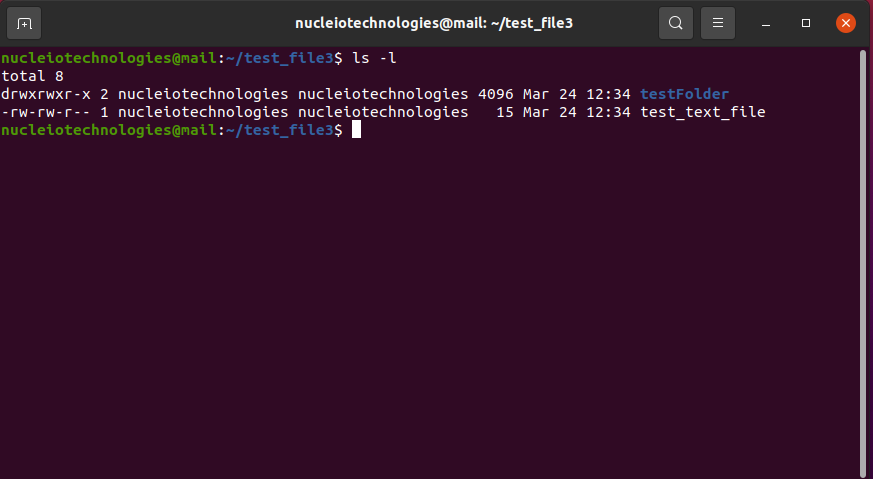

How to Change Directory Permissions in Linux for the Group Owners and Others
The command for changing directory permissions for group owners is similar, but add a “g” for group or “o” for users:
- chmod g+w filename
- chmod g-wx filename
- chmod o+w filename
- chmod o-rwx foldername
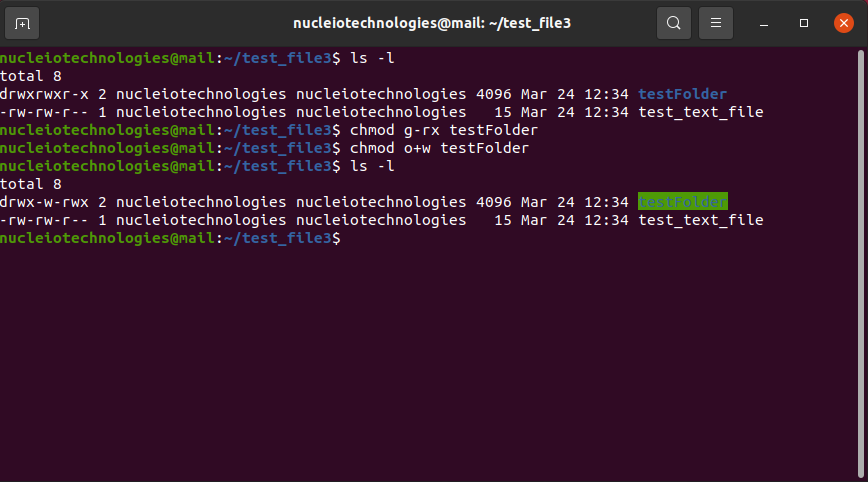
To change directory permissions for everyone, use “u” for users, “g” for group, “o” for others, and “ugo” or “a” (for all).
- chmod ugo+rwx foldername to give read, write, and execute to everyone.
- chmod a=r foldername to give only read permission for everyone.
How to Change Groups of Files and Directories in Linux
By issuing these commands, you can change groups of files and directories in Linux.
- chgrp groupname filename
- chgrp groupname foldername
Note that the group must exit before you can assign groups to files and directories.
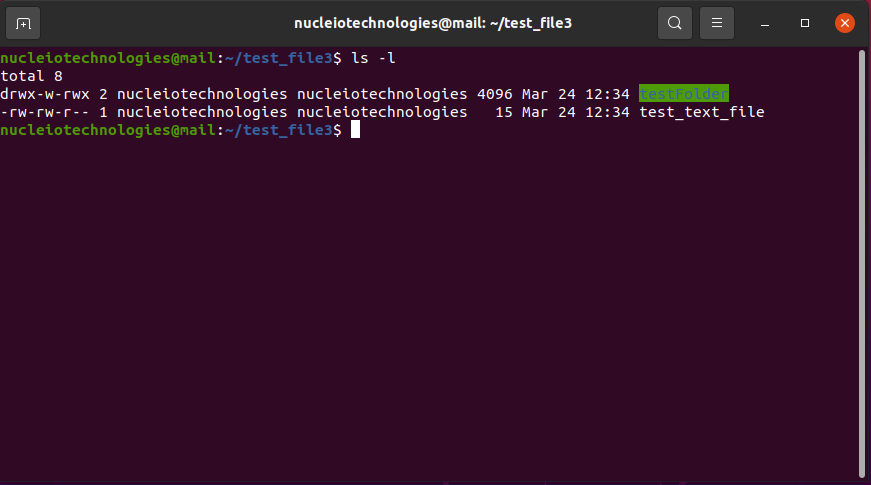
How to Change Ownership in Linux
Another helpful command is changing ownerships of files and directories in Linux:
- chown name filename
- chown name foldername
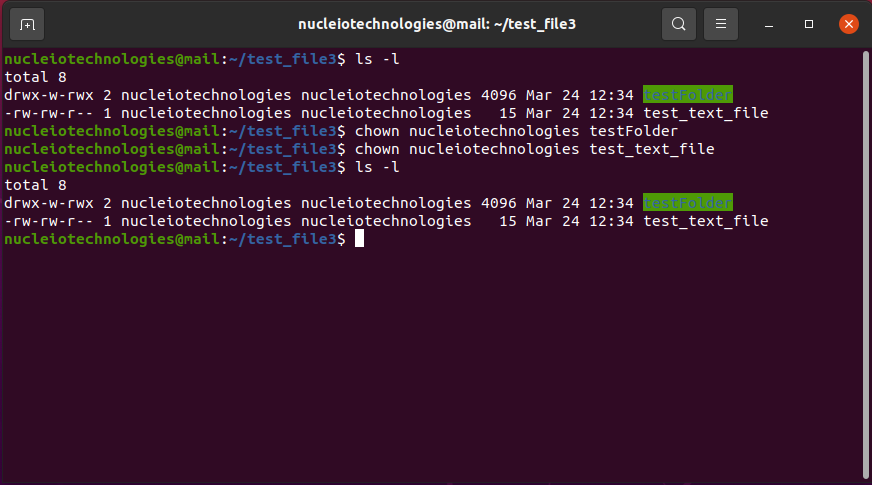
These commands will give ownership to someone, but all sub files and directories still belong to the original owner.
How to Change Permissions in Numeric Code in Linux
You may need to know how to change permissions in numeric code in Linux, so to do this you use numbers instead of “r”, “w”, or “x”.
- 0 = No Permission
- 1 = Execute
- 2 = Write
- 4 = Read
Basically, you add up the numbers depending on the level of permission you want to give.
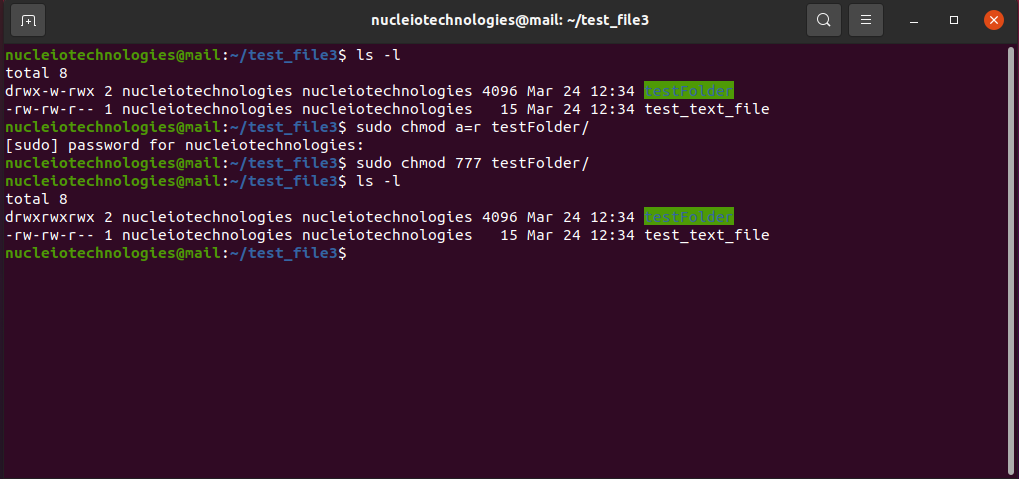
Permission numbers are:
- 0 = —
- 1 = –x
- 2 = -w-
- 3 = -wx
- 4 = r-
- 5 = r-x
- 6 = rw-
- 7 = rwx
For example:
- chmod 777 foldername will give read, write, and execute permissions for everyone.
- chmod 700 foldername will give read, write, and execute permissions for the user only.
- chmod 327 foldername will give write and execute (3) permission for the user, w (2) for the group, and read, write, and execute for the users.
As you can see, there are several options when it comes to permissions. You have the capability to dictate usability among users. While it may be easier to just give all permission to everyone, it may end up biting you in the end. So choose wisely.
Reference: https://www.pluralsight.com/blog/it-ops/linux-file-permissions
