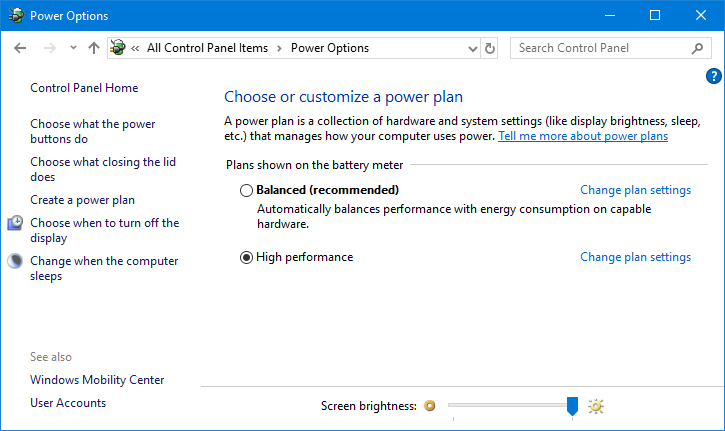
Switching to High Performance Power Plan:
- To open the Run dialog box, press the Windows + R keys together.
- Enter the following text on the run dialog box “powercfg.cpl”
- Choose High Performance from the Select a power plan drop-down menu in the Power Options window.
- If the High-Performance option isn’t visible, click the down arrow next to Show additional plans.
- On Windows XP, select Always on from the Power Options Properties dialog box’s Power Schemes tab.
- Change the System standby and System hibernates settings to Never if they are available.
- Click OK or Save changes to save your changes.
References:
https://support.norton.com/sp/en/us/home/current/solutions/v85131538
https://tunecomp.net/wp-content/uploads/2018/03/new-plan-is-activated.png
