Few things are more frustrating than encountering a low system volume just when you need it the most. Whether you are engaged in a crucial online meeting, catching up on your favorite music, or binge-watching the latest series, the inability to hear clearly due to low volume can quickly disrupt your productivity and enjoyment. In this article, I will introduce to you the convenience of using a volume booster Chrome extension to effortlessly amplify your audio experience.
- First, search the “volume booster extension” in the Google search engine.
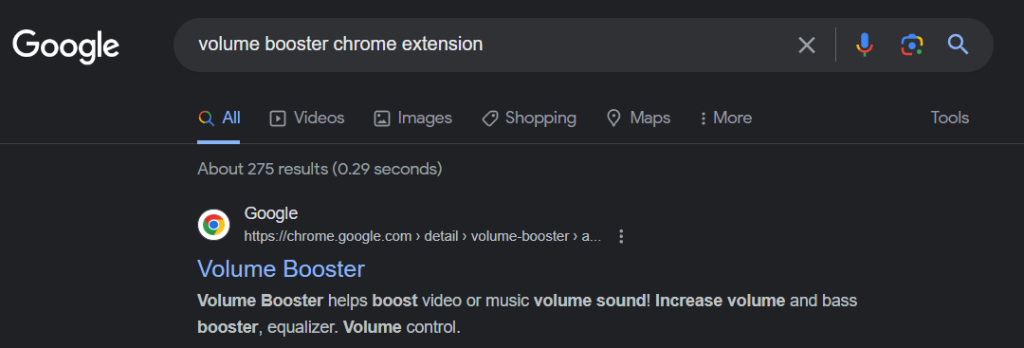
- Second, select the recommended Chrome extension by Google. Then, click “Add to Chrome”.
https://chromewebstore.google.com/detail/volume-booster/anmbbeeiaollmpadookgoakpfjkbidaf
- Third, a notification will pop up then click “Add extension” as seen below.
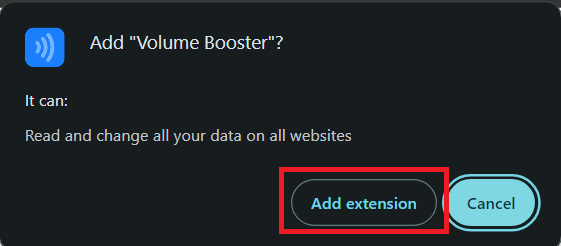
- Fourth, to check if it is added properly, click the extension icon, and select the added Volume Booster extension.
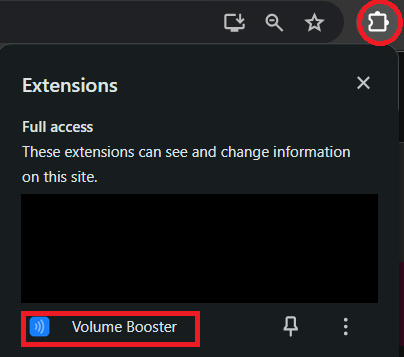
- Lastly, test the volume booster with your chosen browser such as YouTube or Google meeting. You can set your desired volume level from 100% up to 600% for your current tab in your browser.
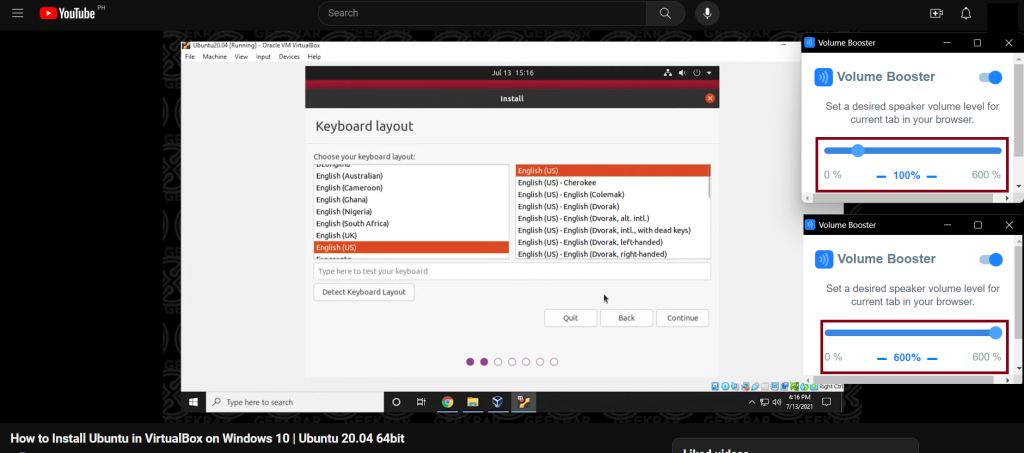
By leveraging the power of a volume booster Chrome extension, you can quickly and easily enhance your audio experience. With just a few clicks, you can boost the system volume to optimal levels, allowing you to immerse yourself fully in your favorite content without interruptions or frustrations. Say goodbye to low-volume woes and hello to a richer, more vibrant audio experience.

