
Health Level Seven (HL7) is a set of international standards for the exchange, integration, sharing, and retrieval of electronic health information. Mirth Connect is a powerful integration engine used to facilitate the exchange of health information between different healthcare systems. In this blog post, we will explore how to validate and convert HL7 messages in Mirth Connect.
Why HL7 validation and conversion are important?
HL7 standards facilitate the transfer of clinical and administrative data among various healthcare systems, including EHRs, LISs, and RISs. To ensure the accuracy and interoperability of electronic health information exchange, HL7 validation verifies that the message adheres to these standards. Additionally, HL7 conversion is necessary to translate the message into a format that is compatible with the receiving system. It is crucial to validate and convert HL7 messages before transmitting them to guarantee their accuracy, completeness, and compliance with the HL7 standards.

Steps to validate and convert HL7 in Mirth Connect
Mirth Connect provides built-in functionality to validate and convert HL7 messages. Follow the below steps to validate and convert HL7 messages in Mirth Connect:
- Create a channel in Mirth Connect to process the HL7 message.
- Within the channel, navigate to the source transformer and drag and drop the “Message Validator” connector from the connector palette.
- Configure the “Message Validator” connector by setting the input type to “HL7 v2.x” and the validation level to “Error”. You can also choose to validate specific segments, fields, or components by selecting them in the “Validate” tab.
- Drag and drop the “Message Transformer” connector from the connector palette to the destination transformer.
- After that, configure the “Message Transformer” connector to convert the HL7 message into the desired format. You can use the drag-and-drop interface or write custom transformation scripts using JavaScript or other scripting languages.
- Save and deploy the channel.
- Test the channel by sending an HL7 message through the channel. The “Message Validator” connector will validate the message, and the “Message Transformer” connector will convert the message into the desired format.
- Review the validation and conversion results and make any necessary corrections to the message.
Advanced HL7 validation and conversion in Mirth Connect
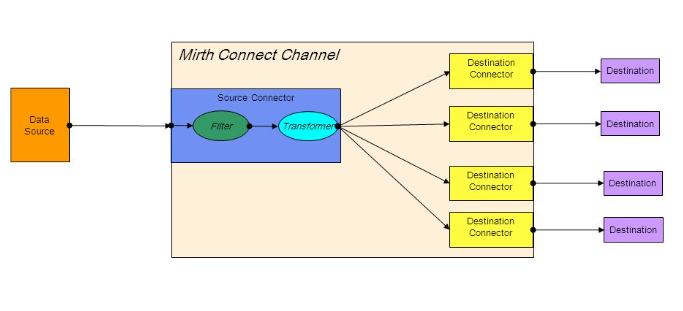
Mirth Connect also provides advanced HL7 validation and conversion options, including custom validation and transformation scripts, and integration with third-party validation and conversion tools. Here are some advanced HL7 validation and conversion options in Mirth Connect:
Custom validation scripts: Mirth Connect allows you to write custom validation scripts using JavaScript or other scripting languages. This provides flexibility to validate HL7 messages using custom rules and checks.
Custom transformation scripts: Mirth Connect also allows you to write custom transformation scripts to convert HL7 messages into the desired format. This provides flexibility to transform HL7 messages using custom rules and mappings.
Third-party validation and conversion tools: Mirth Connect integrates with third-party validation and conversion tools such as the HL7 Soup and Interface Explorer. These tools provide advanced HL7 validation and conversion features, such as the ability to validate HL7 messages against specific HL7 profiles or version-specific rules.
Conclusion
HL7 validation and conversion are essential steps in ensuring the accuracy and interoperability of electronic health information exchange. Mirth Connect provides built-in functionality to validate and convert HL7 messages and also offers advanced validation and conversion options such as custom scripts and integration with third-party tools. By following the above steps, you can validate and convert HL7 messages in Mirth Connect and ensure that they adhere
