When accessing the Camera app on Windows 11, you may encounter the message ‘All cameras are reserved’ with the error code 0xa00f4288. This could happen for various reasons, ranging from a lack of necessary permissions to faulty camera drivers. Fortunately, troubleshooting the error isn’t too difficult if you know where to look.
First restart or shut down your computer.
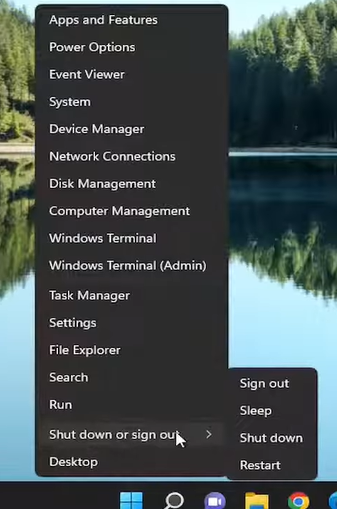
If it doesn’t work go to settings.
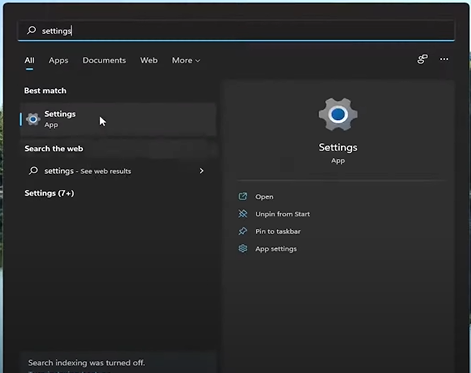
Go to Privacy and Security scroll down in app permission and click the camera settings.
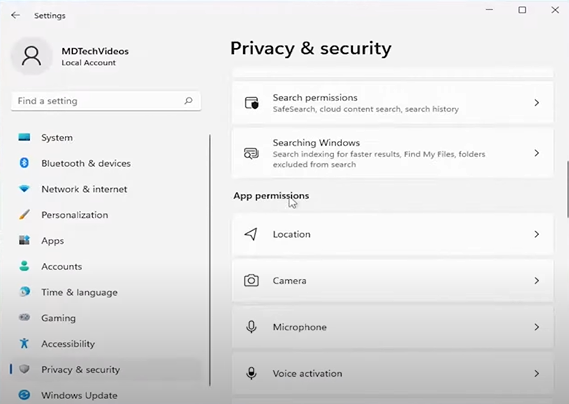
Then make sure that the camera apps are on.
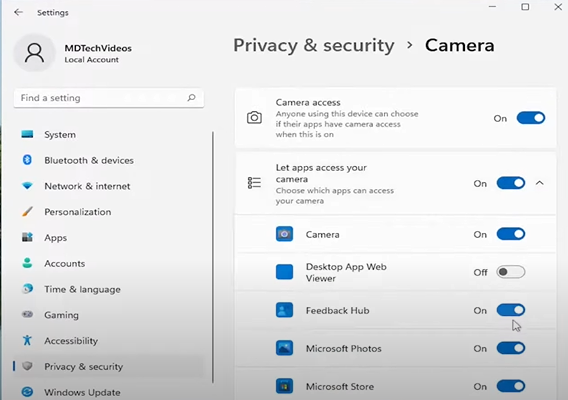
If problem still lingers search for the troubleshoot settings.
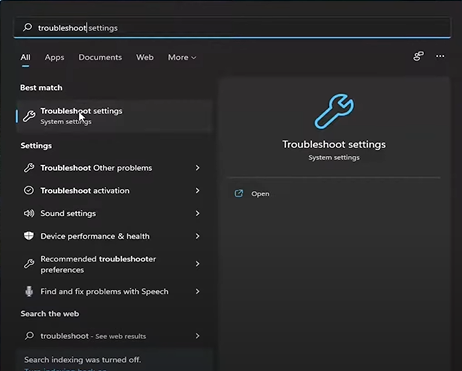
Search of the camera and run it.
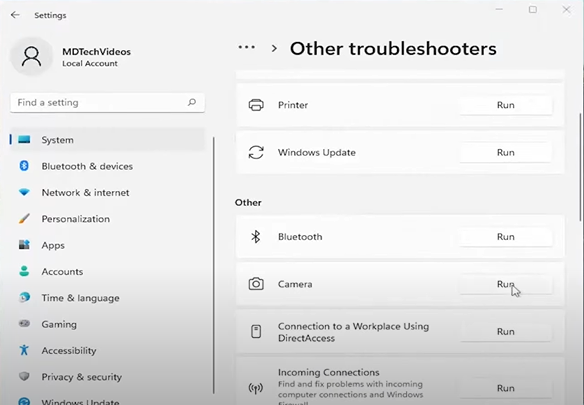
Click yes and restart you’re computer this should fix the problem.
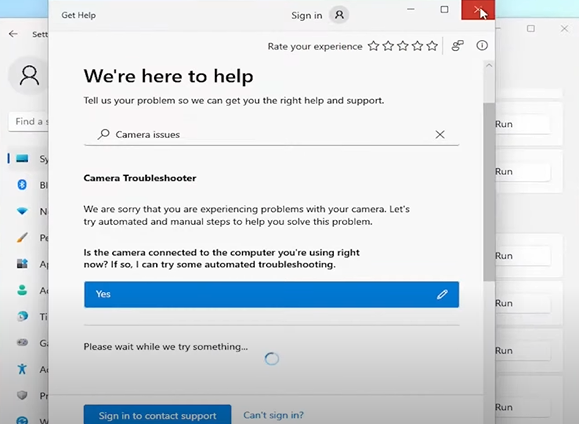
Unless there is a hardware issue, one of the solutions listed above should resolve the ‘All cameras are reserved’ error in Windows 11. Apply them all and thanks for reading.
